SWRU580 April 2021 CC2564C , CC2564MODA , CC2564MODN
- Trademarks
- 1 Introduction
- 2 A2DP (AUD) Demo Guide
- 3 A3DP Sink Demo Guide
- 4 A3DP Source Demo Guide
- 5 HFP Demo Guide
- 6 HFP Audio Gateway Demo Guide
- 7 HID Demo Guide
- 8 HSP Demo Guide
- 9 Map Demo Guide
- 10PBAP Demo Guide
- 11SPP Demo Guide
- 12SPPLE Demo Guide
- 13SPPDMMulti Demo Guide
- 14ANP Demo Guide
- 15HFP Demo Guide
- 16HTP Demo Guide
- 17PASP Demo Guide
- 18HOGP Demo Guide
- 19PXP Demo Guide
- 20FMP Demo Guide
- 21CSCP Demo Guide
- 22Revision History
20.2 Demo Application
The demo application provides a description on how to use the demo application to connect two configured boards and communicate over bluetoothLE. The included application registers a custom service on a board when the stack is initialized.
Device 1 (Server) setup on the demo application- To start, one of the devices has to have the Immediate Alert service running on it. It can be started by running RegisterIAS.
- Next, the device acting as a
Server needs to advertise to other devices. This can be done by running
AdvertiseLE 1.
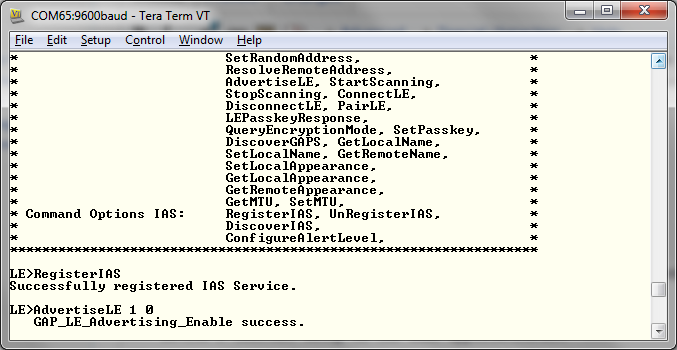 Figure 20-2 FMP Demo Register IAS
Service
Figure 20-2 FMP Demo Register IAS
Service
Note: Steps 1 and 2 below are optional if
you already know the Bluetooth address of the device that you want to connect
to.
- The Client LE device can try to find which LE devices are in the vicinity issuing the command: StartScanning.
- Once you have found the device,
you can stop scanning by issuing the command: StopScanning.
 Figure 20-3 FMP Demo
Scanning
Figure 20-3 FMP Demo
Scanning
- Once the application on the
Client side knows the Bluetooth address of the device that is advertising, it
can connect to that device issuing the command: ConnectLE <Bluetooth
Address> 0 0Note: 0 is used for both parameters since both devices use Public addresses, if using Random addresses use 1 for the address type parameters.
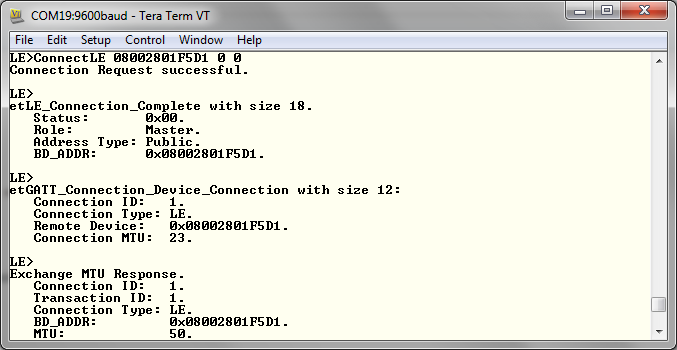 Figure 20-4 FMP Demo Connect
LE
Figure 20-4 FMP Demo Connect
LE
- After initialization, the Client
needs to find out whether LLS, IAS and TPS services are supported. For this the
commands, DiscoverLLS, DiscoverIAS, DiscoverTPS are run on the Client. After the
service discovery operation is complete, the LLS, IAS and TPS Service Discovery
Summary and list of supported features are shown.
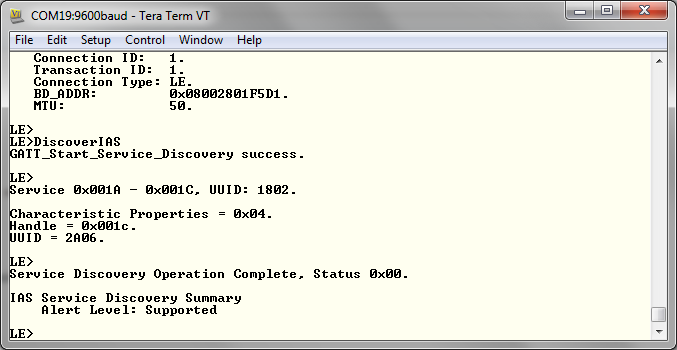 Figure 20-5 FMP Demo Discover
IAS
Figure 20-5 FMP Demo Discover
IAS
- The Client can configure the
alert level which will get notified on the Server.
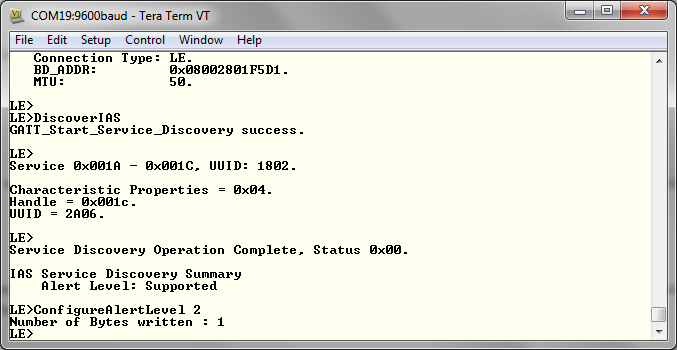 Figure 20-6 FMP Demo Discover
IAS
Figure 20-6 FMP Demo Discover
IAS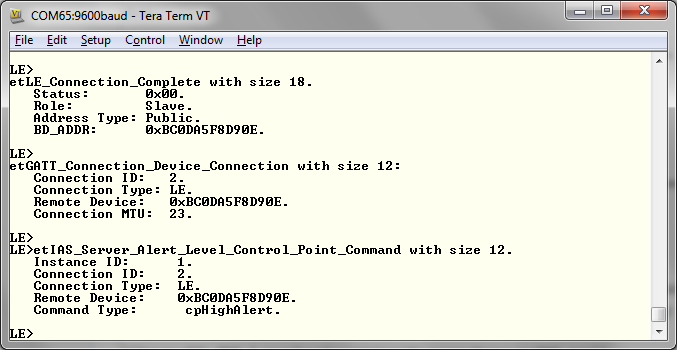 Figure 20-7 FMP Demo Connection
Complete
Figure 20-7 FMP Demo Connection
Complete