SWRU620A April 2024 – December 2024
3.3.1 IWRL6432AOP Demo Visualization Getting Started
Please follow the below step by step procedure for running the OOB demo.
- Connect the EVM to the PC via USB.
- Open the mmWave Visualizer inside mmWave-L-SDK tool. Check the SOP settings for Section 2.2.1.
- Navigate to Configuration Dashboard tab of the visualizer and select the device. Wait for AUTO detection of COM ports (else press refresh). Alternatively, manually select device COM port (if not already selected). Select preset configuration under Configuration Selection drop-down. Similar to that shown in Figure 3-3.
- Click on Send Config to Device.
- After configurations are successfully sent, the Plots tab displays range plot via radar point cloud information. Similar to that shown in Figure 3-4.
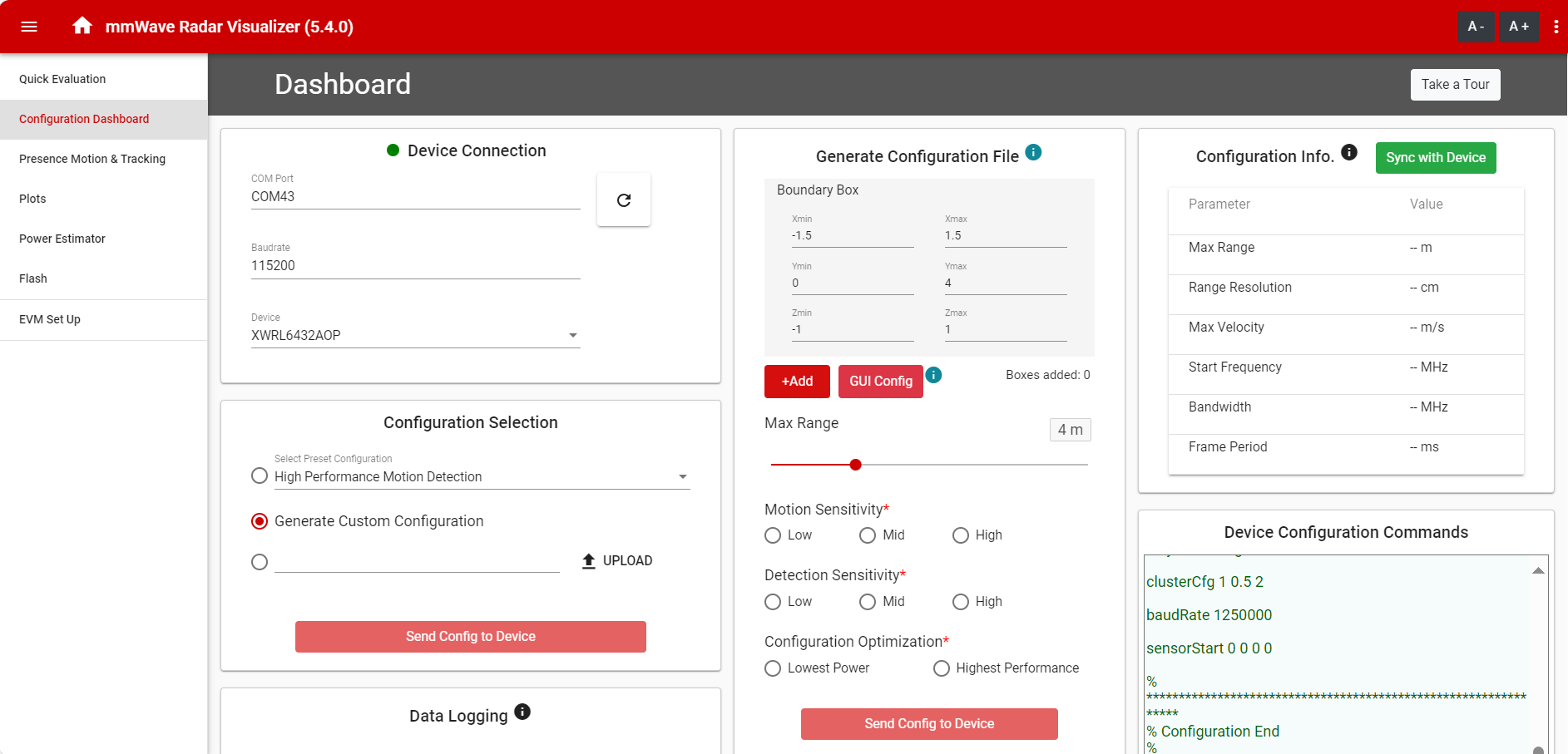 Figure 3-3 Configuration
Dashboard
Figure 3-3 Configuration
Dashboard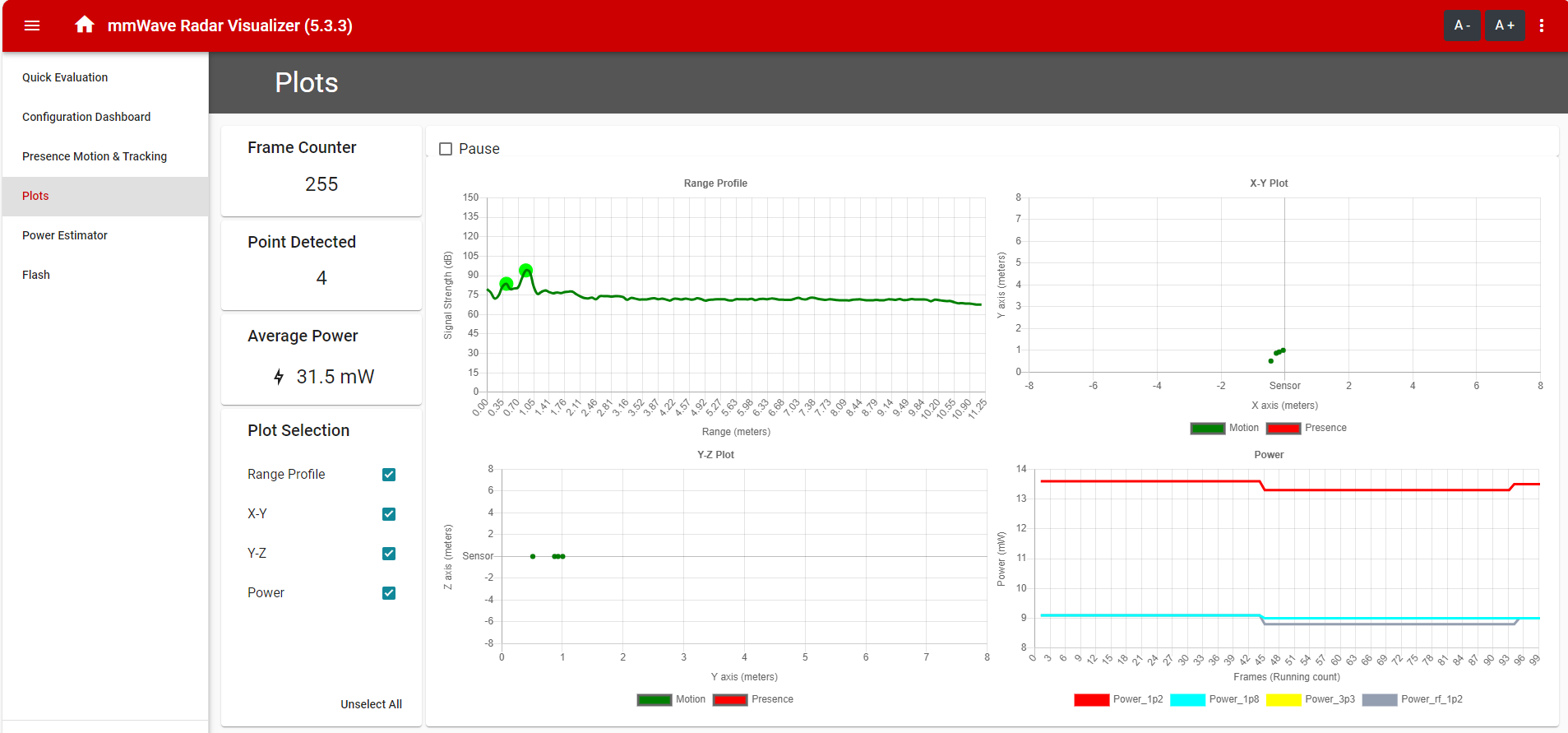 Figure 3-4 Plots Tab in Visualizer
Tool
Figure 3-4 Plots Tab in Visualizer
Tool