SWRU624A April 2024 – July 2024 CC3301
6 Using the Built App File
To use the QuickTrack Application provided by the WFA it is necessary to refer to WFA provided documentation. To do so a membership with the WFA is needed which provides access to the QuickTrack Test Tool User Manual that outlines how to download and use the QuickTrack application. Once those steps have been completed, continue with the steps below to test the DUT.
Note as mentioned previously, in the example provided by this document the DUT is an AM335x host with a CC33xx boosterpack.
- Bring up DUT and connect to it serially using Terraterm, PuTTY, or a similar serial communication program.
- Connect the DUT via ethernet to the same subnet that the computer running QuickTrack is connected to.
- Confirm that the DUT has an ethernet IP, if not use ifconfig commands to set the IP address.
- Copy the
following files to /etc/wpa_supplicant on the DUT (create the directory, if
needed).
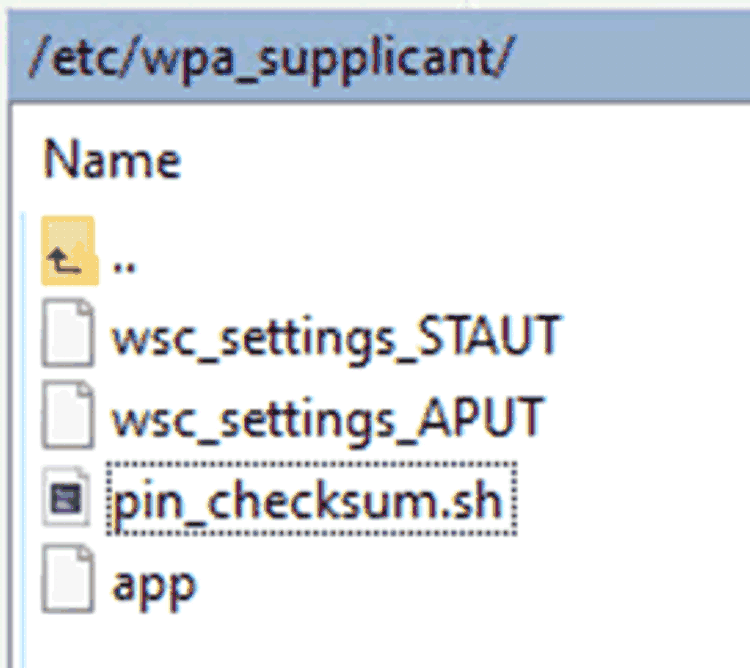
-
Confirm that the certificates are located at /etc/default/certificates and that the same path is updated in the tool settings to match:
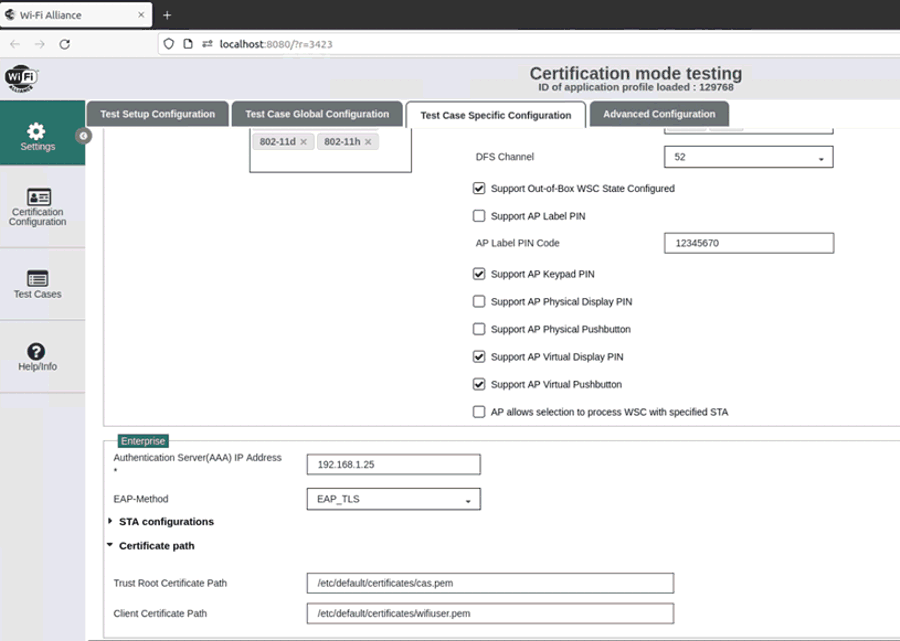
- Confirm the date on the DUT is
recent by running this command in your serial terminal (the date can be the date
below or today's
date):
date -s '2023-11-23 14:34:00' - Depending on which role is being
tested on the DUT run the commands in option a OR option b, respectively:
- STA
Role:
cd /etc/wpa_supplicant/ ./app -i wlan0 -p 9004 & cd /usr/share/cc33xx ./sta_start.sh - AP
Role:
cd /etc/wpa_supplicant/ ./app -i wlan1 -p 9004 & cd /usr/share/cc33xx ./ap_start.sh
- STA
Role:
- Input
the Ethernet IP address that was set in step 3 to DUT Control IP
Address.
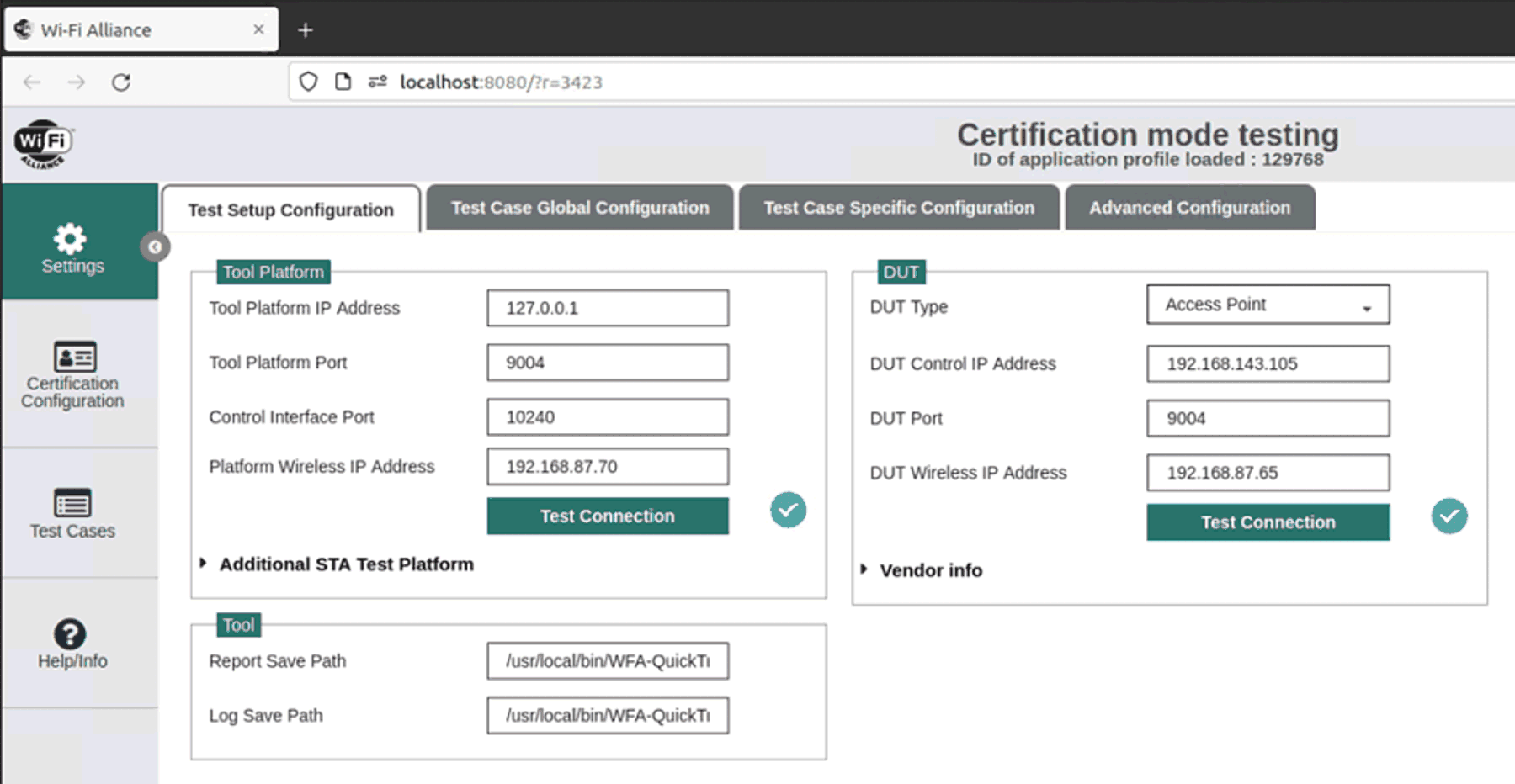
- Use the Test Connection
bottom to confirm DUT app is running and identified by the tool:
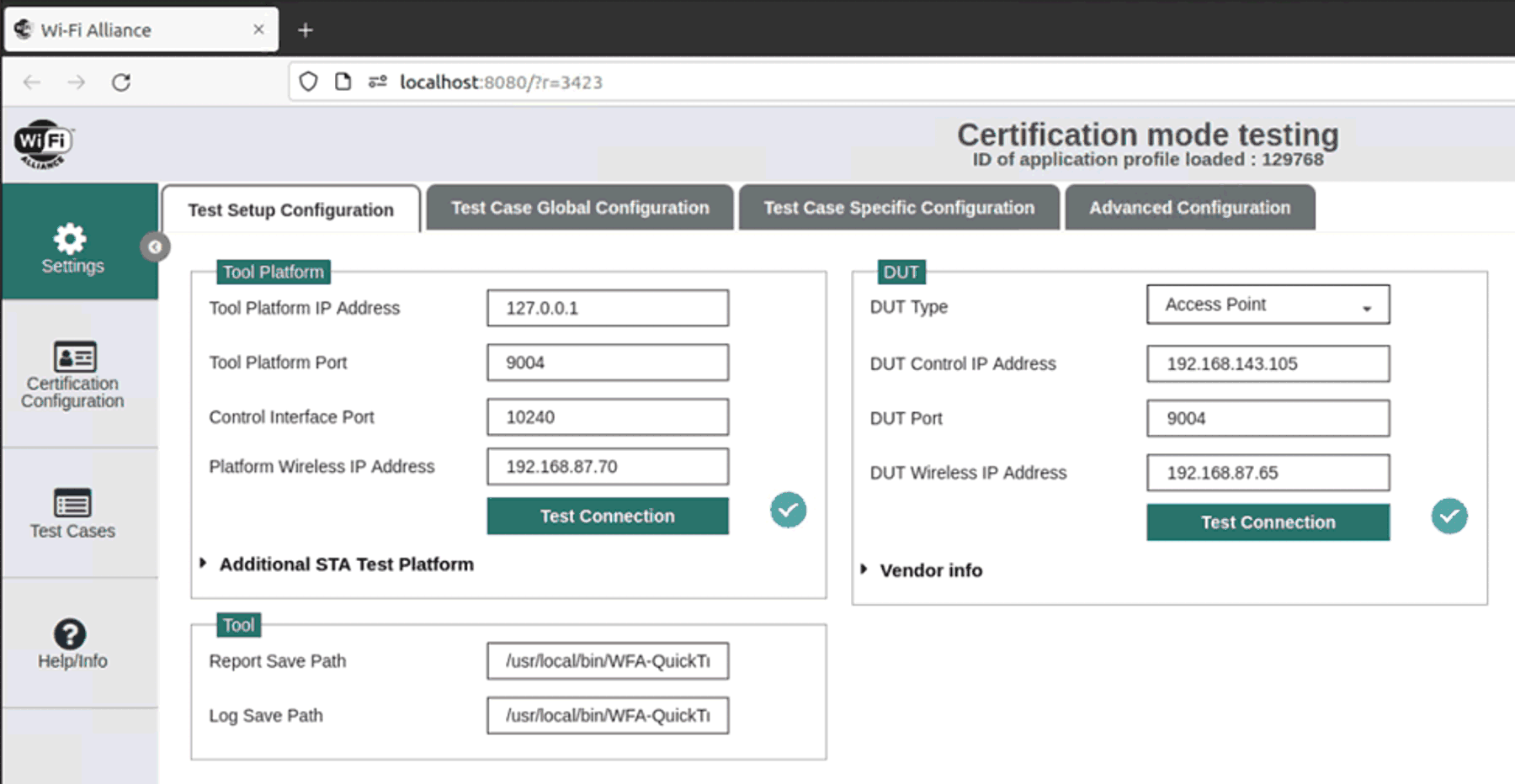
- Set
supported configurations under the Test Case Specific Configuration
tab:
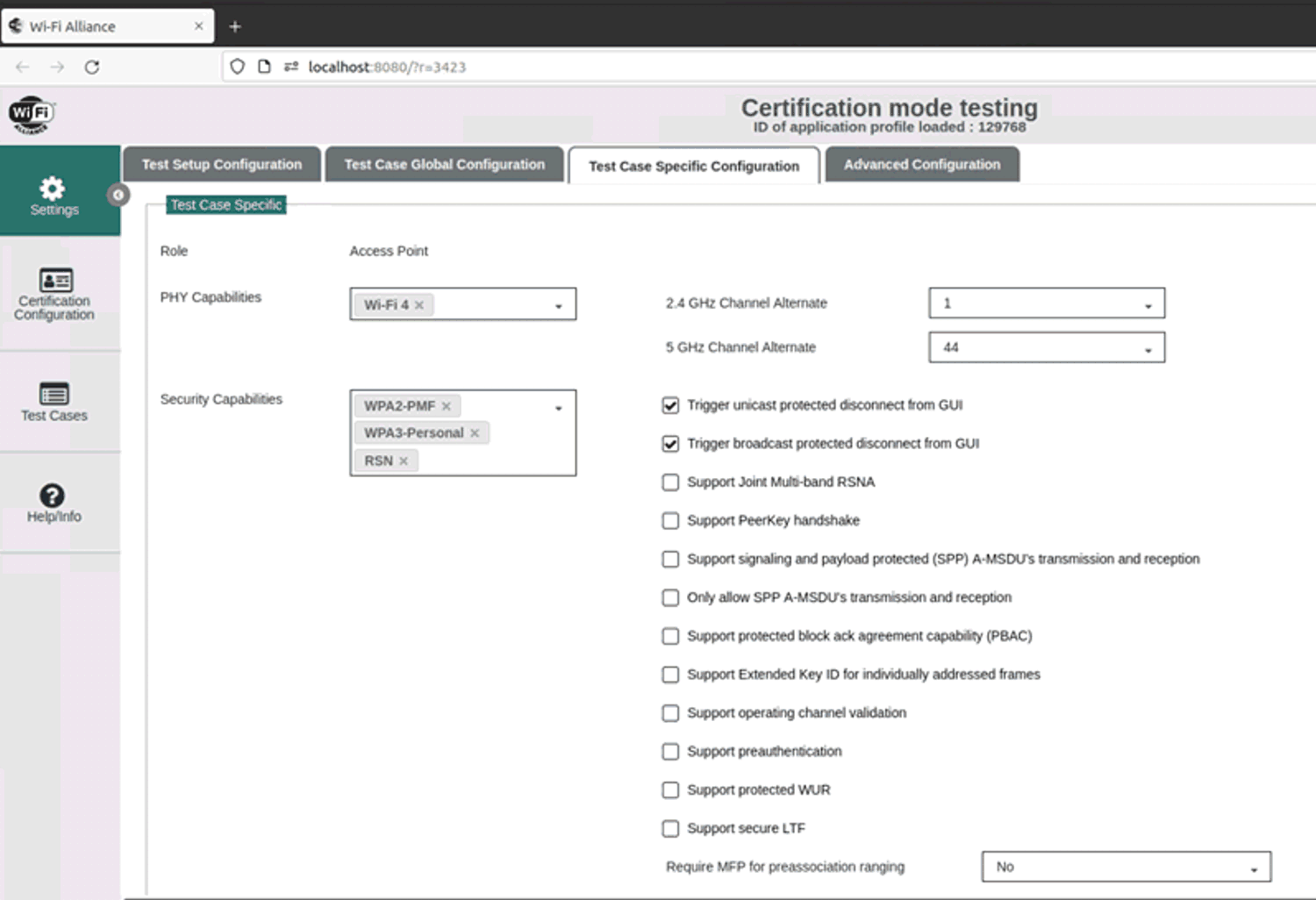
- Choose the required role for
testing under the DUT Type (this should match the mode set in step 7 on the
DUT):
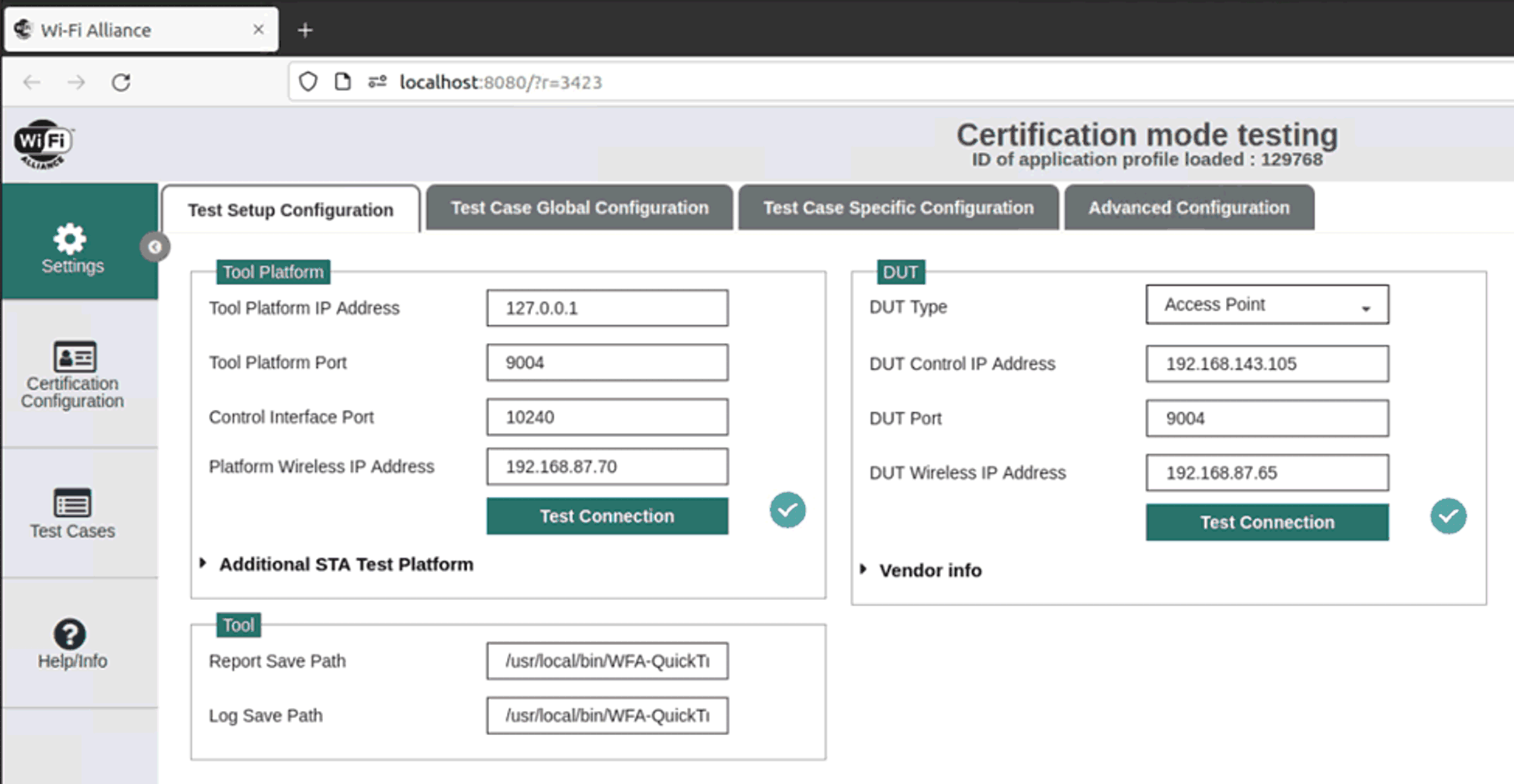
- Manually
choose DUT capabilities or, if in certification mode, load the application
profile that defines the relevant test cases:
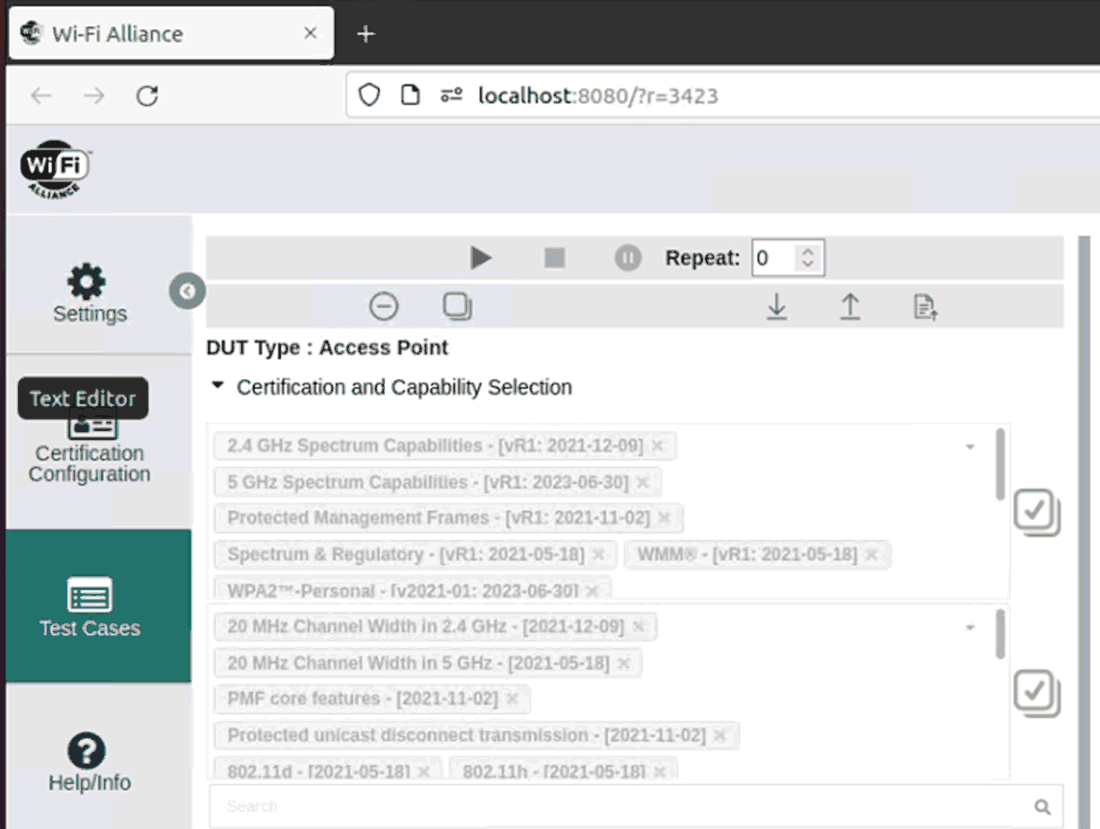
- Select and run test cases.
For more information on QuickTrack specifics it is recommended to refer to the support documentation provided by the WFA to WFA members on the website. The QuickTrack Test Tool Getting Started Guide provides a high level overview and list of resources and installations, while the QuickTrack Test Tool User Manual goes into further detail on many of the steps (these documents are available on the wfa website: https://www.wi-fi.org/). Additionally TI is available for additional support on E2E.