TIDUEY0 November 2020
- Description
- Resources
- Features
- Applications
- 5
- 1System Description
- 2System Overview
- 3Hardware, Software, Testing Requirements, and Test Results
- 4Design and Documentation Support
- 5About the Author
3.3 Test Setup
The following steps are used to setup the hardware and software
Setup the hardware as shown in the test setup image in Figure 3-3
 Figure 3-3 Test Setup.
Figure 3-3 Test Setup. Insert F280049 Control Card in the control card slot on TIDA-010086 board
Turn on 12-V power supply and check bias power supplies (+10 V, +5 V, –5 V, +3.3 VA and +3.3 VD) on the TIDA-010086 board
Open CCS software and install C2000WARE-DIGITALPOWER-SDK if not installed. C2000WARE-DIGITALPOWER-SDK can be installed from CCS Resource Explorer Window.
Import TIDA-010086 code and re-build the project. Once the build is finished, click the debug button to load the code into C2000TM MCU.
Run the setupdebugenv.js file in the project to automatically load the user variables in the expression window
Set Enable = 1 to turn on the channel. The new current and voltage can be updated to Iref_A and Vref_V variables.
If it is desired to re-tune the whole control loop, it can be done in following steps using SFRA and compensation designer. See C2000 Software Frequency Response Analyzer (SFRA) Library and Compensation Designer in SDK Framework User's Guide for more information.
Enable the SFRA and set it up as shown in Figure 3-4 to extract constant-current open-loop plant model.
 Figure 3-4 SFRA Setup for Plant Model
Extraction.
Figure 3-4 SFRA Setup for Plant Model
Extraction. Set the mode of operation to constant-current open loop and duty to about 2 to 5% such that output current is half of the rated current. Run SFRA to record plant data. Figure 3-5 shows plant frequency response for 10-mΩ output load.
 Figure 3-5 Plant Frequency Response.
Figure 3-5 Plant Frequency Response. Open compensation designer and load the plant data. Tune the compensation and update in the code
 Figure 3-6 Tuning CC Loop Using Compensation Designer.
Figure 3-6 Tuning CC Loop Using Compensation Designer. Setup SFRA as shown in Figure 3-7 to verify closed loop stability
 Figure 3-7 SFRA Setup Closed-Loop CC
Mode.
Figure 3-7 SFRA Setup Closed-Loop CC
Mode. Run SFRA to capture the data. Figure 3-8 shows CC mode frequency response. The closed-loop bandwidth matches to compensation designer value.
 Figure 3-8 CC Mode Frequency Response.
Figure 3-8 CC Mode Frequency Response. Similar steps are followed to tune CV loop. Figure 3-9 and Figure 3-10 show CV mode SFRA setup in open and closed operation, respectively.
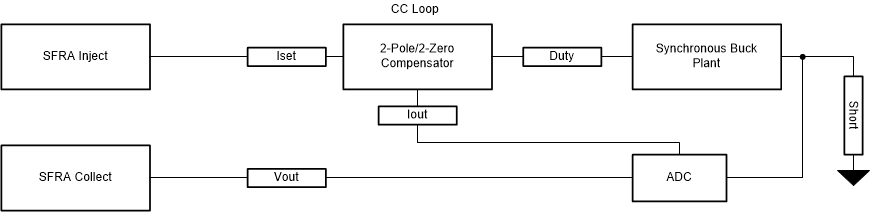 Figure 3-9 SFRA Setup Open-Loop CV
Mode.
Figure 3-9 SFRA Setup Open-Loop CV
Mode.  Figure 3-10 SFRA Setup Closed-Loop CV
Mode.
Figure 3-10 SFRA Setup Closed-Loop CV
Mode.