TIDUF51 November 2023
- 1
- Description
- Resources
- Features
- Applications
- 6
- 1System Description
- 2System Overview
- 3Hardware, Software, Testing Requirements, and Test Results
- 4Design and Documentation Support
- 5About the Author
3.1.1.2 Base Board Initialization: CC1352R Programming
Follow these steps to initialize the CC1352R device:
- Using a 10-pin flat ribbon cable,
connect the JTAG connector (J14) on the base board to a LaunchPad XDS110 Out
connector, as Figure 3-6 shows.
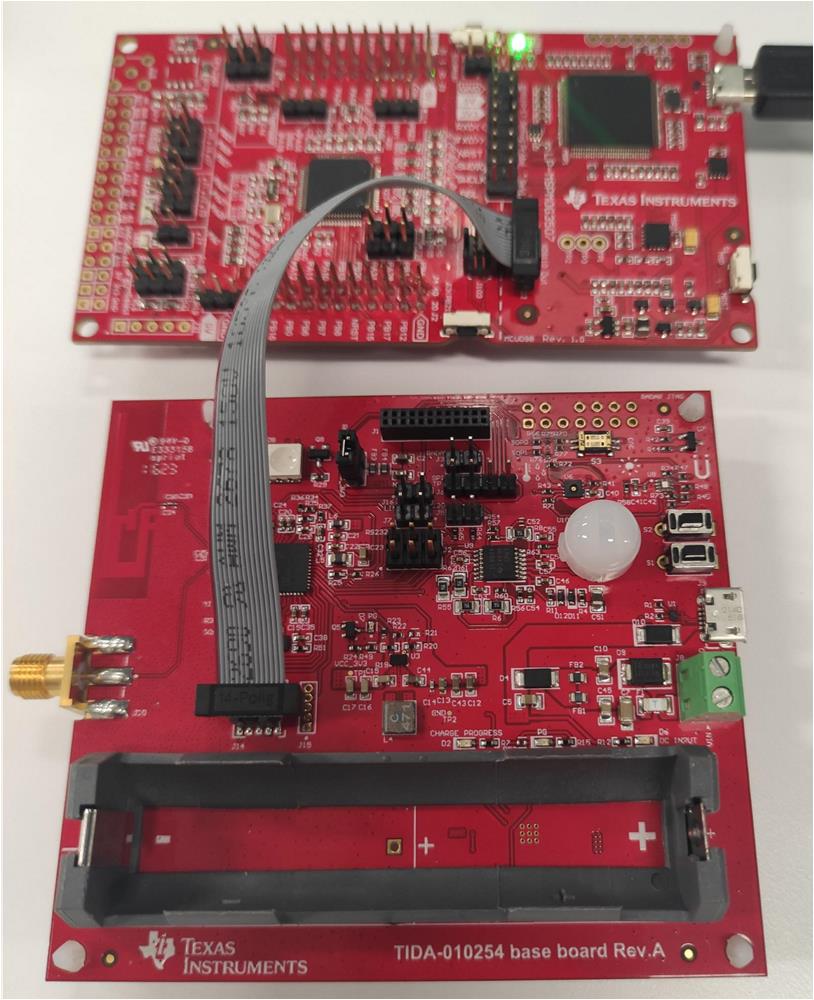 Figure 3-6 Cable
Connection
Figure 3-6 Cable
Connection - Use the UNIFLASH software or the Code Composer Studio™ software to flash a binary file to CC1352R. See the SIMPLELINK-LOWPOWER-F2-SDK tool page.
- Open the UNIFLASH software.
- Select Wireless from the Category header
- Select CC1352R1F3 from the field of available devices
- Click the Start button.
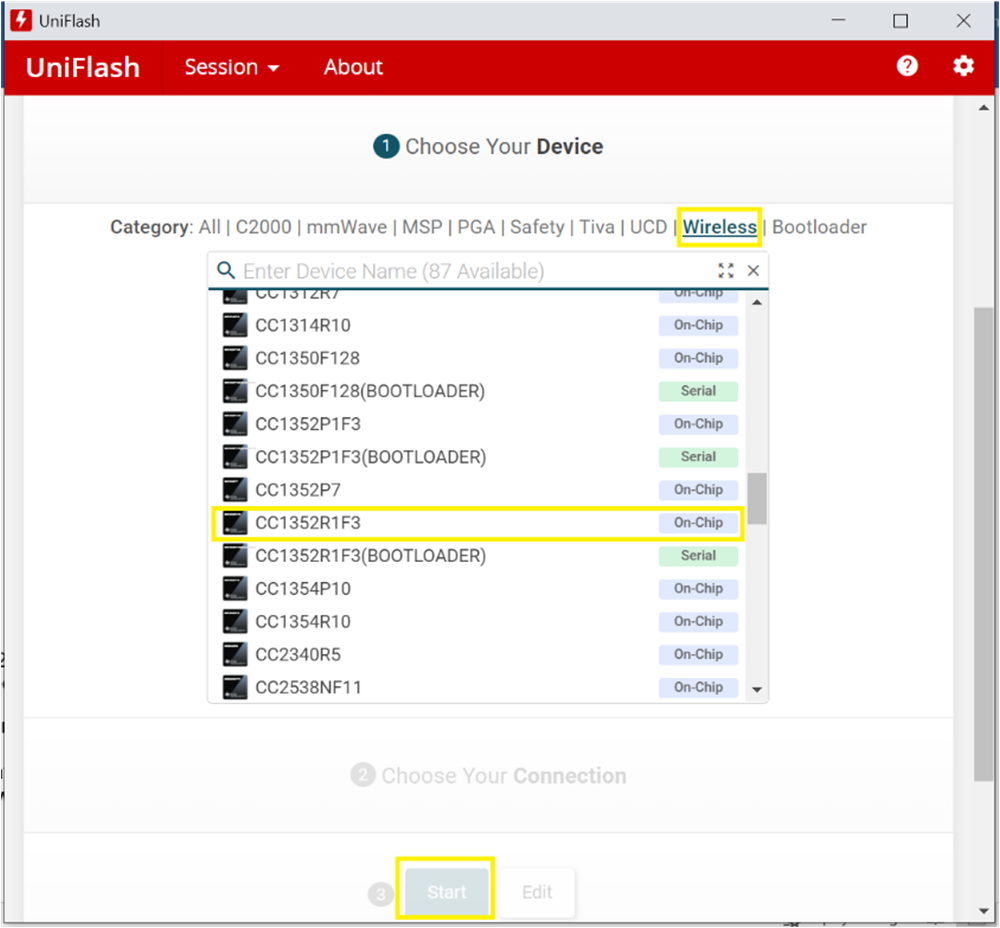 Figure 3-7 UniFlash Software
Configuration for CC1352R
Figure 3-7 UniFlash Software
Configuration for CC1352R