TIDUF87 November 2024
- 1
- Description
- Resources
- Features
- Applications
- 6
- 1System Description
- 2System Overview
-
3Hardware, Software, Testing Requirements, and Test Results
- 3.1 Hardware Requirements
- 3.2 Software Requirements
- 3.3 Test Setup
- 3.4
Test Procedure
- 3.4.1 Lab Variables Definitions
- 3.4.2 Lab 1. Open-Loop Current Control Single Phase
- 3.4.3 Lab 2. Closed Loop Current Control Single Phase
- 3.4.4 Lab 3. Open Loop Voltage Control Single Channel
- 3.4.5 Lab 4. Closed Loop Current and Voltage Control Single Channel
- 3.4.6 Lab 5. Closed Loop Current and Voltage Control Four Channels
- 3.4.7 Calibration
- 3.5 Test Results
- 4Design and Documentation Support
- 5About the Author
3.4.5.3 Running the Code
Use the following steps to run the code for Lab 4:
- Use the test setup shown in Section 3.3.2.
- Run the project by clicking
 from the menu bar.
from the menu bar. - In the watch view, check if the
BT4CH_InputVoltageSense_Vis from 12V to 15V in the Expression Window. - Set the following parameters from
the Expression Window:
- Set the
BT4CH_userParam_chX->Relay_ONto 1 to enable the output relay BT4CH_userParam_chX->iref_A= 25.0BT4CH_userParam_chX->vrefCharge_V= 0.12- Set the
BT4CH_userParam_chX->en_bool= 1 - See the Figure 3-28 for the Expression Window settings
- Set the
- The
BT4CH_measureVI_chXvariable shows output current and voltage of the DC/DC converter. Vbatsense_V display value is close to vrefCharge_V with ±0.5mV error. - Figure 3-29 shows the SFRA setup to measure Closed-Loop Voltage Control Frequency Response.
- Click on the Run SFRA icon from the SYSCONFIG page. The SFRA GUI pops up
- Select the options for the device on the SFRA GUI; for example, for F28P65x, select Floating Point. Click the Setup Connection button. In the pop-up window, uncheck the boot-on-connect option and select an appropriate COM port. Click the OK button. Return to the SFRA GUI and select the Connect button.
- The SFRA GUI connects to the device. An SFRA sweep can now be started by clicking the Start Sweep button. The complete SFRA sweep takes a few minutes to finish. Once complete, a graph with the measurement appears, as shown in Figure 3-30.
- The Frequency Response Data is saved in the project folder, under an SFRA Data Folder, and is time-stamped with the time of the SFRA run.
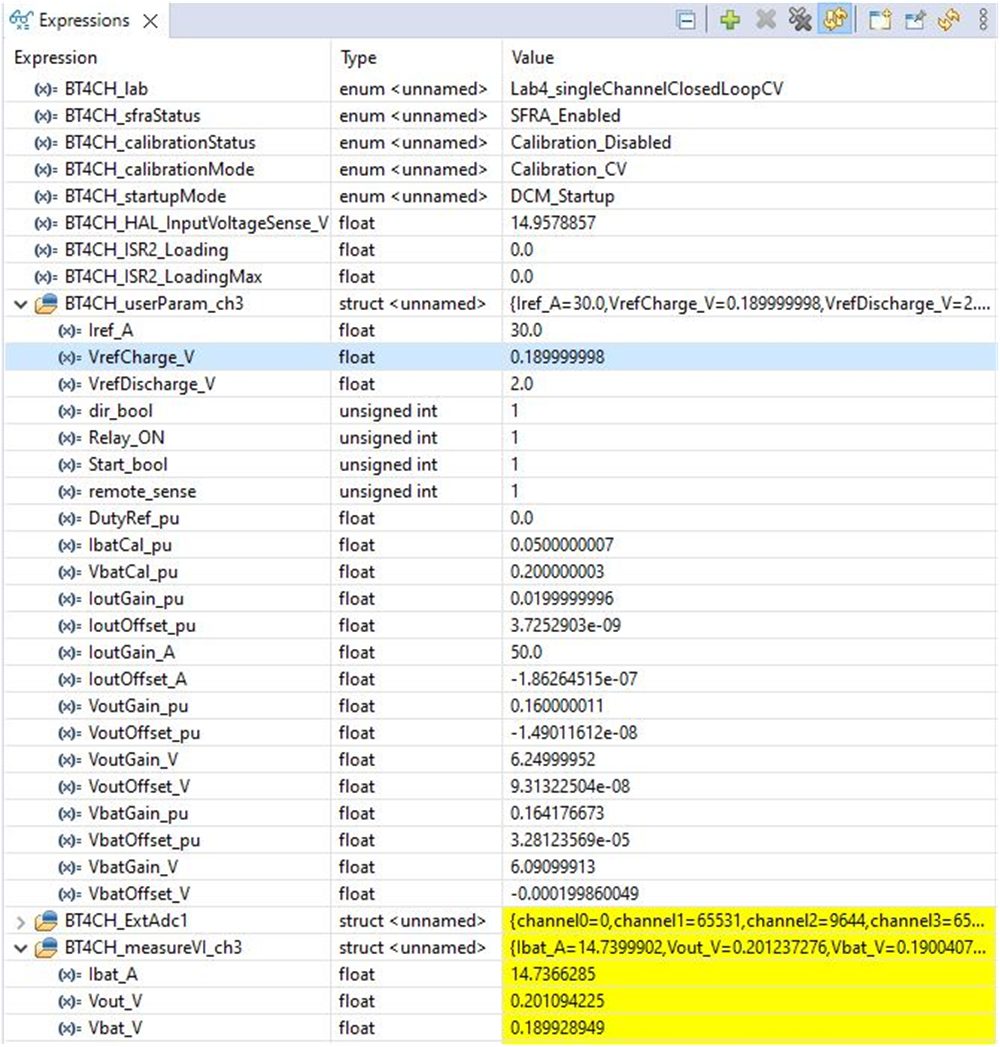 Figure 3-28 Lab 4 Expression Window, Closed Loop
Figure 3-28 Lab 4 Expression Window, Closed Loop Figure 3-29 SFRA Setup for Closed-Loop Voltage Control
Figure 3-29 SFRA Setup for Closed-Loop Voltage Control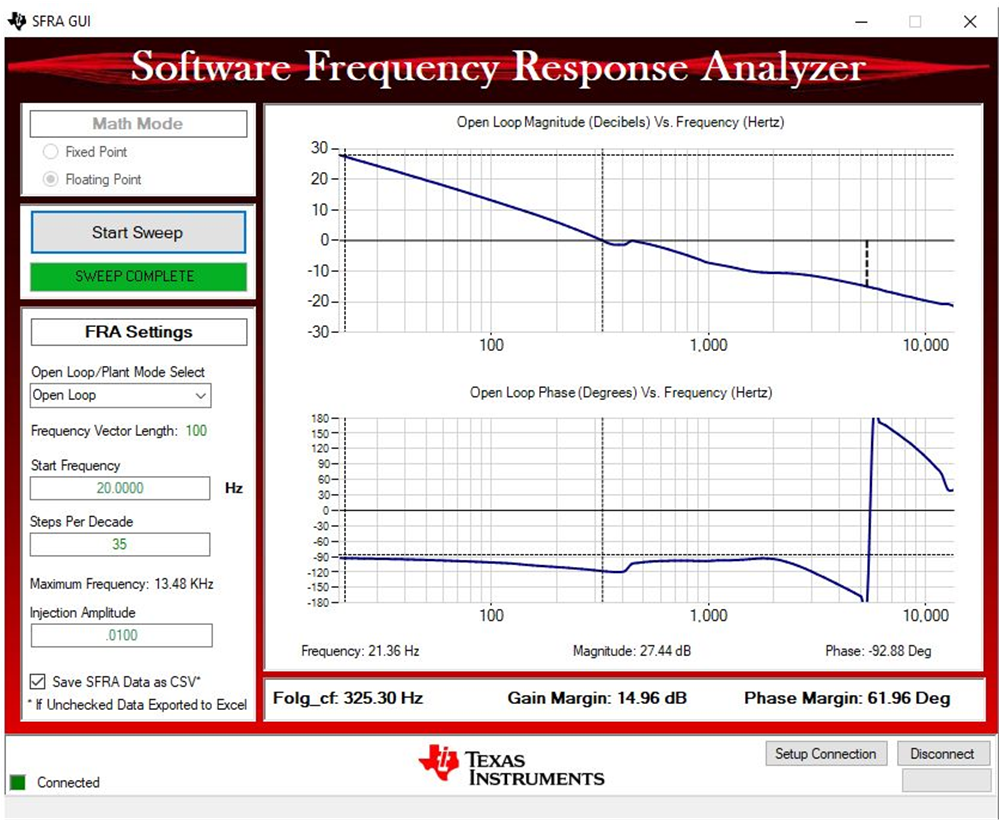 Figure 3-30 Voltage Control Closed-Loop Frequency Response
Figure 3-30 Voltage Control Closed-Loop Frequency Response