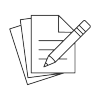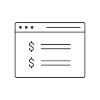TI line of credit
Delivering N30 payment terms for all purchasing via a convenient self-service suite
Must have an active myTI company account to participate. Don't have one? Set up a myTI company account now!
Benefits
Unified purchasing experience
- One line of credit and self-service feature set for TI store and backlog customers regardless of the ordering method: API, web or backlog placement.
Secure and fast application via myTI dashboard
- Leverage company account set up to pre-populate information and securely upload your documents and expedite your application by providing Dun & Bradstreet D-U-N-S® number.
Real-time monitoring of your credit account
- View your line of credit utilization information for a quick and easy application for credit increase, and get real-time information and notification about overdue invoices, plus integrated credit check at order placement.
Country & currency independent
- Apply once with your preferred currency and use your approved line of credit for purchases in 15+ currencies to over 140 countries on TI store.
Extensive self-service features
- View and download your invoices and statement of account, apply to open invoices and set up preferences for automatic delivery, unused funds and remittance preferences as needed.
Seamless customer support
- Full FAQs and convenient onboarding package to support vendor set up, incl. WW banking and tax information, and pre- and post-order 24/7 customer support.
Setting information
TI LOC application
- Form that an administrator and/or finance member of a company account can submit to request a line of credit.
- Consists of multiple steps that must be completed in order to submit the application.
- The user has the capability to save a draft of their application if they wish to save any changes and submit at a later time.
Invoice dashboard
- Collection of all financial invoices and credit memos for the company accounts - with details to let the customer know when invoices are due.
- A user can download a view to excel format.
- A statement of account download is available - providing a shapshot of current open invoices.
- A remittance template is available for download from the invoice dashboard.
Checkout using TI line of credit
- Admins, Buyers, and Finance members can purchase with TI line of credit for any region and available currency combination.
- On the Payment step, the TI line of credit will be presented as a payment option if the company account has been approved for a TI line of credit.
- Admins, Buyers, and Finance roles in a company account can create and save new profiles from web checkout with TI line of credit as the payment method.
Remittance preference setting
- Accessed from the myTI dashboard.
- Allows Admin and Finance roles to set the Remittance preferences for the company account.
- Determines how invoices will be cleared for TI line of credit.
Invoice delivery setting
- Accessed from the myTI dashboard.
- Allows Admin and Finance roles to subscribe themselves, or others in their company, to receive a statement of account for all unpaid financial invoices on a periodic basis.
- Customers can enter up to 3 email to receive a statement of account.
FAQs
Line of credit FAQs
How do I increase my credit limit? Those in an administrator or finance role can request a credit increase. There are a couple of ways to do so:
- Go to “TI line of credit” under “Ordering”, click Request credit increase link in the utilization grey bar.
- Go to “Payment methods” under “Ordering”, click Line of credit status and utilization. On the TI line of credit page, click Request credit increase link in the utilization grey bar.
How do I purchase with TI line of credit? Once your company account has been approved for a TI line of credit, the line of credit status in the utilization bar will be shown as Active. During the checkout process, you can select TI line of credit as a payment method.
Those in an administrator, finance or buyer role can purchase with TI line of credit for any available region and currency combination. Members of a company account cannot purchase with TI line of credit. If that access is required, a member should be changed to a buyer role.
How do I convert my TI line of credit to a different currency? Once approved, your TI line of credit will be established in an equivalent USD amount. From the utilization grey bar in the TI line of credit page, select a currency from the drop-down menu. All values displayed in the utilization grey bar will be converted to the selected currency by using the Bloomberg™ spot rate.
How do I manage my line of credit? Go to “TI line of credit” under “Ordering”, the utilization grey bar in the TI line of credit page allows users to see a quick snapshot of your line of credit utilization. This grey bar is only visible once the company account has been approved for a TI line of credit. You can also see a history of your line of credit applications and credit increase requests in a status table.
Those in an administrator, finance or buyer role can access the status and utilization information. However, certain actions are only available for administrator and finance roles. Members of a company account cannot access the information. If that access is required, a member should be changed to a buyer role.
Application FAQs
How do I apply for a TI Line of Credit? Those in an administrator or finance role can submit to request a TI line of credit. To do so:
- Login to your myTI company dashboard.
- Under Ordering, select Payment methods.
- Click Apply now from TI line of credit payment card or any edit links to edit the application.
- Once you are done with your edits, click Submit. If you would like to save any changes and submit at a later time, click Save as draft.
- Once you have submitted your application, you can go to the TI line of credit page to view your application status.
What does the status of application mean? These are the current status definitions for TI line of credit application:
- A Draft application has started and a draft was created by clicking Save as draft.
- A Withdrawn application has been withdrawn by the user.
- A Submitted application has been submitted for review.
- An In review application is being reviewed.
- A Revisions required application was sent back to the user for revisions.
- A Denied application was denied. You may re-apply if you have met the criteria.
- An Approved application has been approved for a TI line of credit.
What is needed to apply for the LOC application? An application can be submitted by adding a Data Universal Numbering System (DUNS™) number provided by Dun & Bradstreet (D&B). If a customer does not have a DUNS number, additional information and financial information will be requested in the form along with the ability to upload supporting documents.
Can I cancel or make any changes to a submitted application? If you would like to cancel or make any changes after submitting your application, you can withdraw an application when the status is Draft or Submitted.
Invoice FAQs
How do I manage my TI line of credit invoices? Go to “Financial invoices” under “Ordering”, this dashboard is a collection of all financial invoices and credit memos for the company accounts with details of when invoices are due.
- If you would like to download the invoice as a PDF, you can select the invoice(s) and click the red “Download” button in the bottom left-hand corner.
- An invoice dashboard is available for download by clicking “Download Excel”.
- A statement of account for all open invoices is available for download by clicking “Download current statement of account”.
- A remittance template is available for download by clicking “Download remittance template”.
Those in an administrator, finance or buyer role can access the invoice dashboard. However, certain actions are only available for administrator and finance roles. Members of a company account cannot access the information. If that access is required, a member should be changed to a buyer role.
How do I set my remittance preferences? Go to “Remittance preferences” under “Company account”, the remittance preferences determine how invoices will be cleared for TI line of credit. You can select Pay by invoice or First in first out to clear invoices for TI line of credit.
Those in an administrator or finance role can access the remittance preferences.
How do I receive a statement? Go to “Statement of account” under “Company account”, you can enter up to 3 emails in your company to receive a statement of account for all unpaid financial invoices periodically.
Those in an administrator or finance role can access the statement of account.
How do I receive an invoice for my TI line of credit order? Go to “Invoice delivery” under “Company account”, you can enter up to 3 emails in your company to receive financial invoices when issued periodically.
Those in an administrator or finance role can set the remittance preferences.