SBAU479 December 2024 TAA3020
8 Quick Start
Configure the AC-MB for the USB audio (TDM) and the TAA3020EVB for the onboard microphone inputs.
The GUI comes with preset files to that can be used for easy initial setup. Select the Load preset option in the top corner of the GUI and load the On Board Microphone setting, as shown in Figure 8-1 and Figure 8-2. Be sure to populate the jumpers described in the settings as described in Table 4-1.
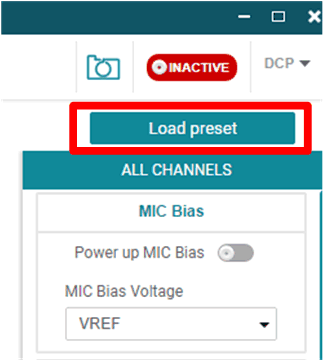 Figure 8-1 Loading Presets
Figure 8-1 Loading Presets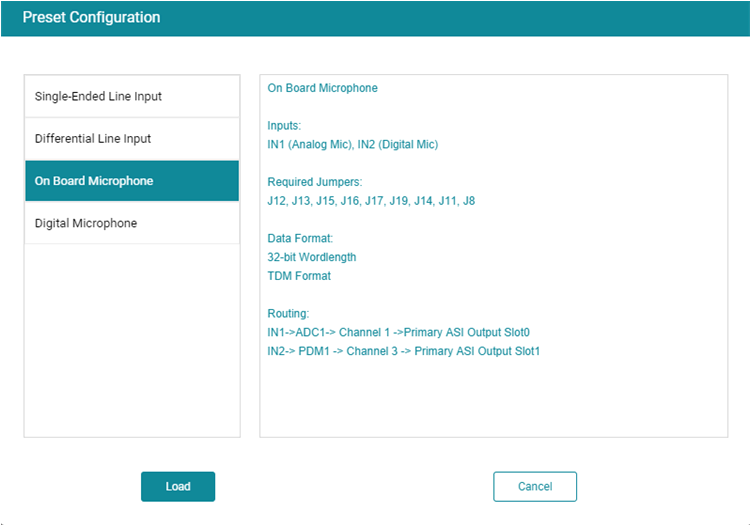 Figure 8-2 Onboard Mic Preset
Figure 8-2 Onboard Mic PresetAs shown in Figure 8-3, make sure AVDD is selected for the MIC bias voltage and powered up.
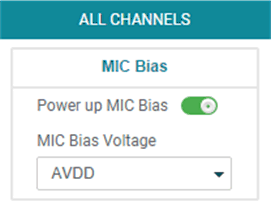 Figure 8-3 MIC Bias Configuration
Figure 8-3 MIC Bias ConfigurationThe default state for the TAA3020 is standby mode and, with the exception of the channel digital volume, all device configurations must be done in standby mode. The TAA3020 does not provide a digital audio output in standby mode. Figure 8-4 shows how to change the mode from standby to active.
 Figure 8-4 Standby to Active Mode
Figure 8-4 Standby to Active ModeWhen active mode is enabled, any controls not configurable in active mode are grayed out. These controls can be changed again when the device is brought out of active mode. Figure 8-5 shows which controls are disabled.
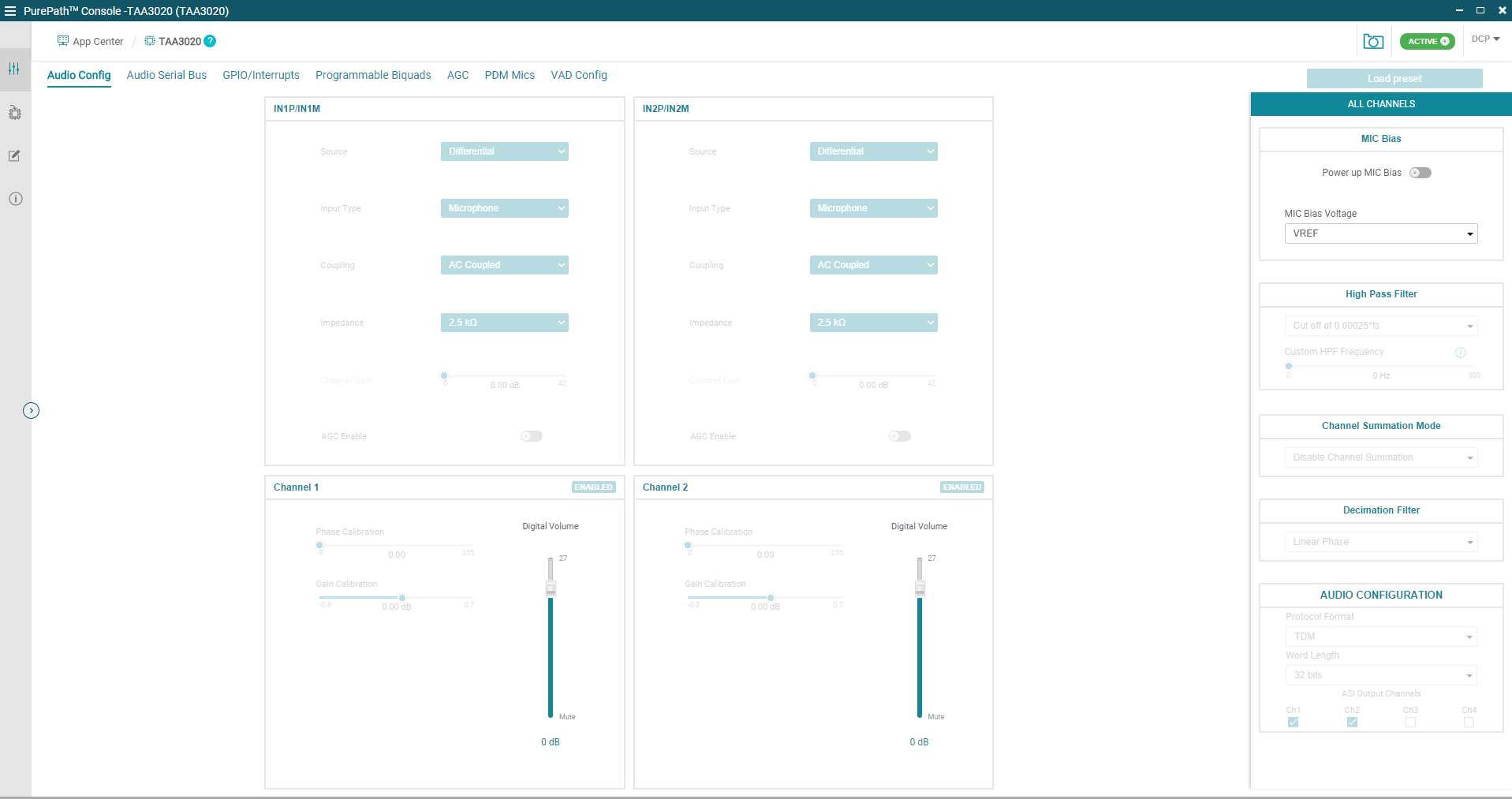 Figure 8-5 Disabled Controls in Active
Mode
Figure 8-5 Disabled Controls in Active
ModeAudio can now be captured on your PC using the audio program of your choice.