SBOU271 January 2022 TMP1826
4.2 Data Capture Tab
The Data Capture tab reports the temperature from the TMP1826 device included on the TMP1826EVM.
- Temperature data will be polled and displayed by default. To disable polling or change the polling rate, use the Polling Rate drop-down menu under the Chart Controls tile on the right. The CONVERT TEMP command (0x44) is sent automatically while polling. The polling rate setting on the Data Capture tab is synchronized with the polling rate setting on the Registers tab.
- Temperature data can be saved to file as it is received using the Save Start and Save Stop buttons. Note that when the online version of the GUI is used, a download will begin in your browser. This download will be lost if the GUI is closed. When the offline version of the GUI is used, the file will be appended as data is received. In this case, appended data will not be lost if the GUI is closed.
- The Offset and Alert settings are synchronized to the Registers tab. A temperature in Celsius may be entered and view the corresponding hex value or vice versa.
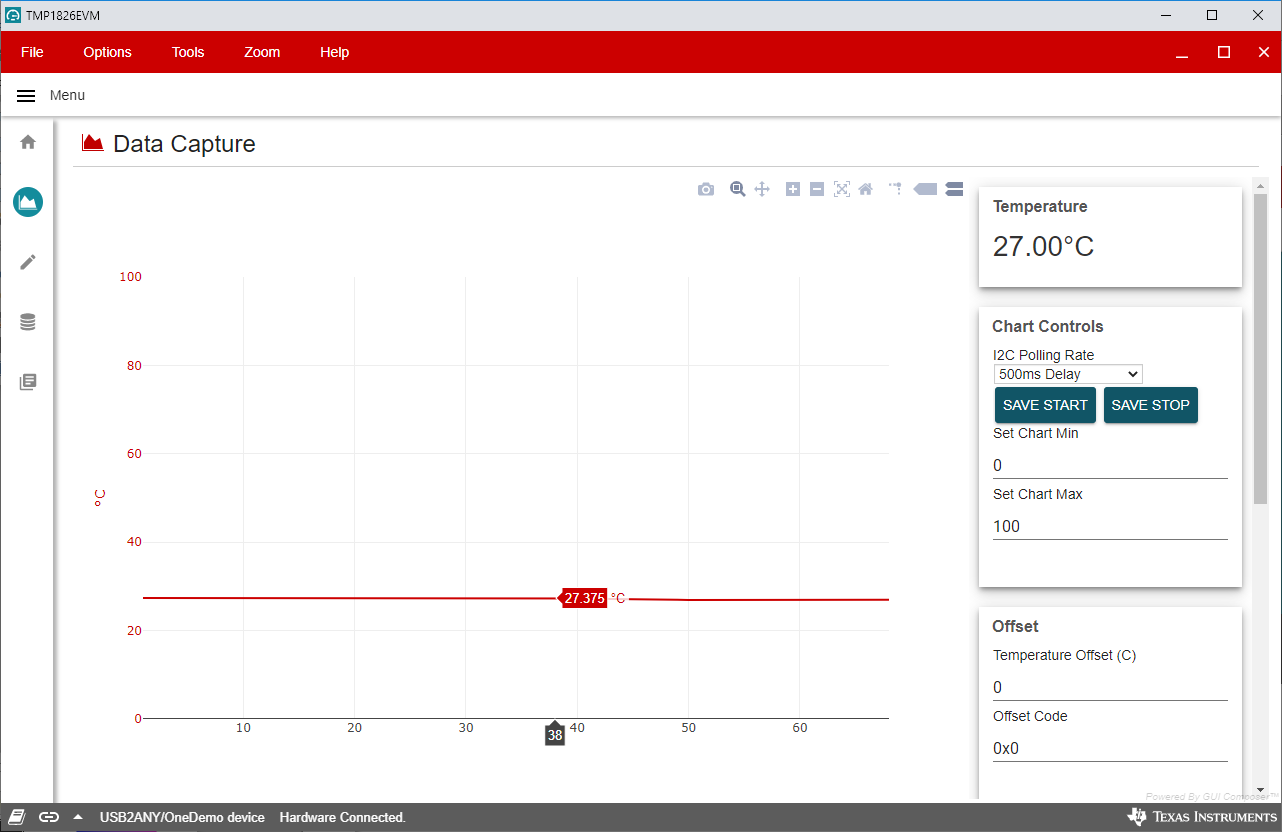 Figure 4-2 Data Capture.
Figure 4-2 Data Capture.