SLOU563A april 2023 – september 2023 TAS6424R-Q1
- 1
- Evaluation Module
- Trademarks
- 1Hardware Overview
-
2Software Overview
- 2.1 PurePath Console 3 (PPC3) Access and Description
- 2.2 PurePath Console 3 – TAS6424E EVM Home Window
- 2.3 PurePath Console 3 – TAS6424E EVM Register Map Window
- 2.4 PurePath Console 3 – TAS6424E EVM Monitor and Control Window
- 2.5 TAS6424R-Q1 EVM Start-Up Procedure
- 3Schematic, Board Layouts, and Bill of Materials
- 4Revision History
2.5.3 TAS6424R-Q1 Settings on Register Map Window
The register map can be sorted either alphabetically or numerically (register number).
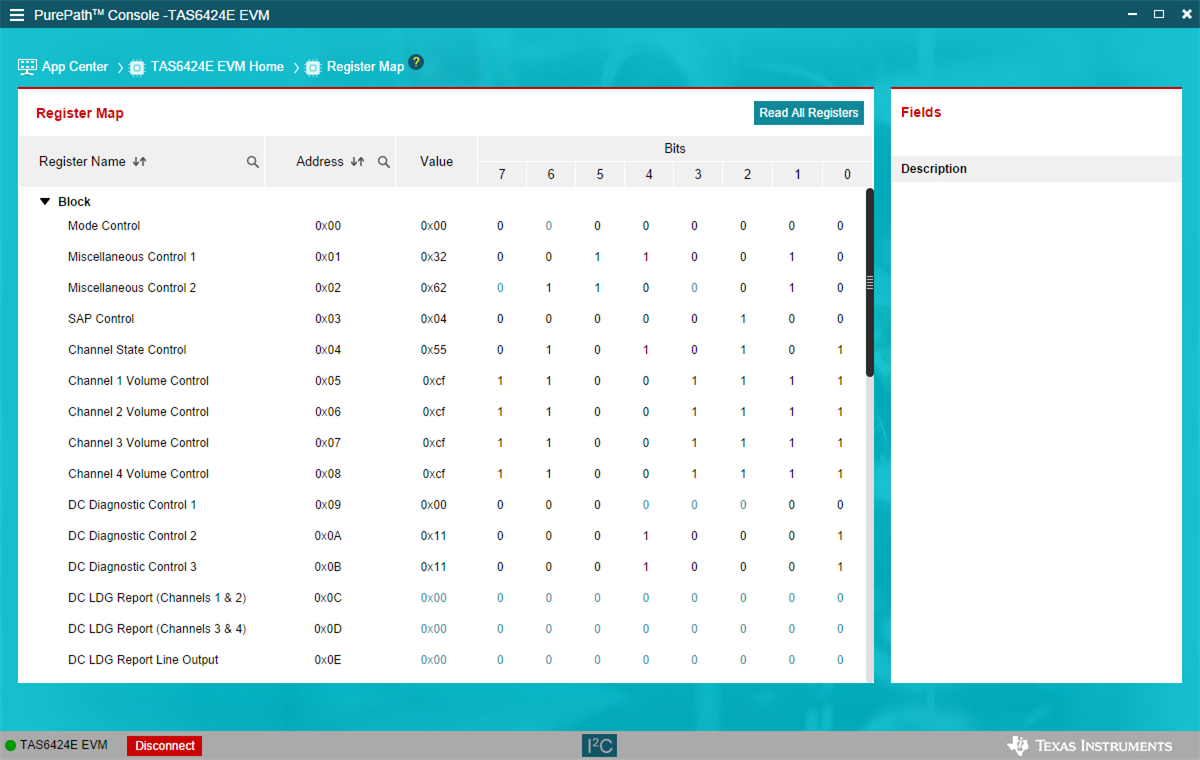 Figure 2-16 Register
Map Window
Figure 2-16 Register
Map WindowWhen a register is selected, the hex value along with the individual bit value is displayed. The name and description for each bit are shown to the right in the Fields box.
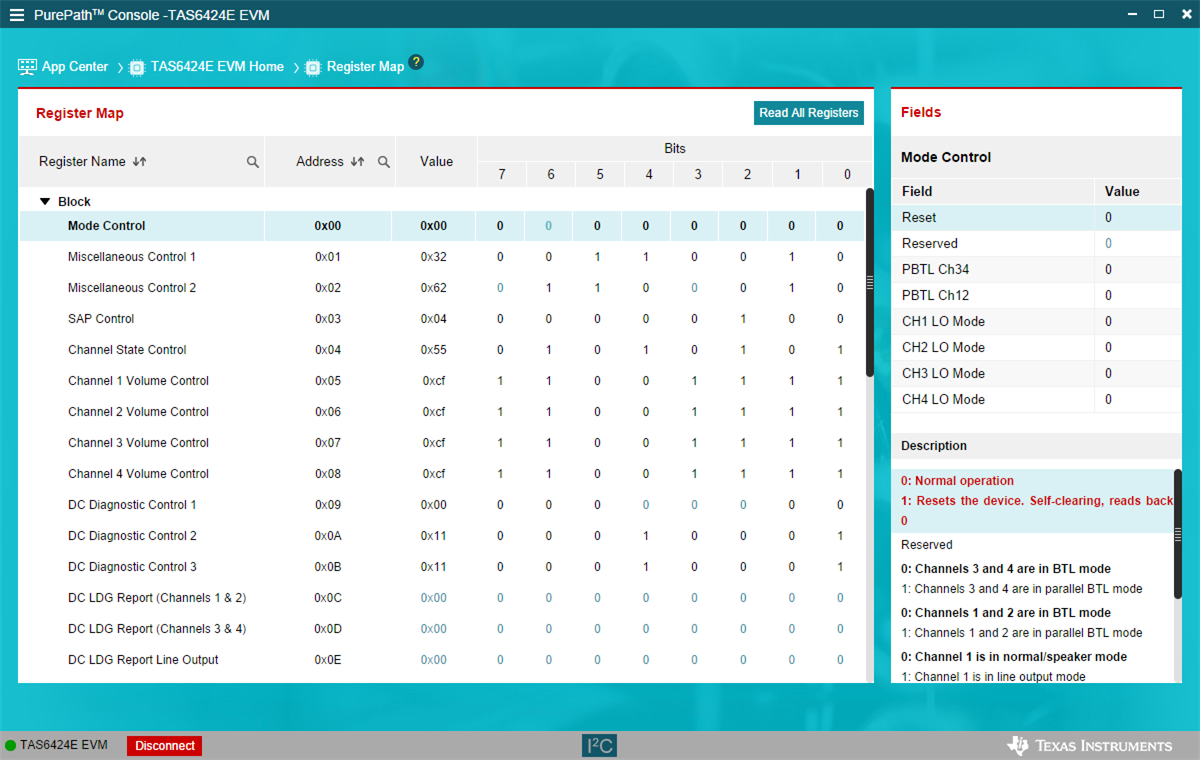 Figure 2-17 Register
Map Window - Expanding
Figure 2-17 Register
Map Window - ExpandingDouble click on any bit and the bit changes state. This state is executed at the end of the click.