SLOU563A april 2023 – september 2023 TAS6424R-Q1
- 1
- Evaluation Module
- Trademarks
- 1Hardware Overview
-
2Software Overview
- 2.1 PurePath Console 3 (PPC3) Access and Description
- 2.2 PurePath Console 3 – TAS6424E EVM Home Window
- 2.3 PurePath Console 3 – TAS6424E EVM Register Map Window
- 2.4 PurePath Console 3 – TAS6424E EVM Monitor and Control Window
- 2.5 TAS6424R-Q1 EVM Start-Up Procedure
- 3Schematic, Board Layouts, and Bill of Materials
- 4Revision History
2.1 PurePath Console 3 (PPC3) Access and Description
The PPC3 is a server-based tool. Access can be requested at http://www.ti.com/tool/PUREPATHCONSOLE.
Once approval is given, go to www.ti.com/mysecuresoftware to download the software. After login, the web page with a similar list of software products available for download is shown.
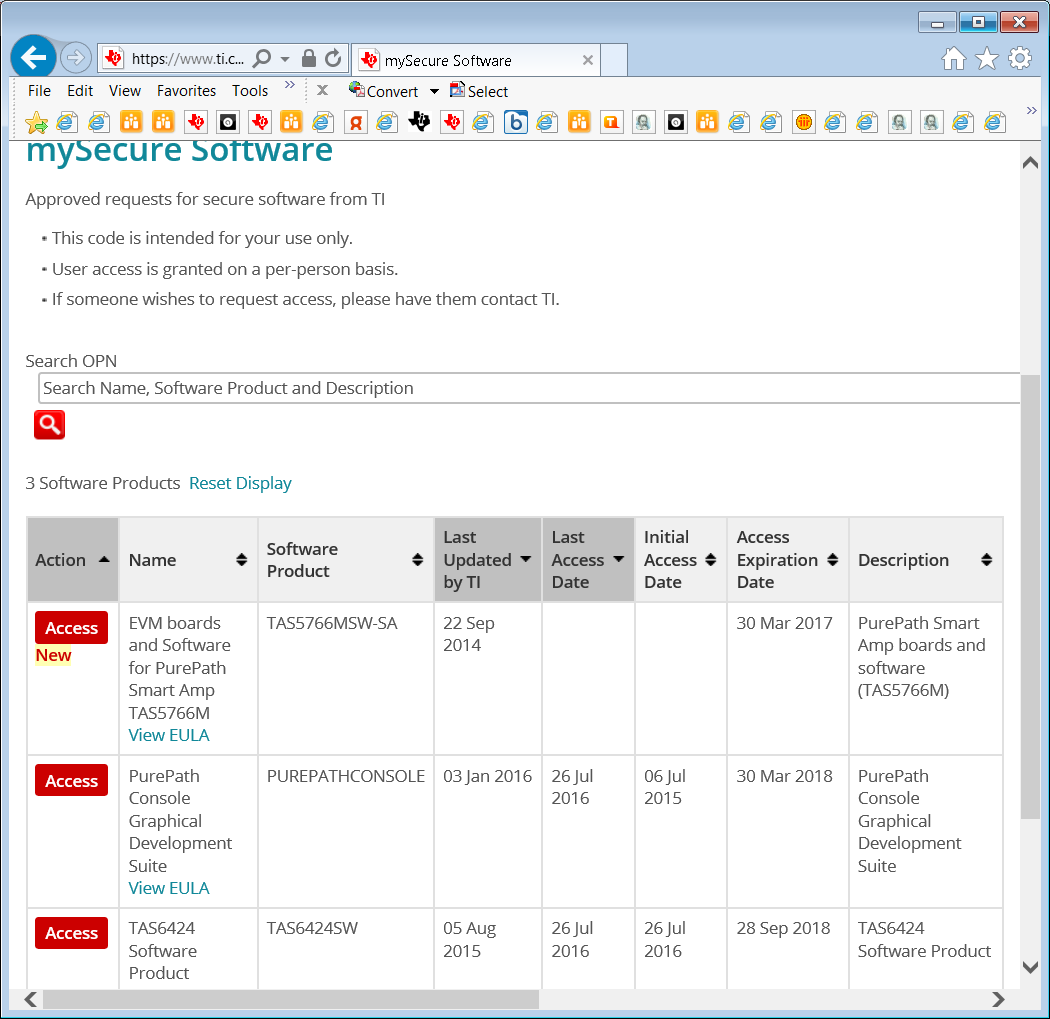 Figure 2-1 PPC3
Download Window
Figure 2-1 PPC3
Download WindowRun the installation program. Also download the PPC3 User Manual (SLOU408) for further instructions. The following window is displayed when first running PPC3.
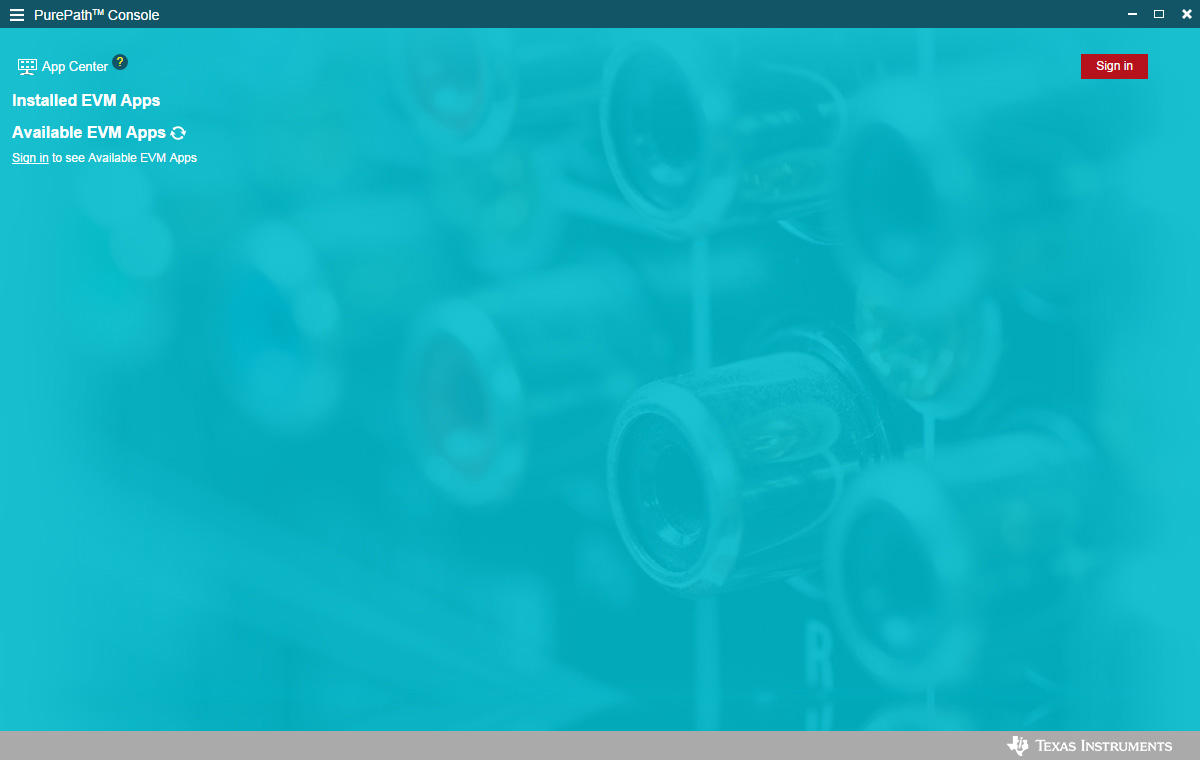 Figure 2-2 PPC3
Window
Figure 2-2 PPC3
WindowWhen the window in Figure 2-2 is displayed, click on the sign-in button to see the TAS6424E EVM application. All of the apps shown below may not be displayed for the user.
Click on TAS6424E app box to download TAS6424E application. After the installation window pops up, click Install.
TAS6424E EVM box appears in Installed EVM Apps section, see Figure 2-3. Click on TAS6424E box to launch the TAS6424E App.
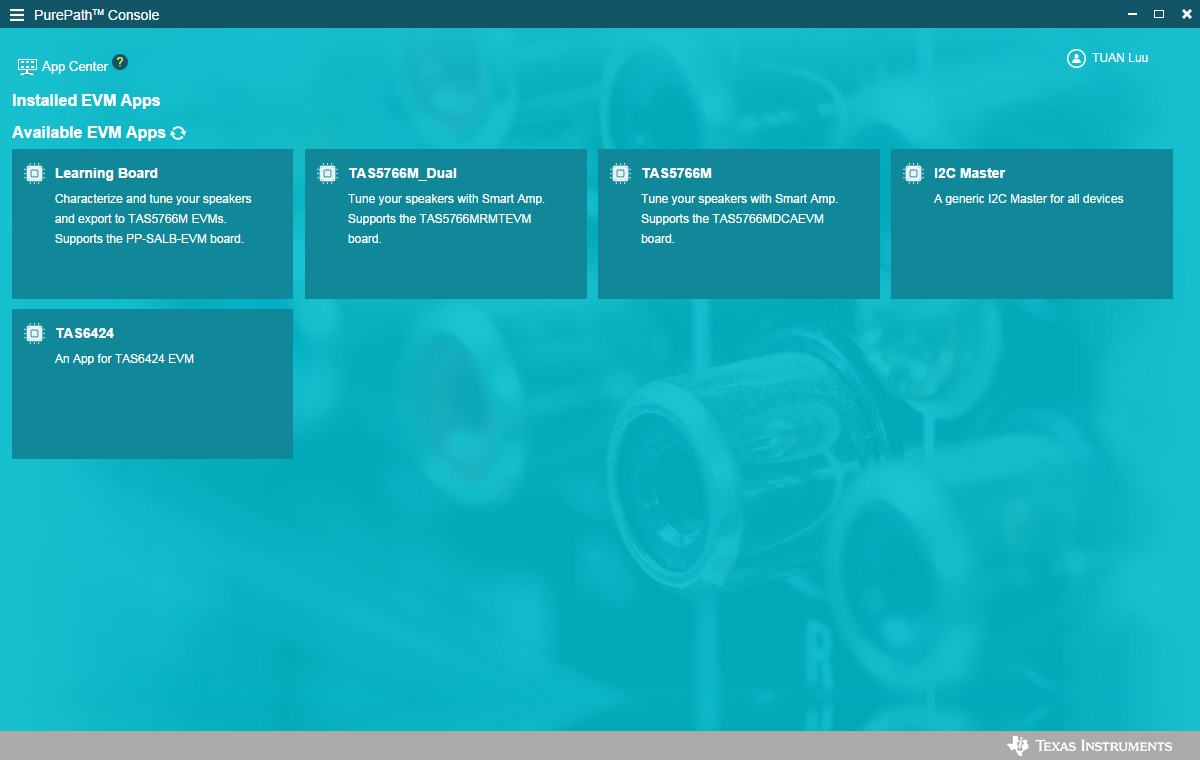 Figure 2-3 Available
Apps Window
Figure 2-3 Available
Apps Window