SLUUC47A December 2019 – August 2021 TPS546D24A
- Trademarks
- 1 Description
- 2 Electrical Performance Specifications
- 3 Schematic
- 4 Test Setup
- 5 EVM Configuration Using the Fusion GUI
- 6 Test Procedure
-
7 Performance Data and Typical Characteristic Curves
- 7.1 Efficiency
- 7.2 Load and Line Regulation (Measured Between TP22 and TP25)
- 7.3 Transient Response
- 7.4 Control Loop Bode Plot
- 7.5 Output Ripple
- 7.6 Power MOSFET Drain-Source Voltage
- 7.7 Control On
- 7.8 Control Off
- 7.9 Control On With Pre-biased Output
- 7.10 Current Sharing Between Two Phases
- 7.11 Thermal Image
- 8 EVM Assembly Drawing and PCB Layout
- 9 Bill of Materials
- 10Using the Fusion GUI
- 11Revision History
10.4 Pop-up for Some Commands While Conversion is Enabled
Some commands will cause a pop-up like the one shown in Figure 10-4 when trying to change them while conversion is enabled. The settings in the GUI which will cause this pop-up include FREQUENCY_SWITCH, USER_DATA_01 (Compensation), Vout Mode and Vout Scale Loop. To change these settings to a new value, click on Stop Power Conversion then Close and continue. The GUI will automatically disable conversion, write the new value, and enable conversion again.
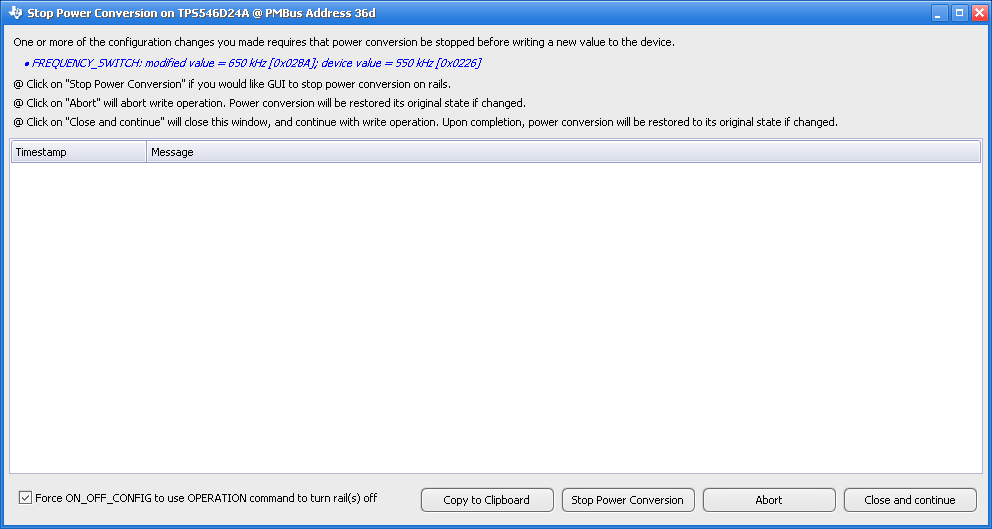 Figure 10-4 Pop-up When Trying to Change FREQUENCY_SWITCH With Conversion Enabled
Figure 10-4 Pop-up When Trying to Change FREQUENCY_SWITCH With Conversion Enabled