SLUUCZ3 July 2024 TPS546E25
- 1
- Description
- Get Started
- Features
- Applications
- 6
- 1Evaluation Module Overview
- 2Hardware
- 3Software
- 4Implementation Results
- 5Hardware Design Files
- 6Additional Information
3.2.1 Opening the Fusion GUI
The Fusion GUI must include the IC_DEVICE_ID in the scanning mode to find the TPS546E25. The EVM needs power to be recognized by the Fusion GUI. See Section 3.1 for the recommended procedure. Figures in this section use screen shots showing other TPS546E25 family devices to illustrate the use of the FUSION GUI with the TPS546E25EVM-1PH when those functions are similar.
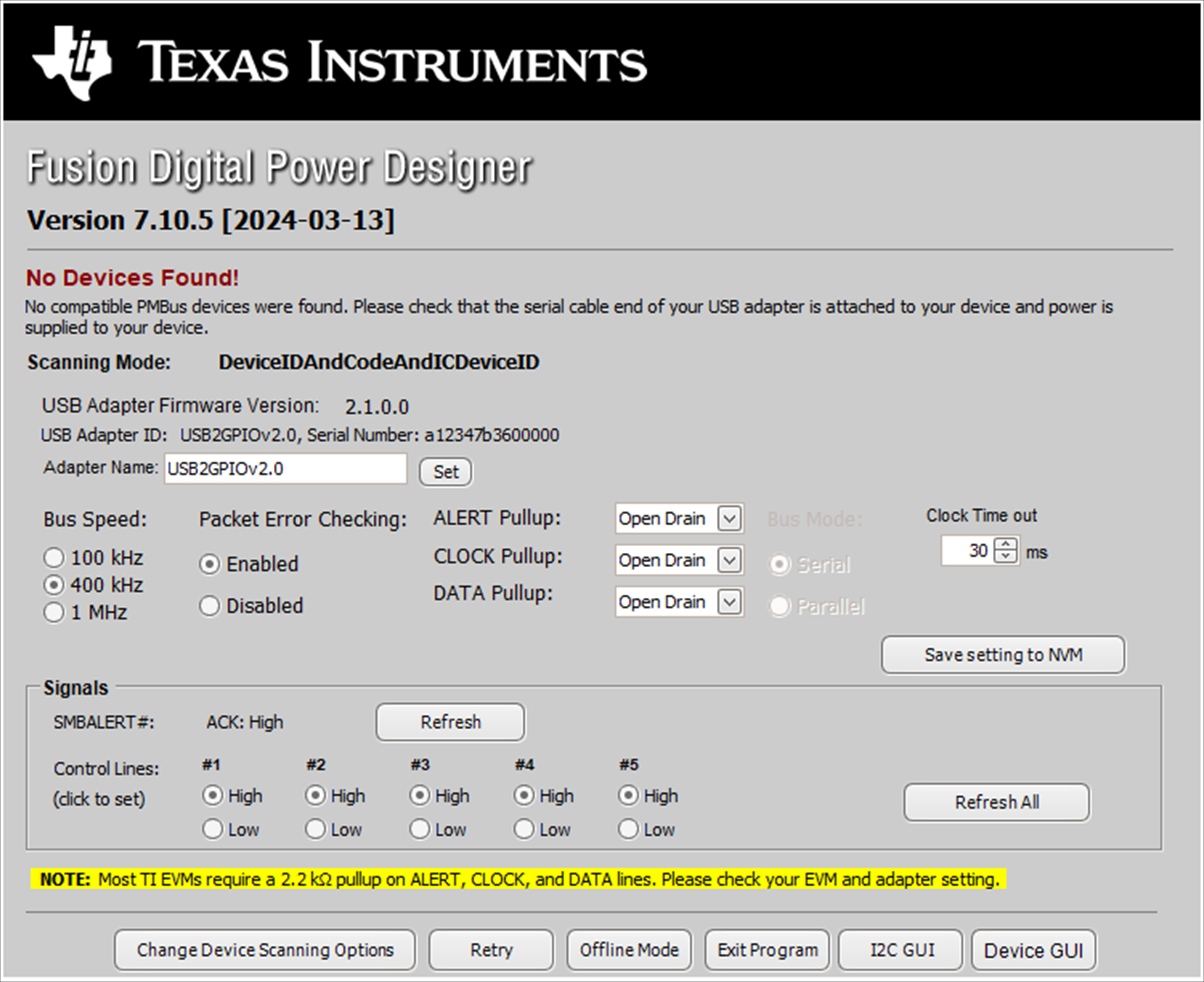 Figure 3-1 Select
Device Scanning Mode
Figure 3-1 Select
Device Scanning Mode