SLVU957A September 2019 – November 2021 BQ76922
- Trademarks
- 1Features
- 2BQ76922EVM Quick Start Guide
- 3Interface Adapter
- 4Battery Management Studio Software
- 5BQ76922EVM Circuit Module Use
- 6BQ76922EVM Circuit Module Physical Construction
- 7Related Documents from Texas Instruments
- 8Revision History
4.8 Command Sequences
Features are controlled by commands as described in the BQ76922 technical reference manual (SLUUCG7). Data is available from registers, and the registers view shows data, but a user may want to send specific commands to the device. The Command sequences tool allows this operation and is shown in Figure 4-11. The Device Send and Receive section allows read or write to a single or consecutive locations. The Command Sequence section allows reads and writes to be intermixed in a sequence. Sequences may be stored to files or called from files. Files may be assigned to buttons in the Command Sequence File Assignment Buttons section. Results can be viewed in the Transaction Log and saved to a file if desired.
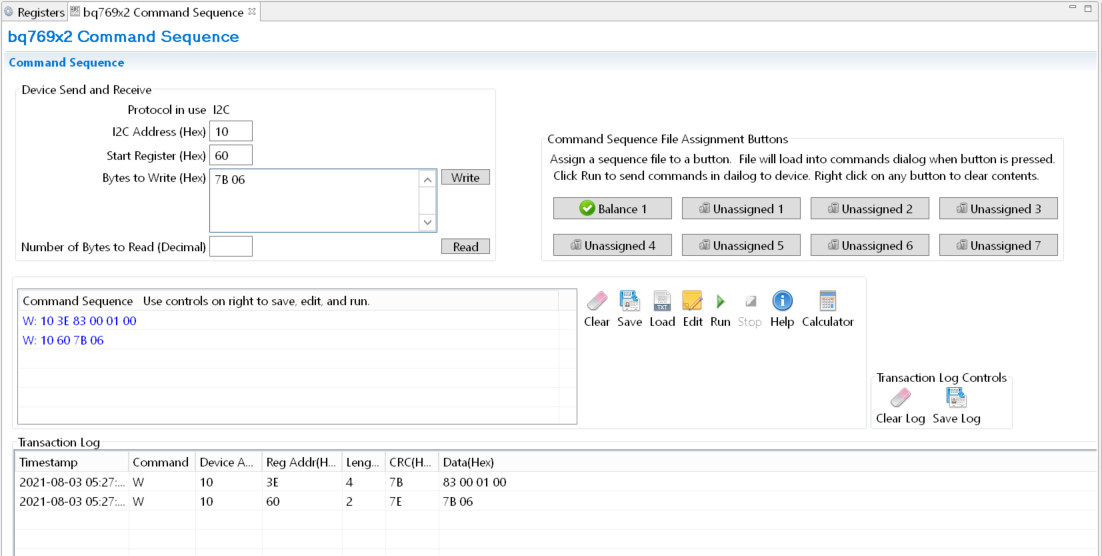 Figure 4-11 Command
Sequence View
Figure 4-11 Command
Sequence View