SLYU058D May 2021 – February 2024 TMAG5173-Q1 , TMAG5273
4.1.3.2 GUI Operation
To operate the GUI, follow these steps:
- Connect to and launch the GUI as described in Section 4.1.3.1.
- Close the README.md file page that
pops up after the EVM connects to the GUI. The text near the bottom-left hand
corner of the GUI reads Hardware Connected.
 Figure 4-6 Hardware
Connected
Figure 4-6 Hardware
Connected- If Hardware
Connected does not show in the bottom-left hand corner of the
GUI, then check different hardware COM ports under Options >>
Serial Port.
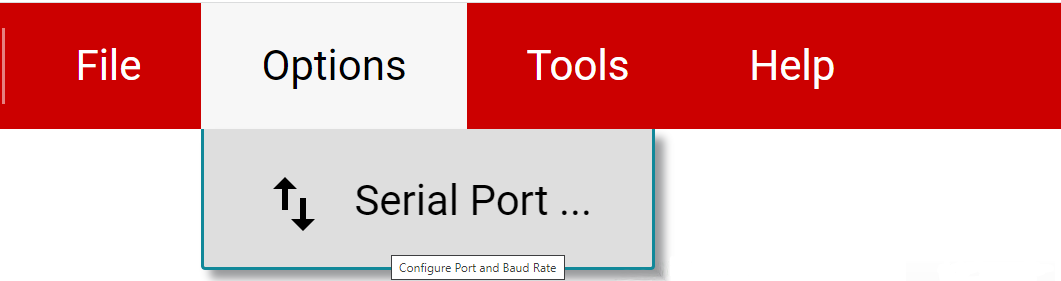 Figure 4-7 Change Serial
Port
Figure 4-7 Change Serial
Port - If the hardware still does not connect, make sure you are using the correct GUI and EVM combination.
- If Hardware
Connected does not show in the bottom-left hand corner of the
GUI, then check different hardware COM ports under Options >>
Serial Port.
- Click the Registers icon
shown in Figure 4-8 (also available on the left-side menu) to view the register map, change
device settings, and enable automatic register read. For questions about a
register or register bit field, select the
 icon. For more questions about registers, check the
data sheet.
icon. For more questions about registers, check the
data sheet. 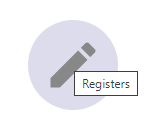 Figure 4-8 Registers Page
Icon
Figure 4-8 Registers Page
Icon - Click the Plots icon shown
in Figure 4-9 (also available on the left-side menu) to view and save graphical data from
the results registers. This screen shows the x-axis, y-axis, z-axis, angle,
magnitude and temperature plots that are derived from the corresponding TMAG5x73
result registers. These plots have been converted to real world units of mT and
degrees. Click the SAVE PLOT button on the corresponding plot to save any
specific plot.
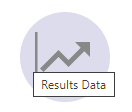 Figure 4-9 Plots Page
Icon
Figure 4-9 Plots Page
Icon