SLYU065 March 2023 TMAG6180-Q1 , TMAG6181-Q1
3.2.1.3.1 Initial Setup
To set up the GUI the first time, follow these steps:
- Make sure that the above mentioned driver was installed successfully to verify that everything works properly and that the GUI can update the EVM firmware, if necessary.
- With the EVM/TI-SCB Controller unit plugged to the PC, go to the GUI link: https://dev.ti.com/gallery/search/TMAG6180-6181.
- To launch the GUI from the web
browser, click the GUI Composer application to open the GUI
Composer window (see Figure 3-8).
Figure 3-8 GUI Composer Application Window
- For first-time GUI Composer
setup, follow the prompts to download the TI Cloud Agent and
browser extension (see Figure 3-9). These prompts appear after you close the README.md
dialog.
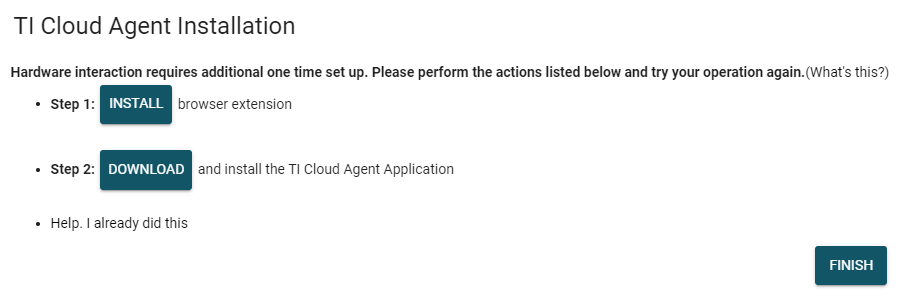 Figure 3-9 TI Cloud
Agent
Figure 3-9 TI Cloud
Agent
- For first-time GUI Composer
setup, follow the prompts to download the TI Cloud Agent and
browser extension (see Figure 3-9). These prompts appear after you close the README.md
dialog.
- Optionally, click the
 icon in the GUI Composer window to download
the GUI for offline use (see Figure 3-8).
icon in the GUI Composer window to download
the GUI for offline use (see Figure 3-8).