SNLU224D September 2017 – February 2023 DS90UB953-Q1 , DS90UB953A-Q1
- Trademarks
- 1Introduction
- 2Quick Start Guide
-
3Troubleshooting
- 3.1 Default Addresses
- 3.2 USB2ANY
- 3.3 ALP Software Setup
- 3.4
Troubleshooting ALP Software
- 3.4.1 ALP Loads the Incorrect Profile
- 3.4.2 ALP Does Not Detect the EVM
- 3.4.3 Error When Opening ALP: One Instance of this Application Can Be Active
- 3.4.4 Error Referring to USB2ANY Firmware Update
- 3.4.5 Identifying USB IDs and Corresponding Devices
- 3.4.6 Set up File for Loading Scripts and Create Buttons for Each Script
- 3.5 Additional Troubleshooting – Step-by-Step Guide
- 4Bill of Materials
- 5PCB Schematics
- 6Board Layout
- 7Related Documentation
- 8Revision History
3.4.4 Error Referring to USB2ANY Firmware Update
#T4704962-19 shows the error message that states that the connected USB2ANY does not have the correct firmware. To update the firmware, follow the steps below:
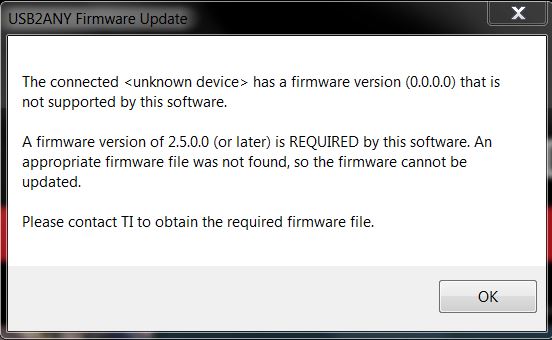 Figure 3-26 Error That States That USB2ANY Firmware Must be Updated
Figure 3-26 Error That States That USB2ANY Firmware Must be UpdatedNote:
Newer versions of the USB2ANY API Library (USB2ANY.DLL) automatically check the firmware version running on the USB2ANY and update it to the required version automatically, when necessary. That is the preferred method.
In most cases, the USB2ANY Firmware Loader program is no longer required or recommended. It is provided only for legacy applications.
- Run the USB2ANY Firmware Loader program. The installation program will normally create an icon for it on your desktop. By default, the program will be located in the bin folder of the TI USB2ANY SDK folder (for example, C:\Program Files (x86)\TI USB2ANY SDK\bin).
The program dialog will look like this:
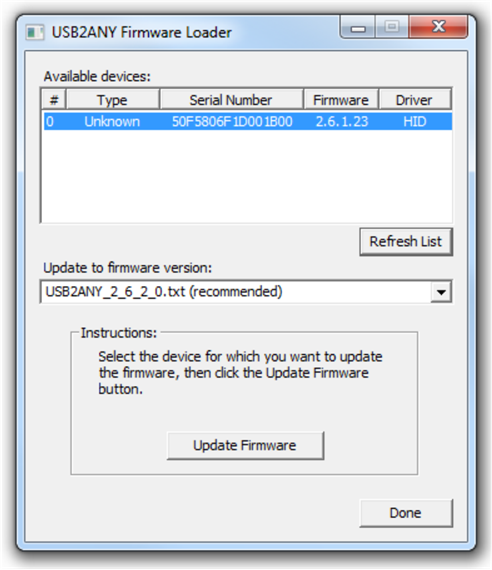 Figure 3-27 USB2ANY Firmware Loader Program Dialog
Figure 3-27 USB2ANY Firmware Loader Program Dialog - Near the top of the dialog, you should see a list of available devices (there is usually only one device), with the first device highlighted.
- If more than one device is displayed, select the desired device using the mouse or arrow keys. If you connect, re-connect, or change devices while the program is running, click the Refresh List button to update the displayed list.
- By default, the program will show the recommended firmware version in the Update to firmware version drop-down list box. If you want to load an older version of firmware, click the down-arrow button to the right of the list box to display a list of other available versions.
- Click the Update Firmware button.
- A confirmation dialog box will display the firmware version selected for the update and prompt to verify that you want to proceed. Click the Yes button to continue.
- A new dialog will appear. If the first line of text says The USB2ANY is ready for download, proceed to step 9 (that is, skip step 8).
- The dialog will display instructions for preparing the USB2ANY for the firmware download. Follow the instructions, referring to #T4704962-21 and #T4704962-22 for locations of the BSL button (S1 switch) and USB connector. If the USB2ANY is in an enclosure, you will need to insert an implement (a paper clip works great) into the small hole to press the button.
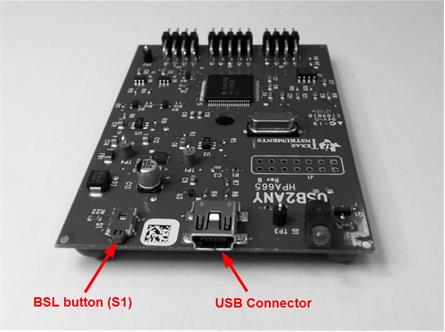 Figure 3-28 USB2ANY Without Enclosure
Figure 3-28 USB2ANY Without Enclosure Figure 3-29 USB2ANY With Enclosure
Figure 3-29 USB2ANY With Enclosure - When the Update Firmware button appears, the USB2ANY is ready to be updated with the new firmware. Click the Update Firmware button to start the update process.
- The message Done! will appear in the status area when the update completes successfully.
- Click the Close button to return to the previous dialog. If you want to update the firmware on another USB2ANY, go back to Step 2.
- When finished updating firmware, click the Done button.