SNLU224D September 2017 – February 2023 DS90UB953-Q1 , DS90UB953A-Q1
- Trademarks
- 1Introduction
- 2Quick Start Guide
-
3Troubleshooting
- 3.1 Default Addresses
- 3.2 USB2ANY
- 3.3 ALP Software Setup
- 3.4
Troubleshooting ALP Software
- 3.4.1 ALP Loads the Incorrect Profile
- 3.4.2 ALP Does Not Detect the EVM
- 3.4.3 Error When Opening ALP: One Instance of this Application Can Be Active
- 3.4.4 Error Referring to USB2ANY Firmware Update
- 3.4.5 Identifying USB IDs and Corresponding Devices
- 3.4.6 Set up File for Loading Scripts and Create Buttons for Each Script
- 3.5 Additional Troubleshooting – Step-by-Step Guide
- 4Bill of Materials
- 5PCB Schematics
- 6Board Layout
- 7Related Documentation
- 8Revision History
2.4 Demo Instructions for DS90UB95x-Q1EVM
- Ensure jumpers on J2, J4, and J15 for
DS90UB95x-Q1EVM are installed as shown in #T4697723-8
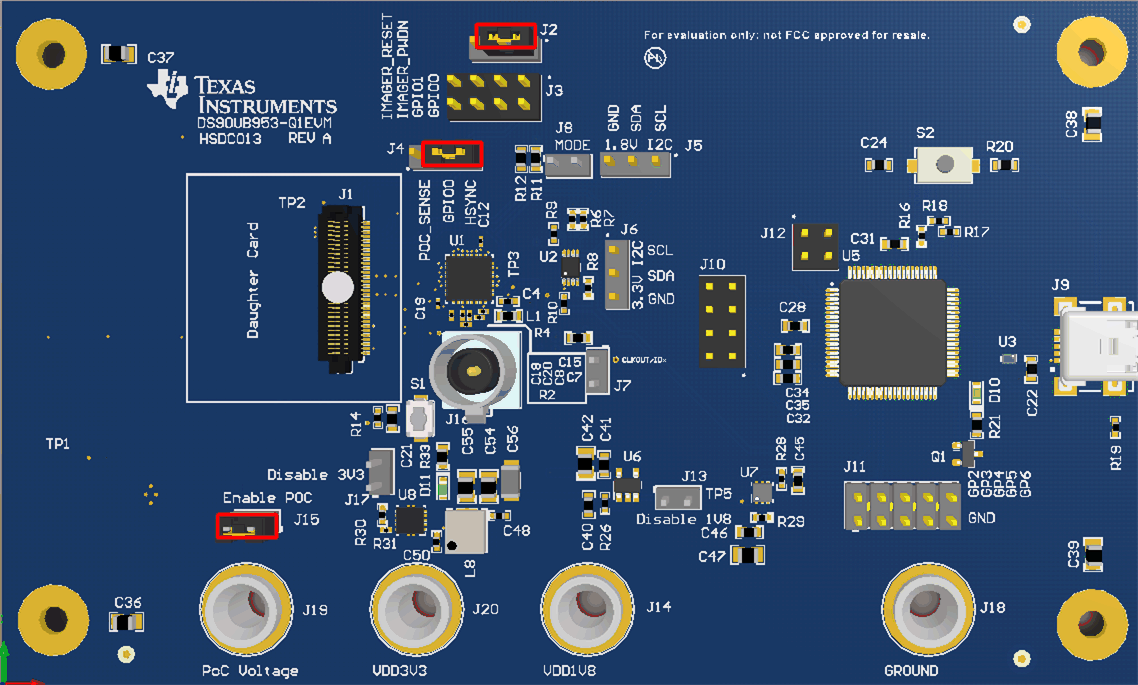 Figure 2-3 DS90UB95x-Q1EVM With
Installed Jumpers
Figure 2-3 DS90UB95x-Q1EVM With
Installed Jumpers - Ensure jumpers and switches for DS90UB954-Q1EVM (or variant) are configured like shown in #T4697723-7. See the DS90UB954-Q1EVM User's Guide (SNLU223) for further details.
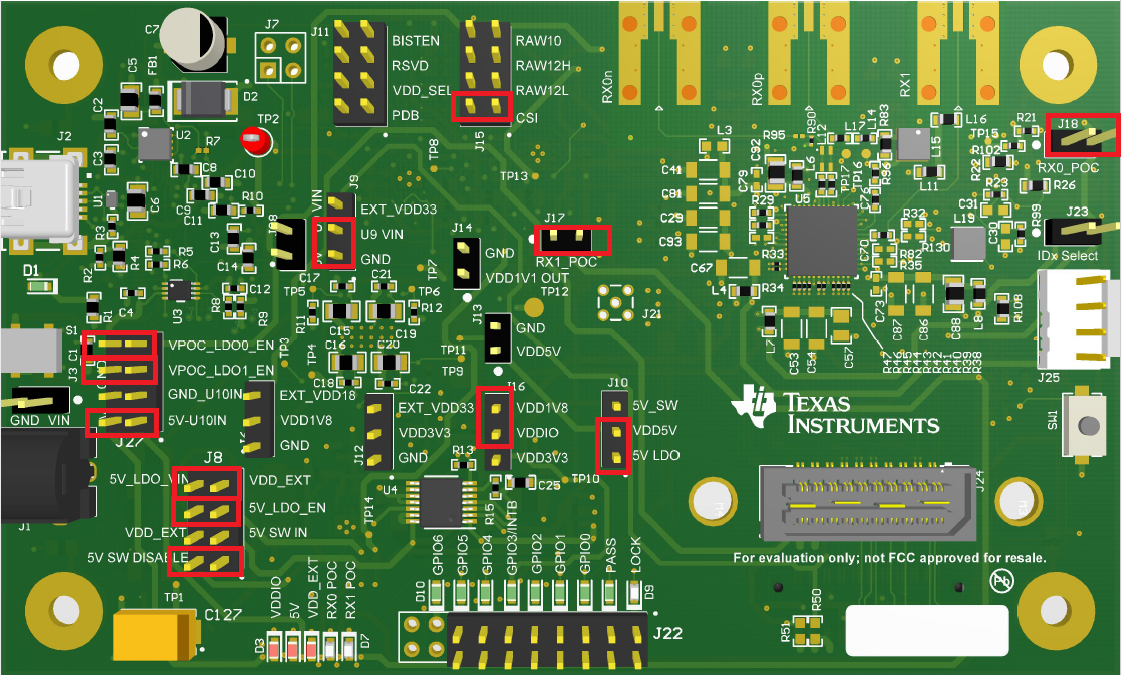 Figure 2-4 DS90UB954-Q1EVM (or variant) With Jumpers Highlighted
Figure 2-4 DS90UB954-Q1EVM (or variant) With Jumpers Highlighted - Connect the DACAR coax cable with FAKRA connector to RX0p from the DS90UB954-Q1EVM (or variant) to J16 of the DS90UB95x-Q1EVM
- Connect a mini USB to J2 on the DS90UB954-Q1EVM (or variant) and J9 on the DS90UB95x-Q1EVM to a device with Analog LaunchPAD (ALP) software installed
- Power the DS90UB954-Q1EVM (or variant) with 12 V through J1
- Open ALP and assign the correct DS90UB953 and DS90UB954 (or variant) profiles to the appropriate USB IDs
- The DS90UB95x-Q1EVM and DS90UB954-Q1EVM (or variant) should now be linked and have established connection. Go to information tab on the DS90UB954 (or variant) device window and confirm that Pass Sts displays Pass and Linked has the appropriate frequency displayed. Also check if Pass and Lock LEDs are lit
- Navigate back to the Scripting tab of the DS90UB954 (or variant) ALP profile and run the 953to954_patgen_YUV_1920x1080p-4Lanes-Working.py script to initialize a pattern generation test from the 953. The script may be found by clicking on the "Run PreDef Script" button. If the DS90UB954-Q1 (or variant) is not using an I2C address of 0x7A (8-bit form), the script should be modified to use the correct I2C address. Go back to the information tab of the DS90UB954-Q1 (or variant) and confirm the horizontal and vertical parameters read 3820 bytes and 1080 lines, respectively.
- If there are any problems, consult GUID-A49BB944-3481-4BC4-BDC4-8C6D9BE66649.html#GUID-A49BB944-3481-4BC4-BDC4-8C6D9BE66649 for an in-depth step-by-step guide to enable the pass and lock