SBAU141A January 2009 – April 2024 PCM2912A
3.1.2.1 Basic Setup Before Evaluation
Follow these steps to set up the DEM-PCM2912A EVM for use with a Macintosh computer.
- Connect the USB connector of the DEM-PCM2912A EVM to an available USB connector (or hub) port on the lab computer. The DEM-PCM2912A EVM can be connected directly to the PC without an additional USB cable.
After the EVM is connected to the PC, the standard Mac OS driver installs automatically to the computer system. A custom driver for the DEM-PCM2912A is unnecessary. - Open the System Environment Settings from the Start menu. Open the Sound options from the System Environment settings.
- Select the Input tab and confirm the USB audio codec appearance as the default recording device, as shown in Figure 4-7.
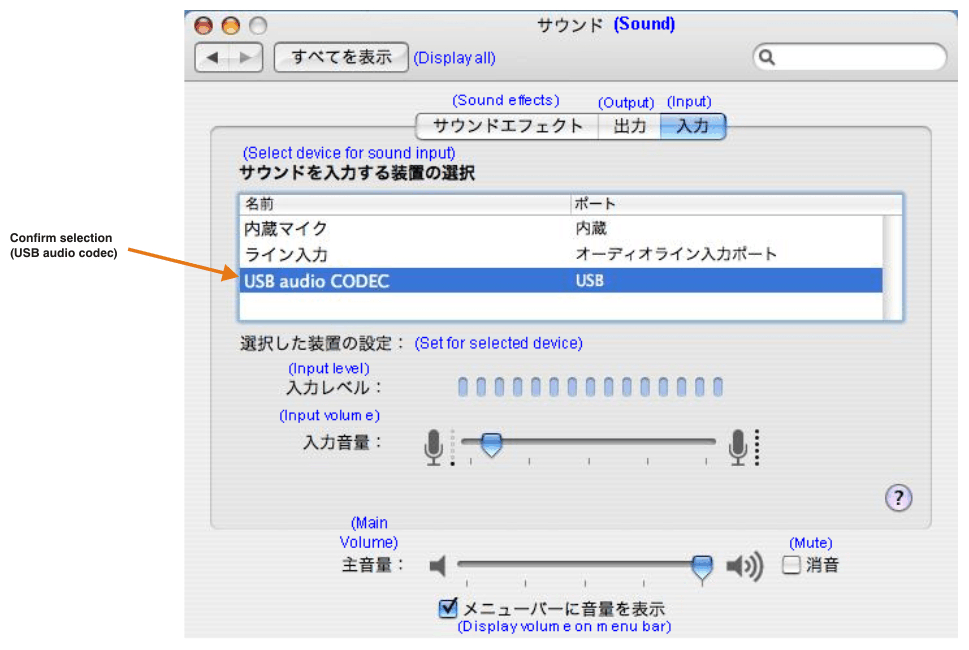 Figure 3-7 Sound—Input Tab (Mac OS)
Figure 3-7 Sound—Input Tab (Mac OS) - Select the Output tab and confirm the USB audio codec appearance as the default playback device, as shown in Figure 4-8.
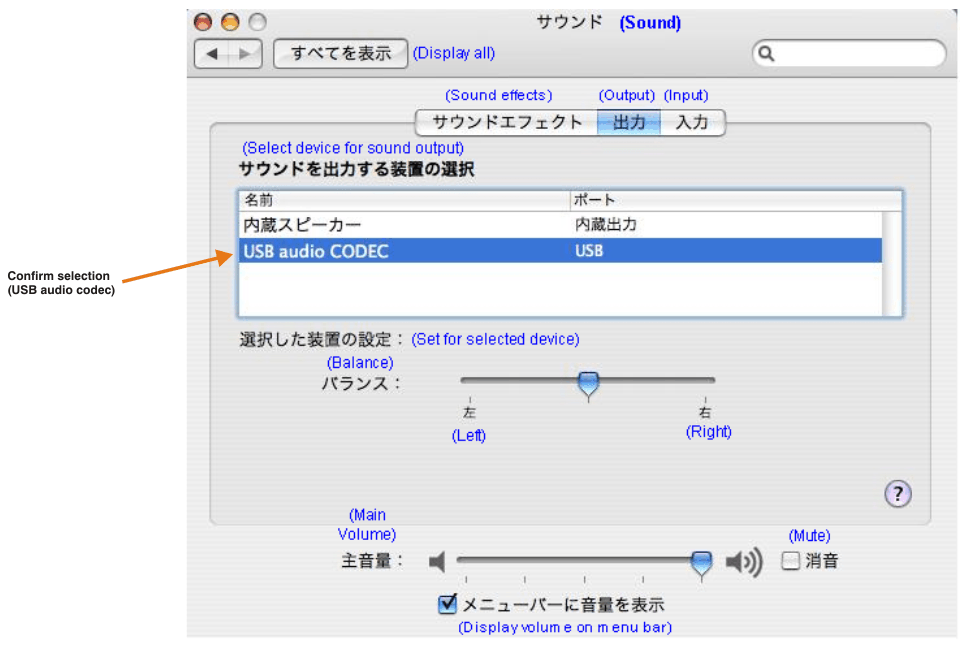 Figure 3-8 Sound—Output Tab (Mac OS)
Figure 3-8 Sound—Output Tab (Mac OS)This process confirms the proper recognition of the DEM-PCM2912A EVM by Mac OS X.