SLAAEC9 july 2023 MSPM0L1306 , MSPM0L1306
- 1
- Abstract
- Trademarks
- 1Introduction
- 2LFU Bootloader Features Overview
- 3Hardware and Software Setup
- 4LFU Bootloader Implementation
- 5Host GUI Tool Introduction
- 6LFU Bootloader Protocol
- 7Migration to Other MSPM0 Devices
- 8References
5.1 LFU Firmware Update
Confirm the items below before starting LFU firmware upgrade process:
- Make sure bootloader firmware already programmed into device via SWD interface.
- Build application project and generate the .txt file needed for firmware upgrade. Suggest generating both application code 1 and application code 2 for evaluation purpose.
- Prepare .txt format BSL password file.
Now you can launch PC GUI tool by double-click the file MSPM0_LFU_BSL_GUI.exe at the folder “…\MSPM0 LFU Bootloader Implementation v1.1\BSL_GUI_EXE”. The following steps describe how to perform firmware upgrade process:
- Check application code status, which application code is executed or no application code in the device.
- Select application code for
firmware upgrade evaluation.
- If no application code in the device, you can select either application code 1 or application code 2 for firmware upgrade.
- If application code 1 is executed in the device, select application code 2 for firmware upgrade.
- If application code 2 is executed in the device, select application code 1 for firmware upgrade.
- Choose a password file based on the format of the default one in the input folder.
- Click the download button to do
the firmware update.
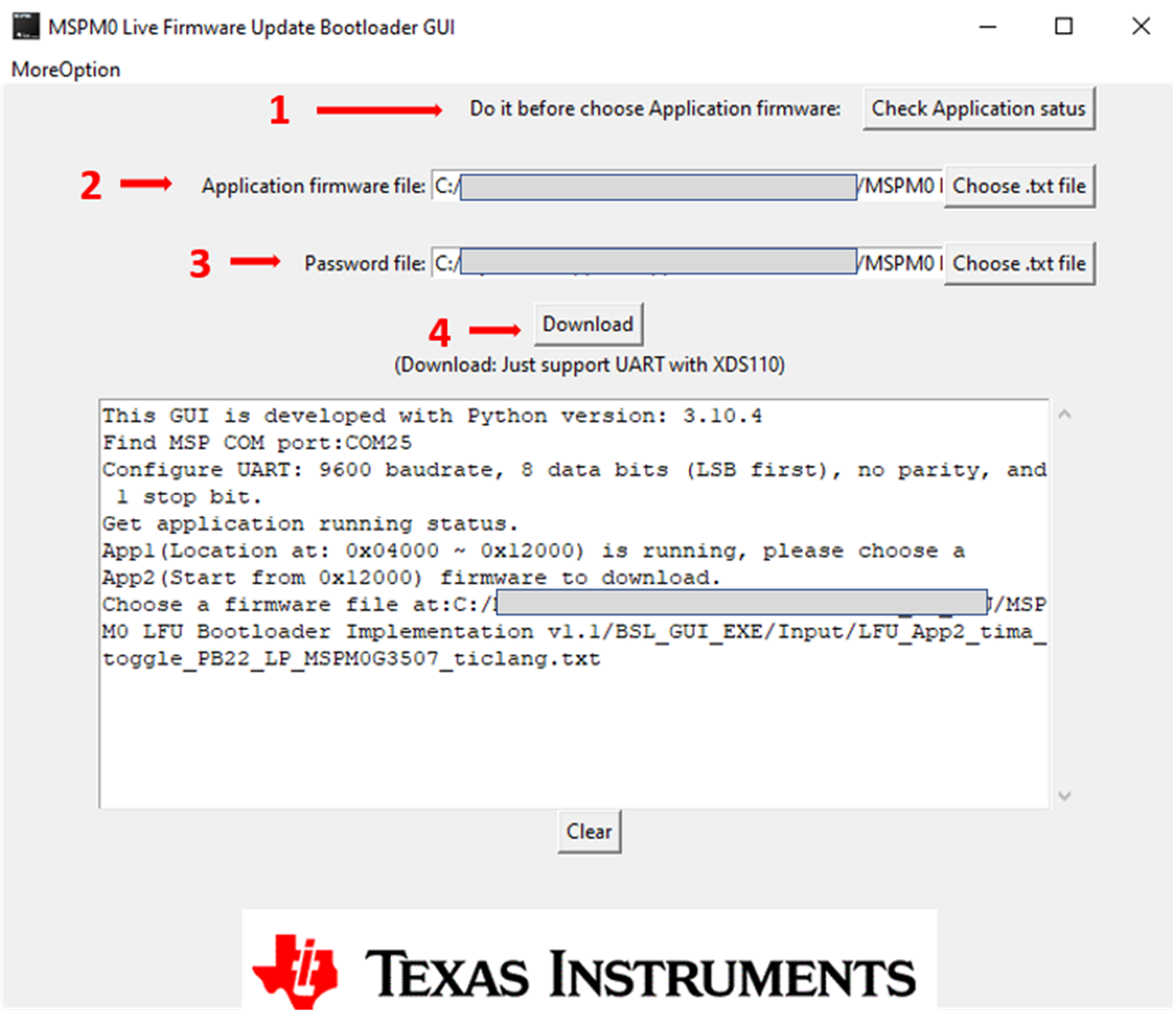 Figure 5-1 Steps to Update
Firmware With the GUI
Figure 5-1 Steps to Update
Firmware With the GUI