SLAU915 May 2024 ULC1001
- 1
- Description
- Get Started
- Features
- 5
- 1Evaluation Module Overview
- 2Hardware
-
3Software
- 3.1 GUI Setup
- 3.2 System Overview
- 3.3
GUI Overview
- 3.3.1 GUI Top Level Layout
- 3.3.2 High Level Page
- 3.3.3 Register Map Page
- 3.3.4 I2C Configuration Page
- 3.3.5 GUI Functions
- 4Hardware Design Files
- 5Additional Information
3.3.5.1 Monitor Communication Status
The GUI status bar is located in the South
Pane shown in Figure 4-22. The status bar
allows communication status to be monitored. The communication mode health indicator at
the bottom right is lit yellow when not connected, lit green when connected, or unlit
when in demo mode. When first opened, the GUI automatically attempts to connect with the
ULC1001-DRV2911 EVM via the USB2ANY interface. Upon successful connection, the green lit
connected indicator appears as in the bottom right corner of the status bar.
This connection takes approximately 25 seconds. Communication issues can include a
faulty USB2ANY interface connection, an incorrect target address, or an incomplete GUI
initialization. The Read/Write Status Indicator on the bottom left of the status
bar cycles quickly through register names when the GUI is reading or writing registers
from the ULC1001-DRV2911 EVM. Double clicking the Read/Write Status Indicator on
the status bar opens a floating window which displays the entire status log, shown in
Figure 4-23. Right-clicking this
floating window shows the options to clear log or save the log or set the size. The
status log is meant for recording Register Read/Write sequences. To create register
read/write scripts, see Section 3.3.5.9.
 Figure 3-22 GUI Status Bar
Figure 3-22 GUI Status Bar
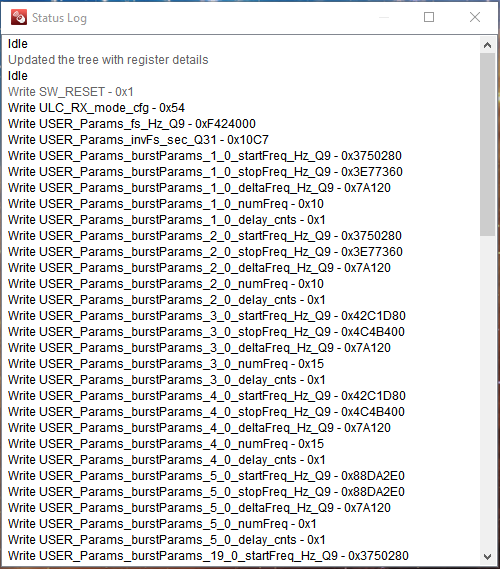 Figure 3-23 GUI Status Log
Figure 3-23 GUI Status Log
 Figure 3-22 GUI Status Bar
Figure 3-22 GUI Status Bar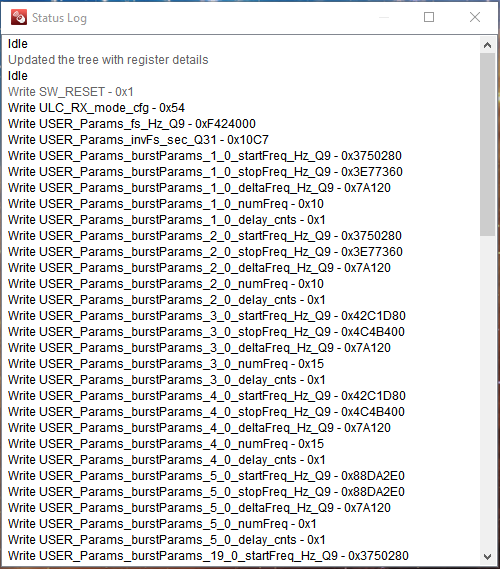 Figure 3-23 GUI Status Log
Figure 3-23 GUI Status Log