SLLU383 October 2024
3.2 Downloading and Running Motor Studio
- Connect the MCF8329RRYEVM as described in Section 2.2.
- Download the latest version of the Motor Studio GUI.
- Once the Motor Studio GUI is installed, run the Motor Studio GUI application.
- Click the Setup Now button and follow the instructions to set up the EVM.
- After setting up the MCF8329RRYEVM, click on Quick Spin to begin configuring the device.
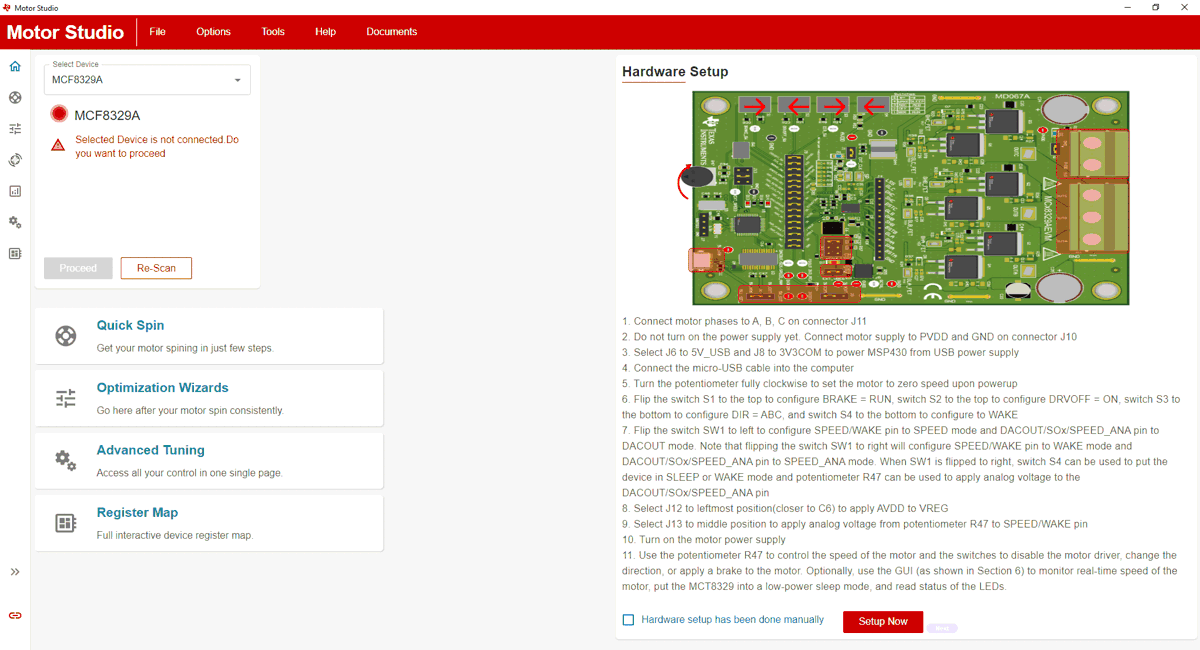 Figure 3-1 Motor Studio GUI MCF8329A Home Page
Figure 3-1 Motor Studio GUI MCF8329A Home Page