SLOA337 October 2024 TAS6584-Q1 , TAS6684-Q1
A Gain Compensation Biquads
The TAS6584-Q1 PPC3 GUI software provides an easy way to enable gain compensation biquads (BQ) and adjust settings to optimize the flat LC filter frequency response.
Click on the Audio Processing Options box in the Home window, and toggle Gain Compensation BQs to ON (see Figure 6-1).
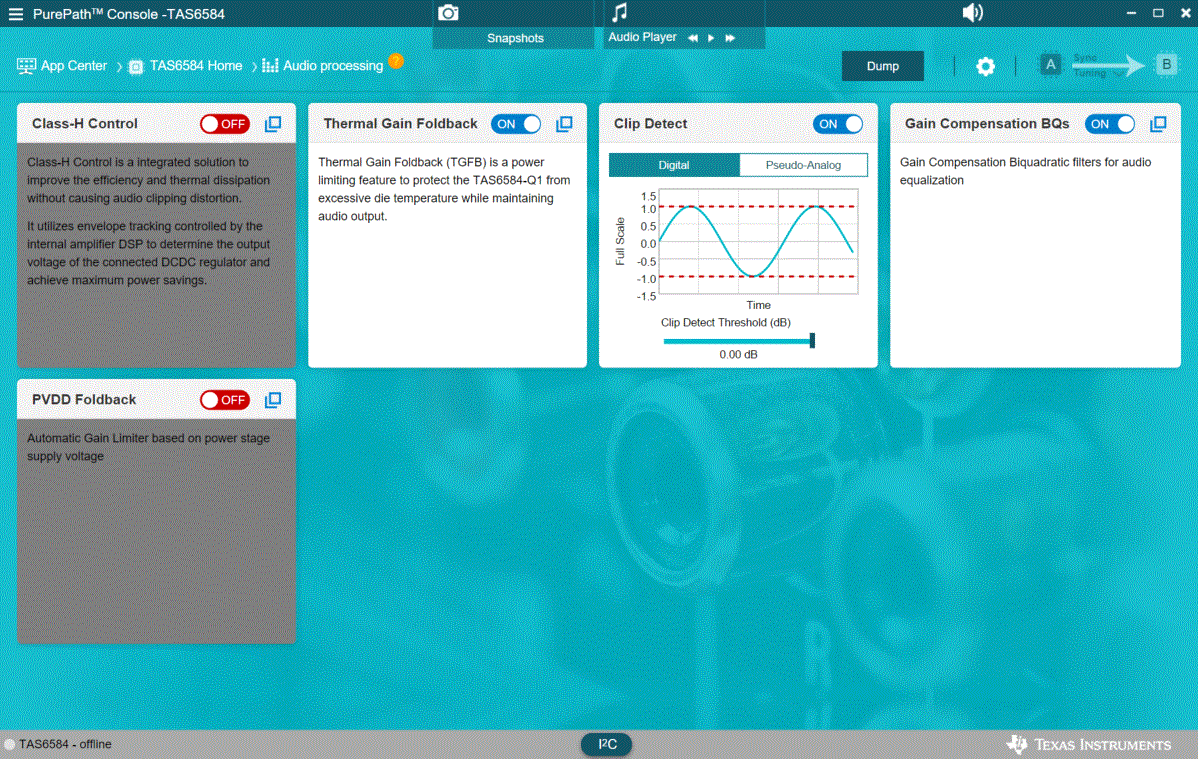 Figure A-1 TAS6584-Q1 GUI Audio
Processing Window
Figure A-1 TAS6584-Q1 GUI Audio
Processing WindowOn the Gain Compensation Biquads page, all channels are controlled by the same setting when the Combined option is selected. Each channel can also have a separate configuration through the Individual option. Click ON the on and off slider of channels to turn an Equalizer process on (Q Factor). The I2C Monitor window (click lower middle I2C button in Figure 6-2) can be used to record the integrated DSP registers setting for the Equalizer. Figure 6-2 and Figure 6-3 are example of the tuning Equalizer setting of Figure 2-3 (2Ω load with LC filter VAM1009AA-100MM / 1μF + 1μH / 0.22μF). Figure 6-4 and Figure 6-5 are examples of the tuning Equalizer setting of Figure 2-4 (8Ω load with LC filter VAM1009AA-100MM + 2.2μF).
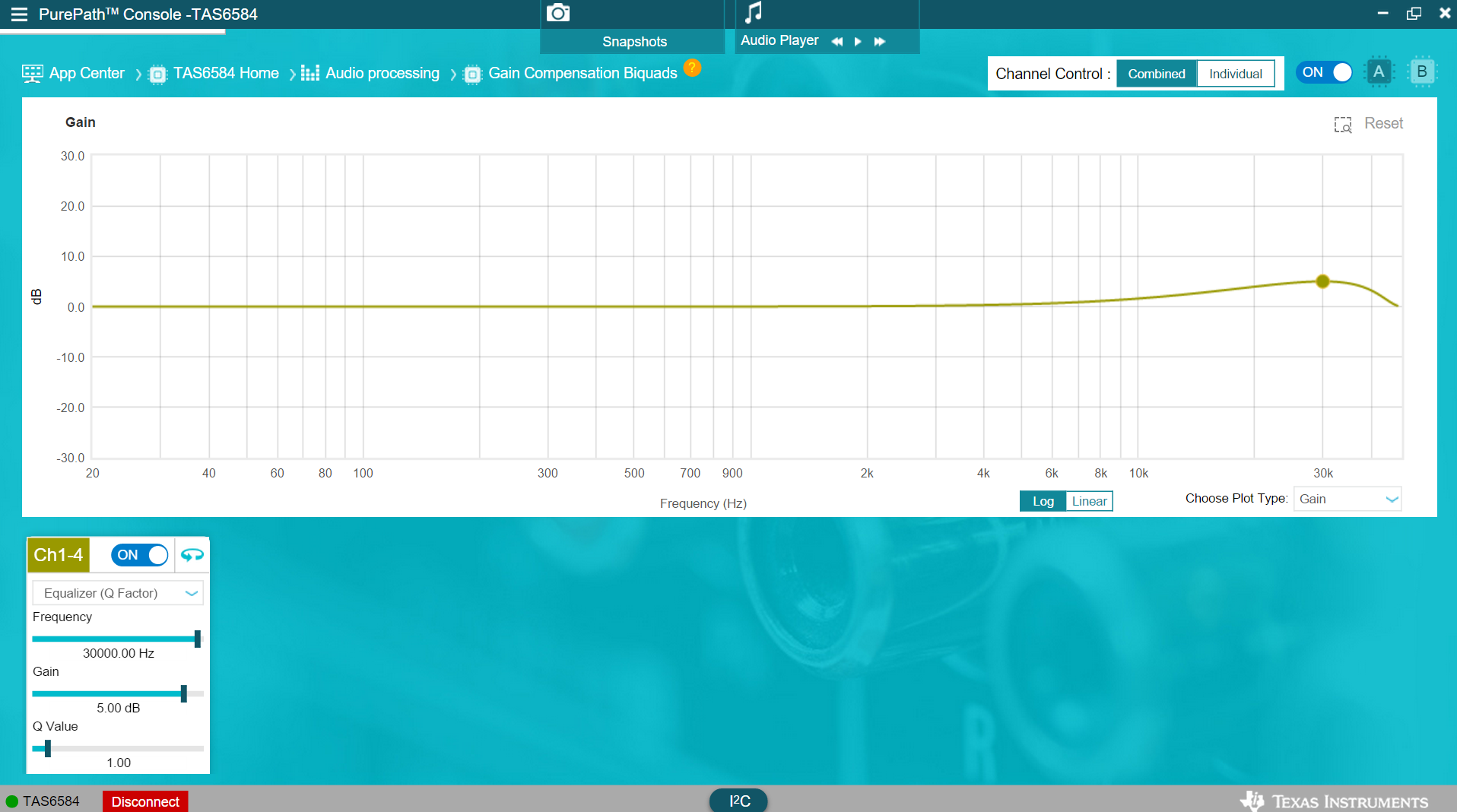 Figure A-2 TAS6584-Q1 GUI Gain
Compensation Biquads Page - 2Ω
Figure A-2 TAS6584-Q1 GUI Gain
Compensation Biquads Page - 2Ω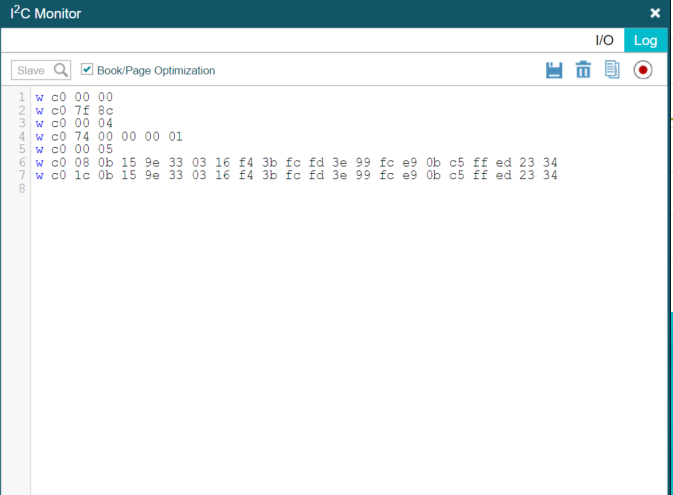 Figure A-3 TAS6584-Q1 GUI I2C Monitor -
2Ω
Figure A-3 TAS6584-Q1 GUI I2C Monitor -
2Ω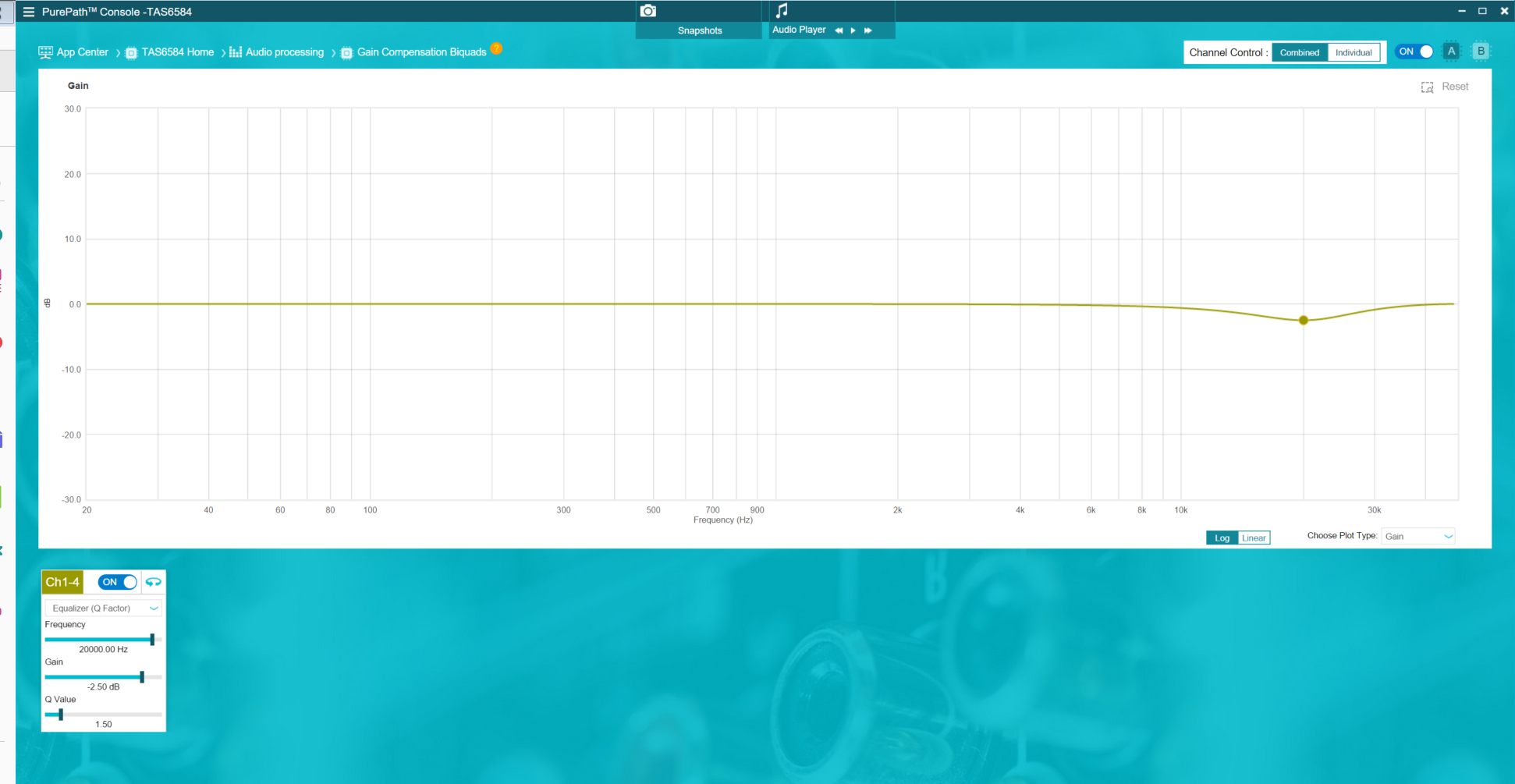 Figure A-4 TAS6584-Q1 GUI Gain
Compensation Biquads Page - 8Ω
Figure A-4 TAS6584-Q1 GUI Gain
Compensation Biquads Page - 8Ω Figure A-5 TAS6584-Q1 GUI I2C Monitor -
8Ω
Figure A-5 TAS6584-Q1 GUI I2C Monitor -
8Ω