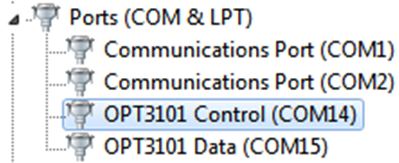SLOU583 September 2024 OPT101 , OPT3001 , OPT3001-Q1 , OPT3002 , OPT3004 , OPT3005 , OPT3006 , OPT3007 , OPT4001 , OPT4001-Q1 , OPT4003-Q1 , OPT4048 , OPT4060
7.1.1 Microsoft Windows 7 Manual Driver Installation
This section outlines the manual driver installation process. If the user is using Windows 7 or if the Windows device manager shows 2 USB Serial Devices under as other devices when the EVM is plugged in instead of COM ports as shown in Figure 7-1, then use the following steps. If two USB Serial Device devices show up as COM ports automatically (as is the case with Windows 10), then this section can be skipped.
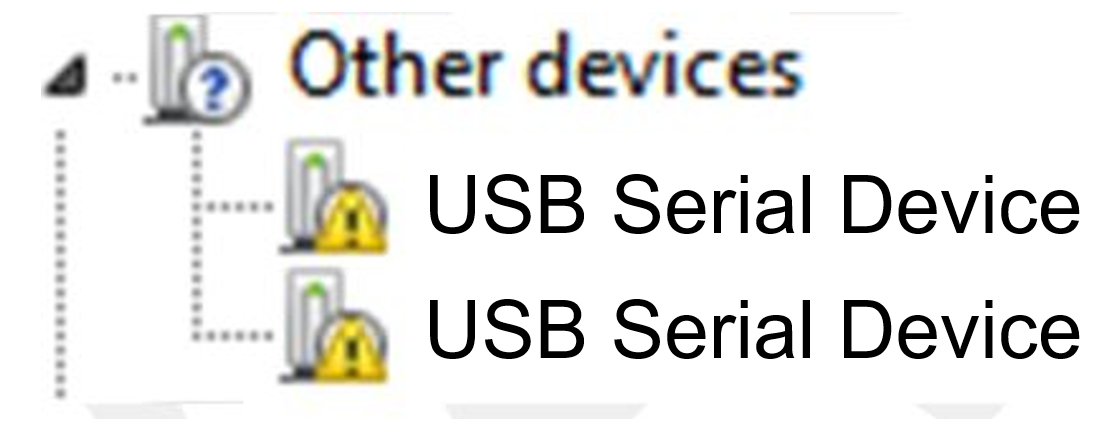 Figure 7-1 LIGHTSOURCE01EVM on Microsoft®Windows® 7 With Drivers Not
Installed
Figure 7-1 LIGHTSOURCE01EVM on Microsoft®Windows® 7 With Drivers Not
Installed- Open the device manager.
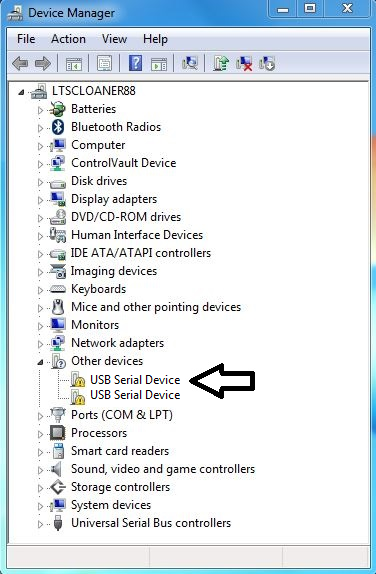
- Right click on USB Serial Device and select Properties.
- Click the Update Driver button.
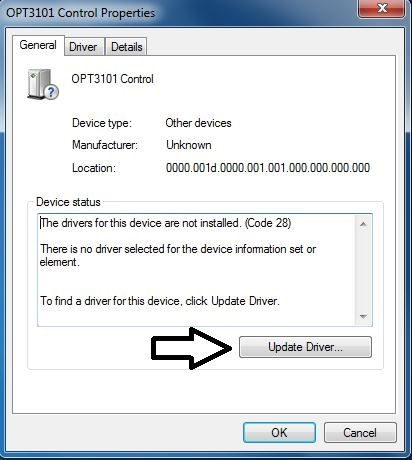
- Click Browse my computer for driver software
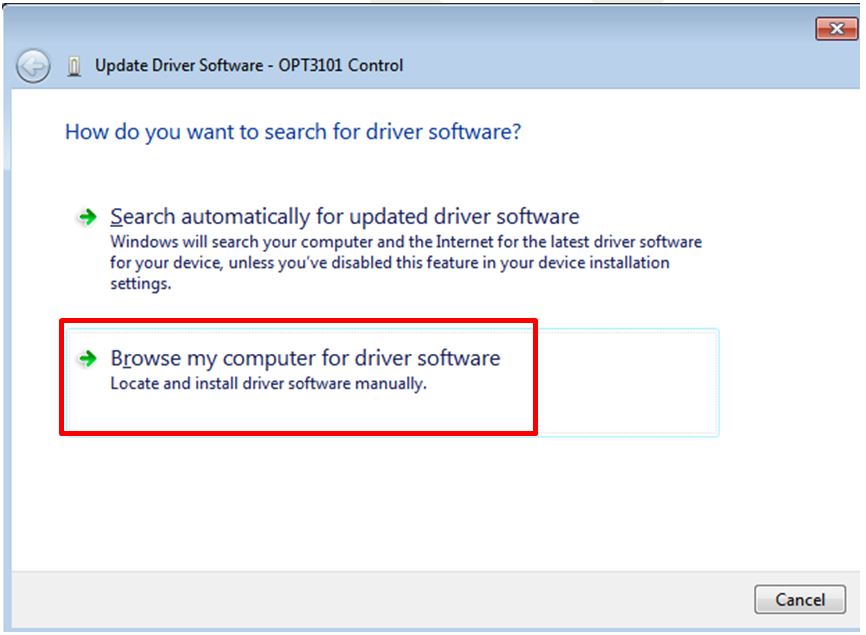
- Click Let me pick from a list of device drivers on my computer.
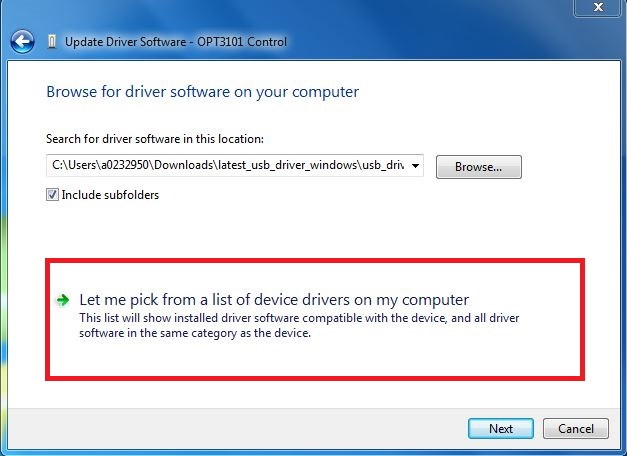
- Select Show All Devices and click the Next button.
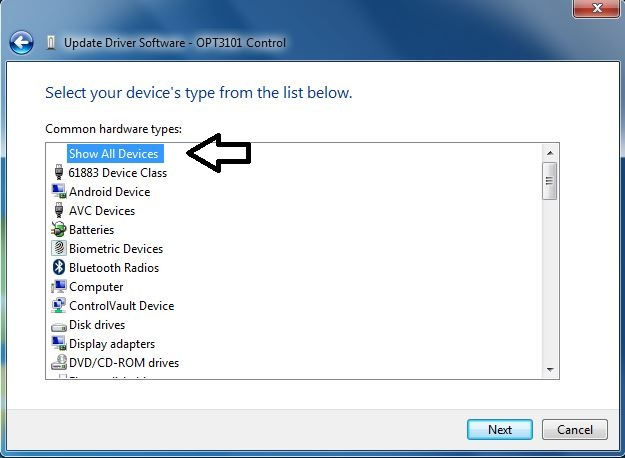
- Click the Have Disk button.
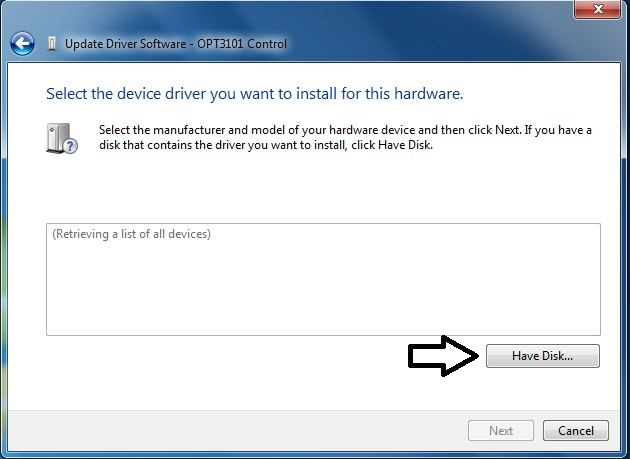
- Click the Browse button.
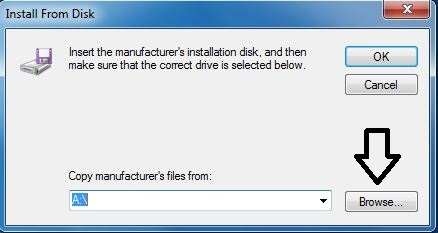
- Navigate to
“C:\Users\<username>\Documents\Texas
Instruments\Latte\projects\OPT3004\drivers” and select MSP430_CDC. Click the
Open button.

- Click the OK button
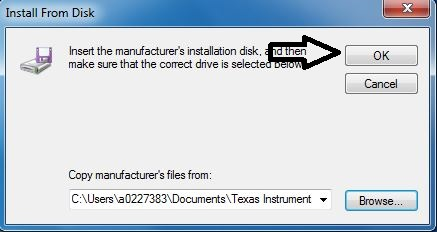
- Select the first USB serial device and click the Next button.
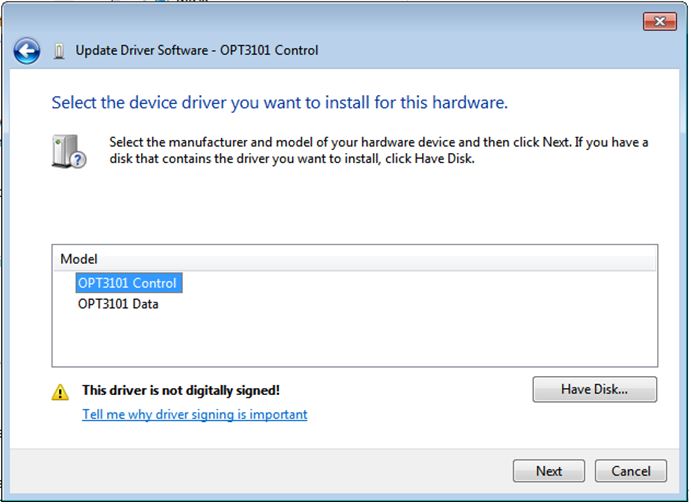
- Click the Yes button.
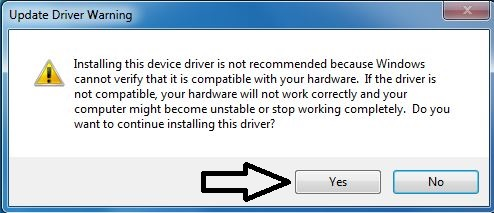
- The driver now installs properly.
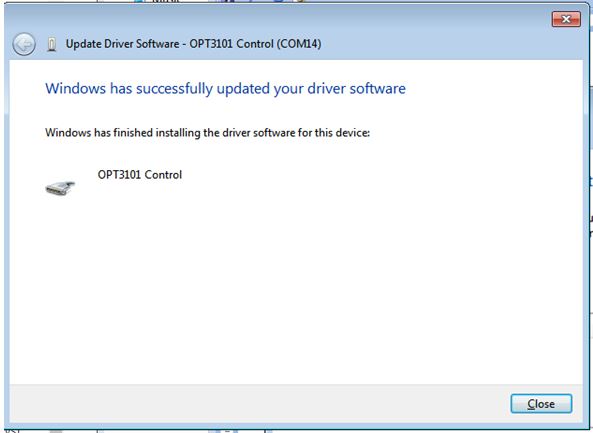
- Repeat this process (steps 1 to 13) for the second
USB Serial Device. All steps are the same except for step 2 and step
11. In step 2, make sure to right-click the second USB Serial Device.
Likewise, on step 11 make sure to select the second USB Serial Device
when installing the driver as the following figure shows.
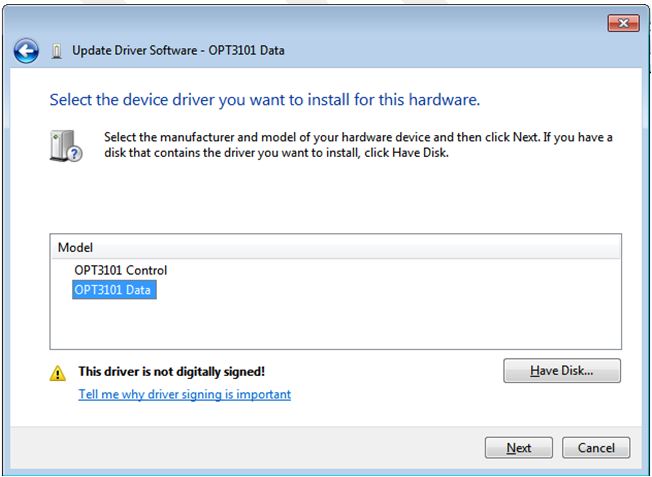
- When the driver is installed, the user sees the following message.
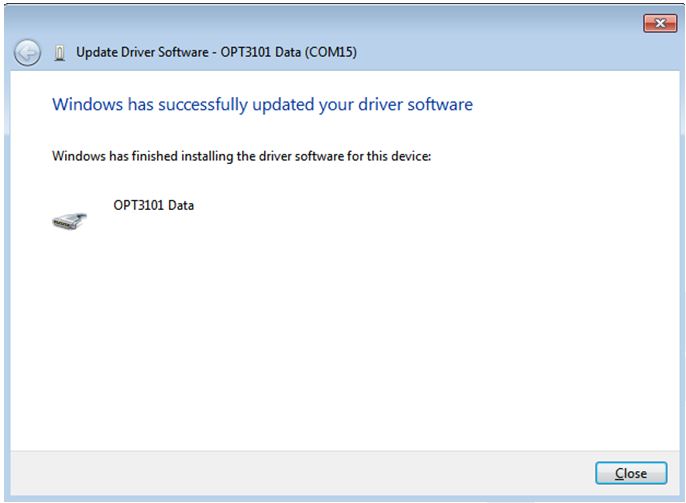
- The two USB Serial Device devices appear in the device manager under Ports (COM & LPT) as the following image shows.