SLUUD52 August 2024 TPS544E27
- 1
- Description
- Get Started
- Features
- Applications
- 6
- 1Evaluation Module Overview
- 2Hardware
- 3Software
- 4Implementation Results
- 5Hardware Design Files
- 6Additional Information
3.1 Opening the PMBus® Fusion GUI
Open the PMBus GUI shortcut on the desktop directly as shown in the following figure.
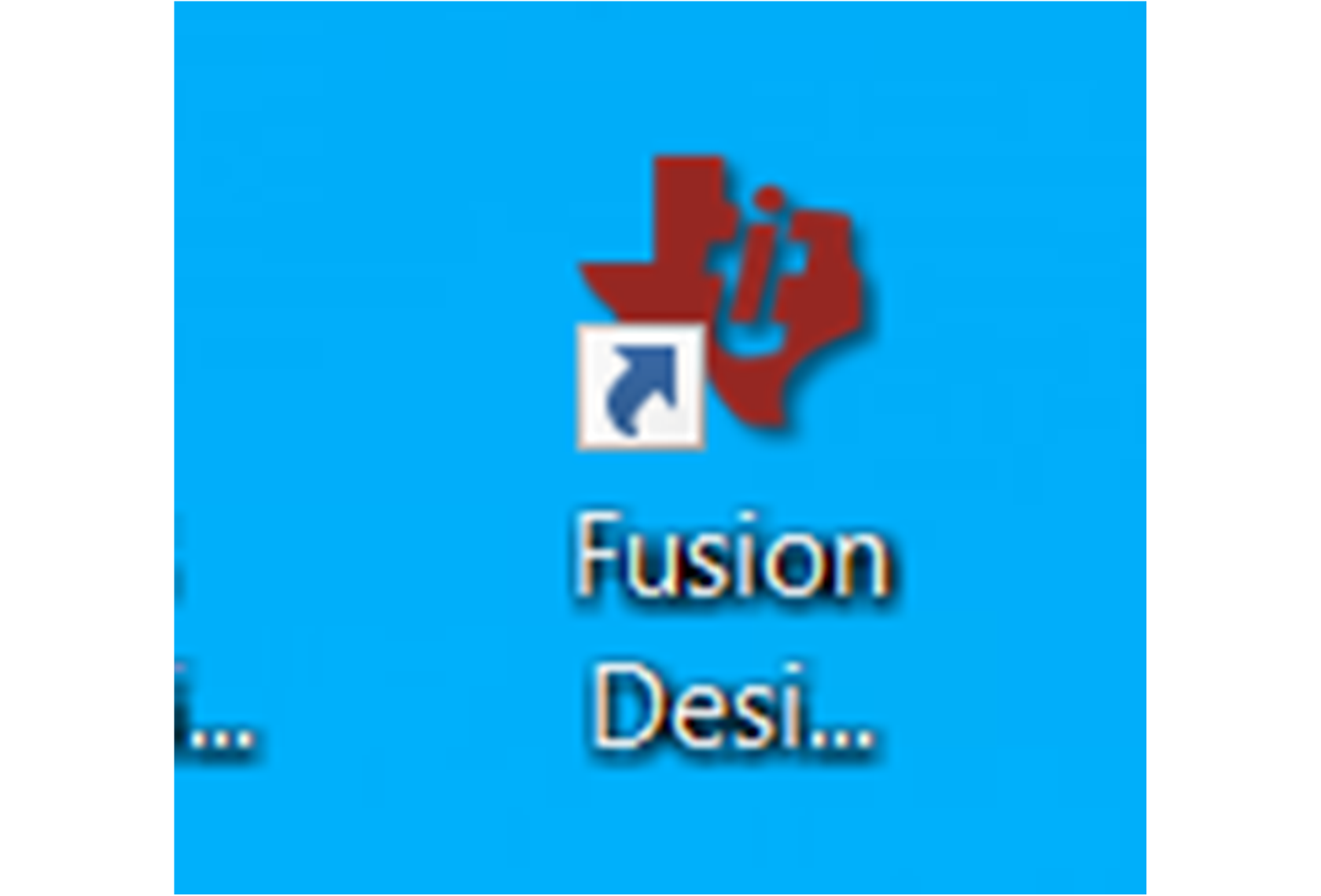 Figure 3-1 PMBus® GUI
Figure 3-1 PMBus® GUIAfter opening the PMBus GUI , the specific PMBus address of TPS544E27 system view is shown in Figure 3-2. By default, the position of the shunt on the EVM jumper sets the TPS544E27 address to 0x7Bh. Click on Click to configure device.
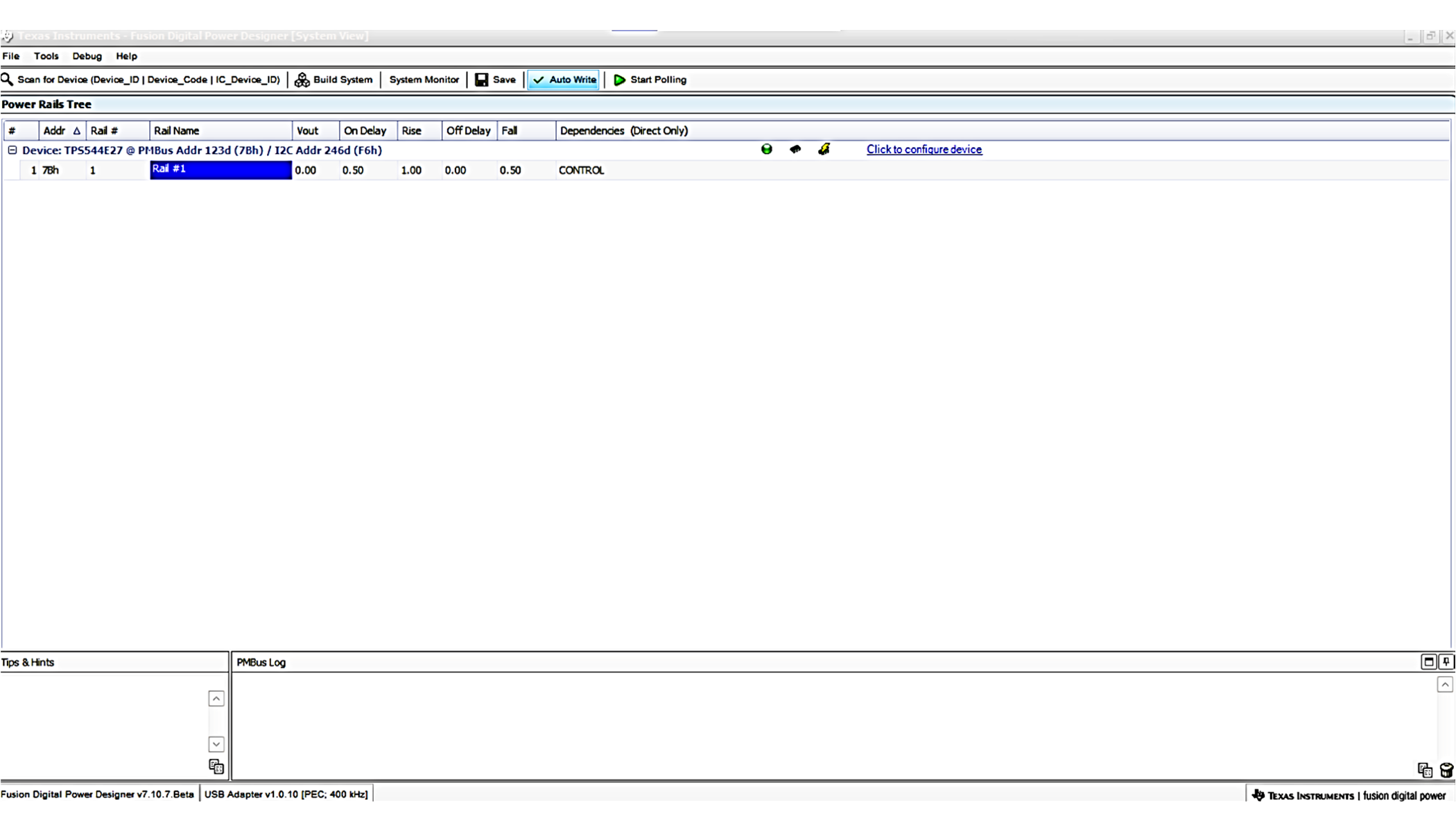 Figure 3-2 PMBus® GUI System View
Figure 3-2 PMBus® GUI System View