SLVUC36 April 2021 TPS23882B
- Trademarks
- 1Description
- 2Quick Start
- 3General Use Features
- 4TPS23882B1 GUI Setup
- 5EVM Schematic, Layout Guidelines, PCB Assembly and Layer Plots
- 6Bill of Materials
4.2 TPS23882B1GUI Operation
Start the TPS23882B1 GUI by double clicking the GUI icon. A window similar to Figure 4-1 will come up.
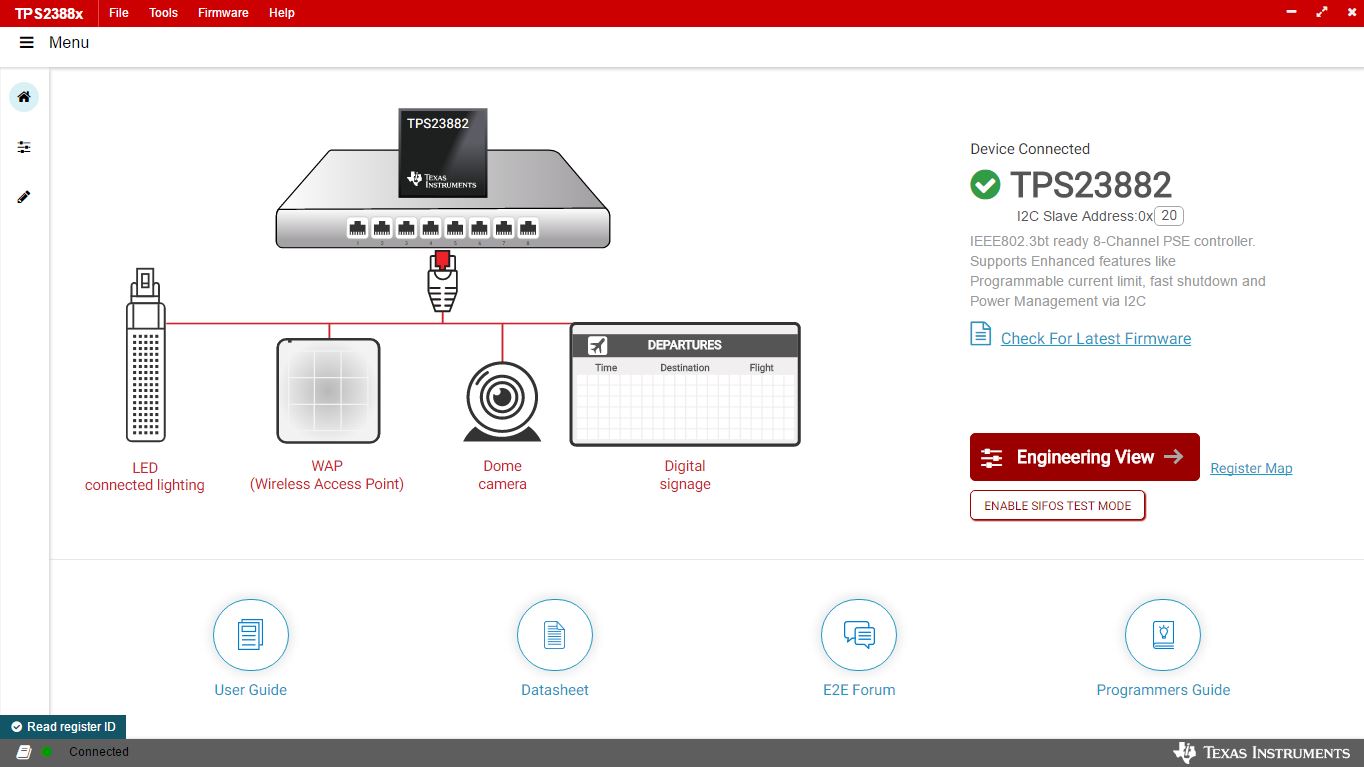 Figure 4-1 TPS23882B1 GUI Startup Window
Figure 4-1 TPS23882B1 GUI Startup WindowThe default device address in the GUI is set to 0x20 which matches the default configuration of the EVM (J4 on the daughter card is installed with jumpers). The GUI sets the TPS23882B1 in configuration B mode (see the GENERAL MASK Register section of the data sheet for details). The address can be programed through the A1 to A4 pins and the I2C address setting in the GUI needs to match the hardware configuration. See the Pin Status Register section of the data sheet for details. The startup page contains links to the EVM user's guide, TPS23882B1 data sheet, E2E forum and MSP430 reference code. Four popular PD end-equipment images are connected to the PSE switch. Links to the recommended PD device for each end equipment are also provided.
Once the TPS23882B1 device is connected, click Firmware to select firmware to be loaded to TPS23882B1.
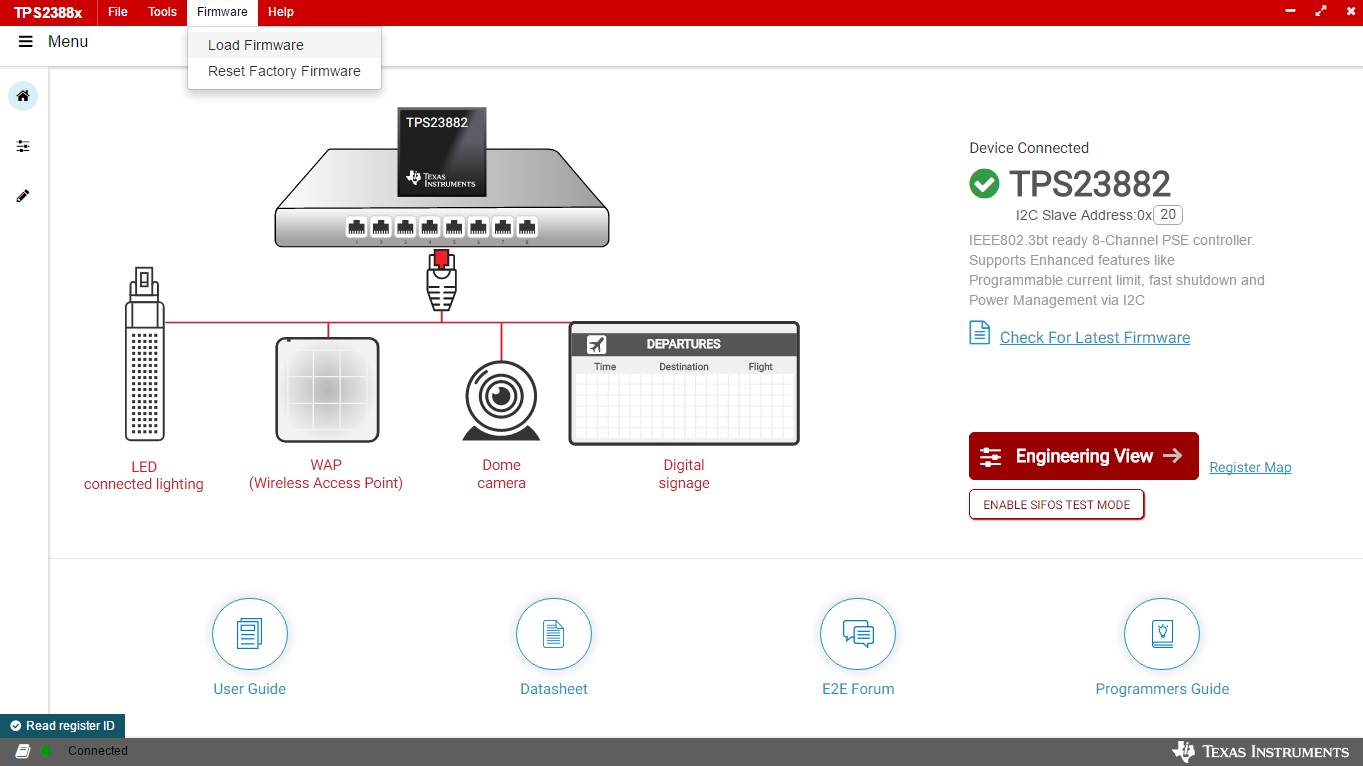 Figure 4-2 TPS23882B1 GUI Load Firmware 1
Figure 4-2 TPS23882B1 GUI Load Firmware 1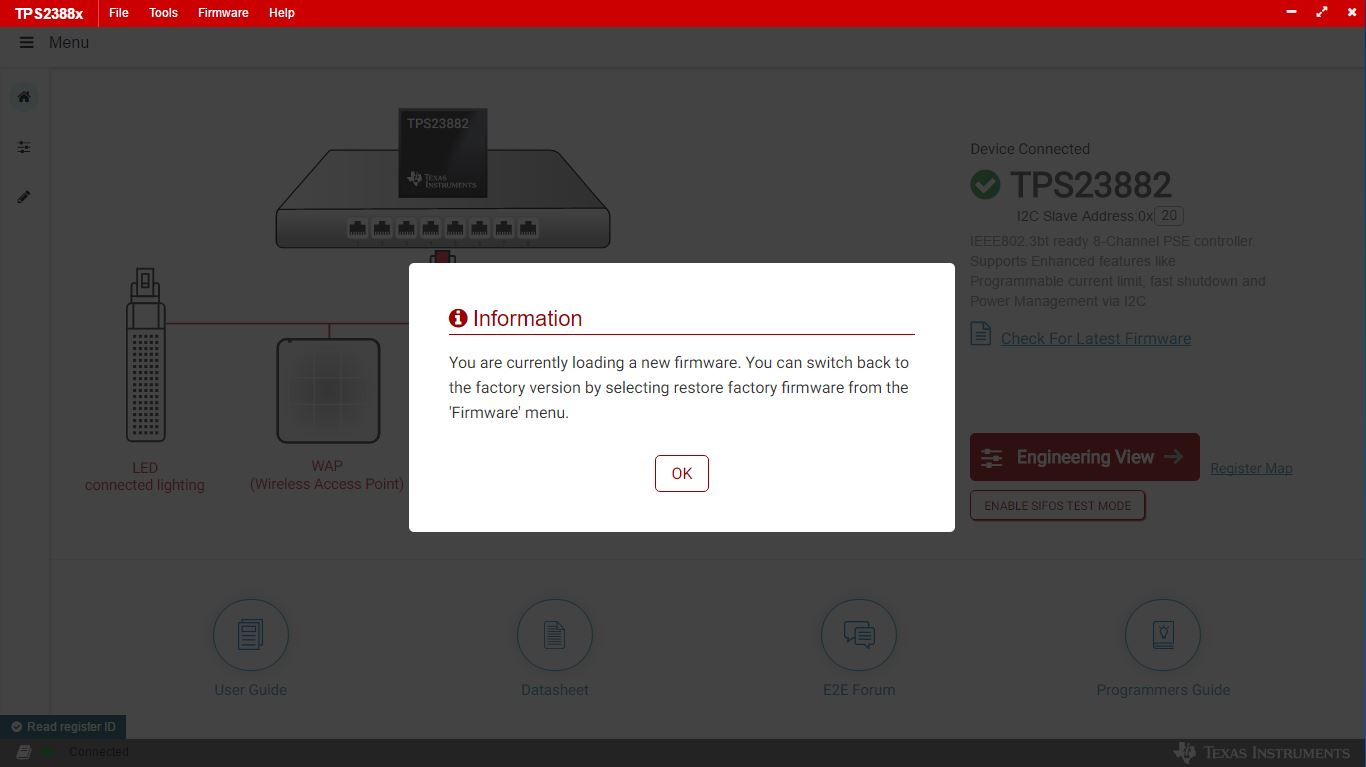 Figure 4-3 TPS23882B1 GUI Load Firmware 2
Figure 4-3 TPS23882B1 GUI Load Firmware 2Once firmware is successfully loaded and Device Connected displays and port configuration type is selected , click Engineering View.
On the page displayed in Figure 4-4, each port can be configured separately by clicking each RJ45 connector. By default, the TPS23882B1 is configured in OFF Mode. Each port can be configured by clicking the RJ45 icon. Clicking the SET ALL PORTS TO STANDARD button sets all port to standard configurations (configuring ports in Semi-Auto mode, enabling OSS, power policing, and DC disconnect). Clicking the SET ALL PORTS TO AUTO MODE button enables Auto Mode for all ports.
The status of each port is shown on the configuration and telemetry page. The configuration of the ports can also be edited on this page by clicking the RJ45 connector.
If the port is configured in Auto Mode, the port will turn on automatically by the PSE device after connecting a valid PD. If not configured in Auto Mode, a port enable command is required. The port can be turned on only when the PD has valid detection and classification results.
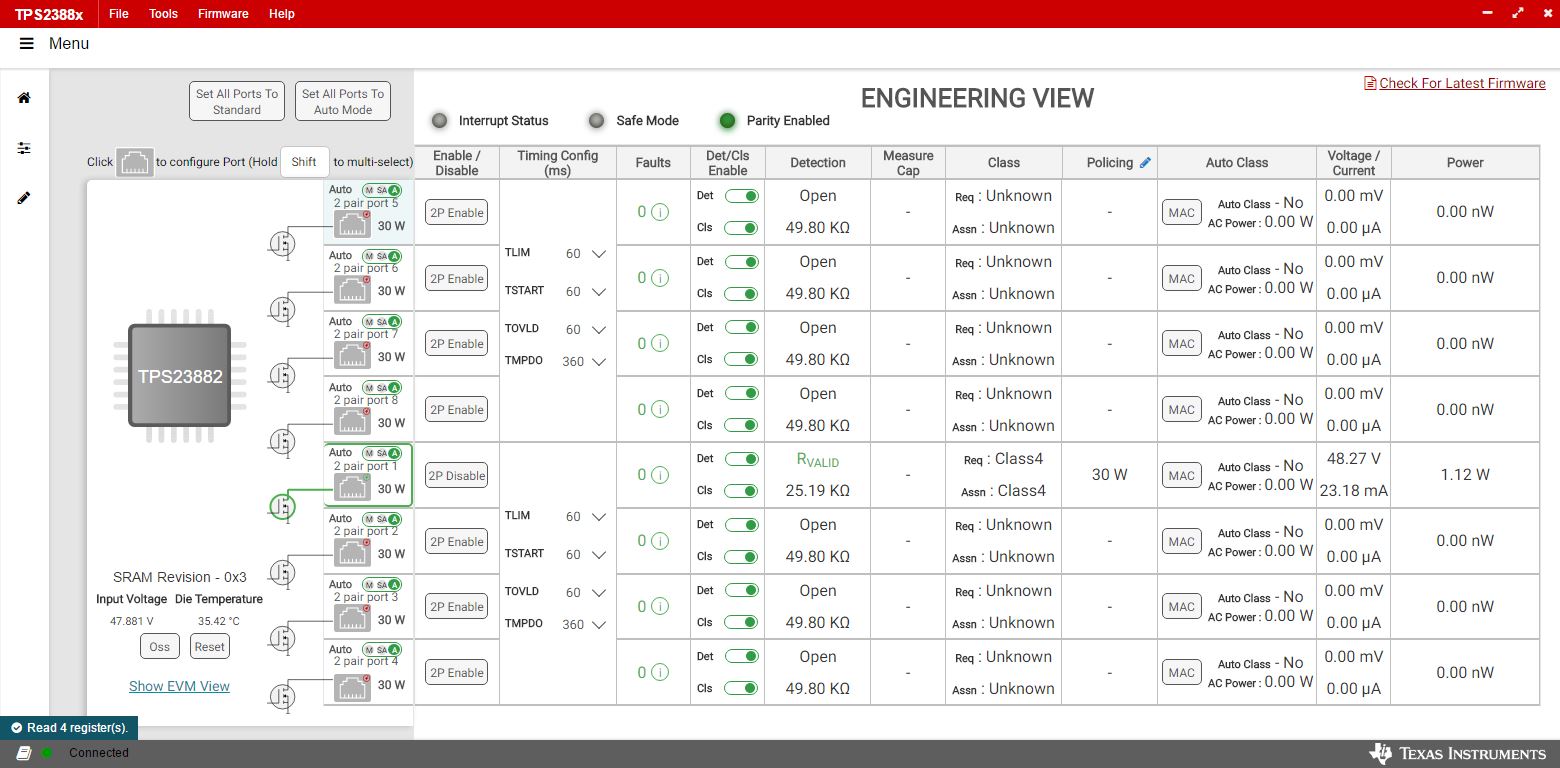 Figure 4-4 Device Configuration and Port Telemetry Page
Figure 4-4 Device Configuration and Port Telemetry PageThe GUI also provides access to every register of the device in the register map.
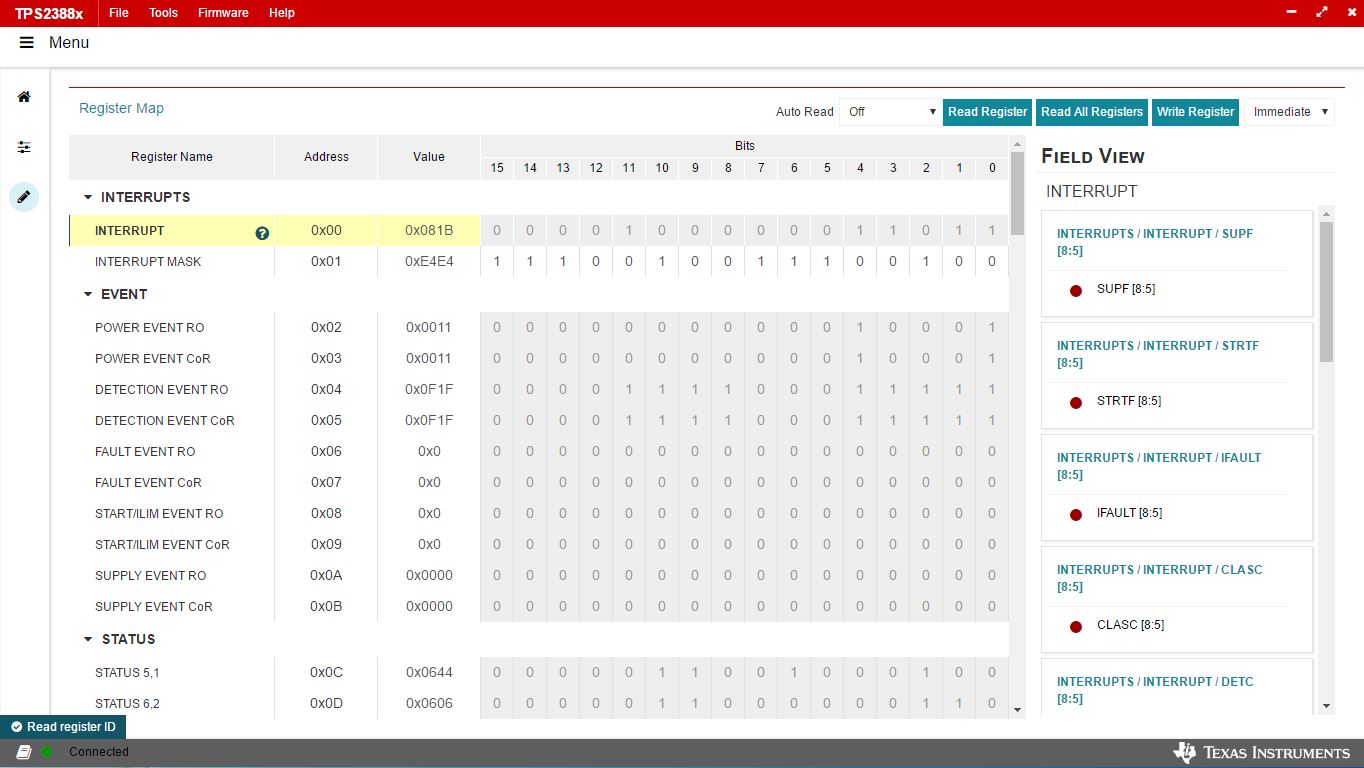 Figure 4-5 Register Map
Figure 4-5 Register Map