SLYU066A October 2023 – June 2024 TMAG3001
3.2.1.3.2 GUI Operation
To operate the GUI, follow these steps:
- Connect to and launch the GUI as described in Section 3.2.1.3.1.
- Close the README.md file page that pops up after
the EVM connects to the GUI. The text near the bottom-left hand corner of the
GUI reads as Hardware Connected.
 Figure 3-7 Hardware
Connected
Figure 3-7 Hardware
Connected- If Hardware
Connected does not show in the bottom-left hand corner of the
GUI, then check different hardware COM ports under Options >>
Serial Port.
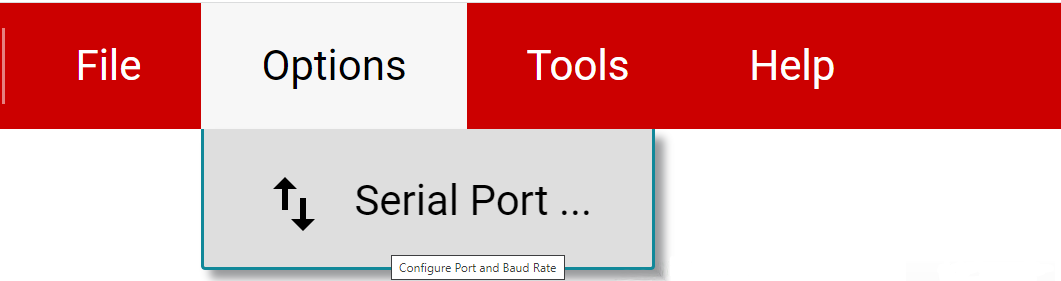 Figure 3-8 Change Serial
Port
Figure 3-8 Change Serial
Port - If the hardware still does not connect, then make sure the correct GUI and EVM combination is in use.
- If Hardware
Connected does not show in the bottom-left hand corner of the
GUI, then check different hardware COM ports under Options >>
Serial Port.
- Click the Configuration icon shown in Figure 4-9 (also available on the left-side menu) to select the number of TMAG3001EVMs
on the I2C bus, as well as select which pin the ADDR pin is tied to.
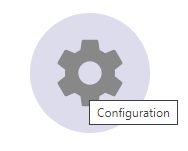 Figure 3-9 Configuration Page
IconNote:
Figure 3-9 Configuration Page
IconNote:If at anytime during operation the pin that the ADDR pin is tied to changes, please return to the Configuration Page to update the ADDR Pin Connection so that this change is reflected.
- Click the Registers icon shown in Figure 4-10 (also available on the left-side menu) to view the register map, change
device settings, and enable automatic register read. For questions about a
register or register bit field, select the
 icon. For more questions about registers, check the
data sheet (SLYS053).
icon. For more questions about registers, check the
data sheet (SLYS053). 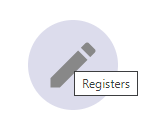 Figure 3-10 Registers Page
Icon
Figure 3-10 Registers Page
Icon - Click the Plots icon shown in Figure 4-11 (also available on the left-side menu) to view and save graphical data from
the results registers. This screen shows the x-axis, y-axis, z-axis, angle,
magnitude and temperature plots that are derived from the corresponding TMAG3001
result registers. These plots have been converted to real world units of mT and
degrees. Click the SAVE PLOT button on the corresponding plot to save any
specific plot.
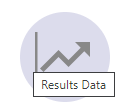 Figure 3-11 Plots Page
Icon
Figure 3-11 Plots Page
Icon