SPRAD24 august 2023 AM2631 , AM2632 , AM2632-Q1 , AM2634 , AM2634-Q1 , AM263P4 , AM263P4-Q1
- 1
- Abstract
- Trademarks
- 1Introduction
- 2AM263x Overview
- 3Guide to Running TIDM-02014 Traction Inverter
- 4Brief Guide to Code Migration
- 5Summary
- 6References
3.2.4 Launch Real Time Debug
After building the program, debug window should be opened with the target configuration file created in Section 3.2.2. If the created target configuration file is not already opened, it can be located by following Figure 3-14 and looking into "User Defined" folder of the "Target Configuration" window. The created target configuration file should be under folder named as "User Defined". After right click on the file, a menu shows up and there is a option "Launch Selected Configuration" as shown in Figure 3-15. Then, debug window shows up. The steps to connect target, load image and run via JTAG can be found in many CCS tutorials. The processor must be running continuously before connecting to UART. As the UART connection is based on continuous operation of the program, UART connection will be broken and CCS will be frozen by Break-point, Suspend, Terminate or any other events stopping the Serial Command Monitor program from running. Sometimes, it is just a habit to use those features when they are available. It is recommended to disconnect target via JTAG as shown in Figure 3-16 while using UART connection. When the processor is running, UART connection can be established by simply select the UART connection → Run → Load → Load Symbols as shown in Figure 3-17.
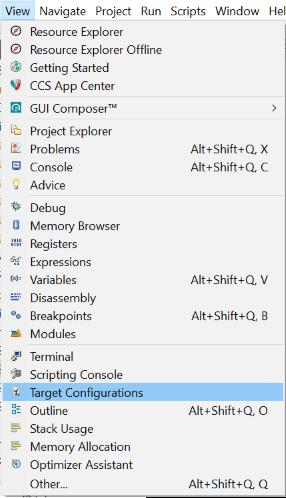 Figure 3-14 Locate Target Configuration
File
Figure 3-14 Locate Target Configuration
File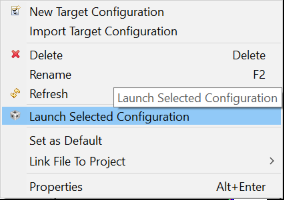 Figure 3-15 Launch Selected
Configuration
Figure 3-15 Launch Selected
Configuration Figure 3-16 Disconnect JTAG
Connection
Figure 3-16 Disconnect JTAG
Connection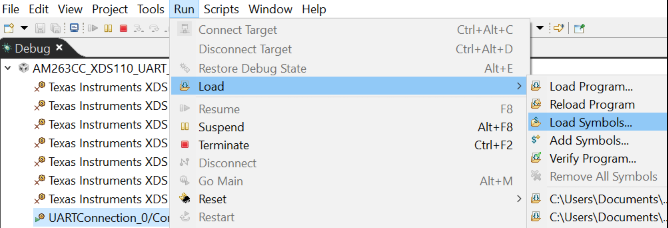 Figure 3-17 Establish UART
Connection
Figure 3-17 Establish UART
Connection