SWRU473A February 2017 – August 2018 CC3120MOD , CC3220MOD , CC3220MODA , CC3220R , CC3220S , CC3220SF
-
SimpleLinkrep%#8482; Wi-Fi® CC3220 Out-of-Box Application
- Trademarks
- 1 Introduction
- 2 Download and Installation
- 3 Installation for Basic Users
- 4 Building the Setup
- 5 Flashing the Out-of-Box Project
- 6 Getting Started With the OOB Demonstration
- 7 Troubleshooting
- 8 Limitations and Known Issues
- 9 Out-of-Box for Advance Users
- Revision History
9.1.3.2 Product Settings Verification
Follow the instructions to verify that the required products are installed.
- Choose Window → Preferences → Code Composer Studio → Products (see Figure 35).
- Check that the paths in Product Discovery Path include the paths of:
- SDK install path
- XDCtools
- Choose Add, then add the paths and choose Rediscover. After the rediscover, an Install Discovered Products window may appear. If the window appears, the new products have been discovered. If the products mentioned are in the list, select them and click Install (see Figure 36).
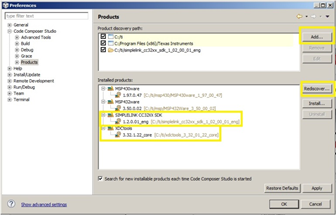 Figure 35. CCS Installed Products
Figure 35. CCS Installed Products If not:
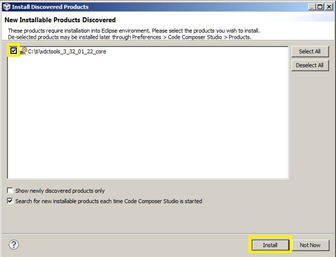 Figure 36. CCS Discovered Products
Figure 36. CCS Discovered Products