TIDUEX1A December 2020 – March 2021
3.2.1 SysConfig
To use the SysConfig tool go to the TI SysConfig page. This navigates to the home screen of SysConfig tool shown in Figure 3-2. Next, on the Software Product drop-down menu, select Sensor & Signal Chain Code Studio. Then select Other in the Device drop-down menu, and then click Start. The configuration screen shown in Figure 3-3 appears.
From this screen, click the + icon in the first section next to the TMP117. To communicate to both devices on the reference design add two TMP117 devices. The address of one of the devices will need to be updated to address 0x49 in the device address drop-down menu.
Next, the settings of the TMP117 devices can be adjusted using in the configuration drop-down menus. The generated code will reflect the settings from these drop-down menus.
Lastly, use the Save icons to save the files.
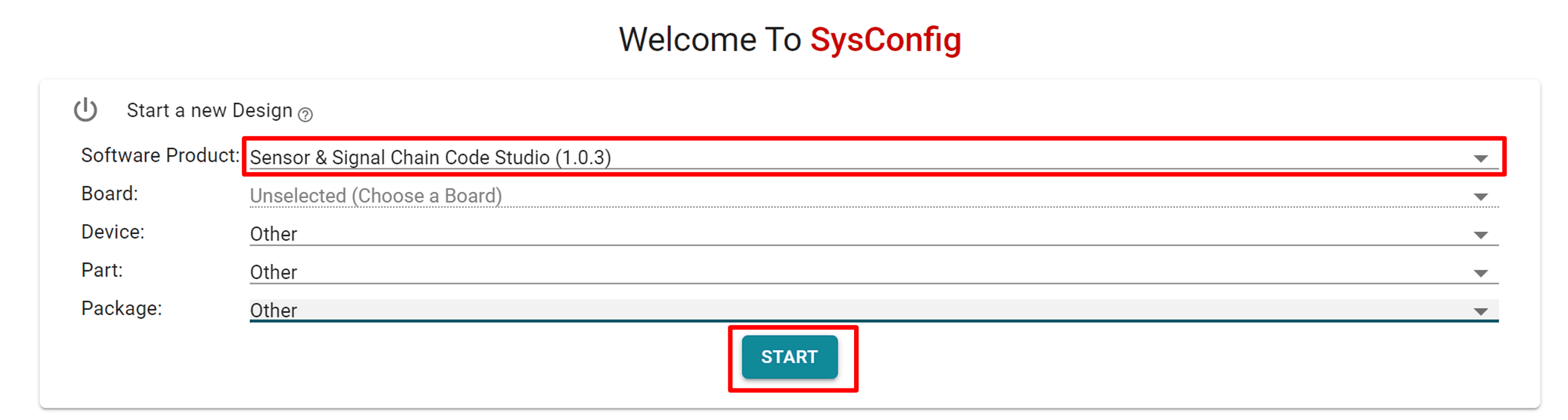 Figure 3-2 SysConfig Home
Page
Figure 3-2 SysConfig Home
Page Figure 3-3 SysConfig
Configuration Page
Figure 3-3 SysConfig
Configuration Page