TIDUEZ4 May 2021
- Description
- Resources
- Features
- Applications
- 5
- 1System Description
-
2System Overview
- 2.1 Block Diagram
- 2.2 Highlighted Products
- 2.3 Design Considerations
- 3Hardware, Software, Testing Requirements, and Test Results
- 4Design and Documentation Support
- 5About the Author
3.3.3 Audio Streaming
The OA7000 firmware can be used to stream audio in the following manner:
- In the Func Test tab of the OA7000 GUI (Figure 3-16), click the Speaker button to select the audio file. The Wav format is supported.
- If the audio is playing, PLAY is displayed on the right side of volume scroll bar. When the play is over, DONE is displayed, and if reading audio file failed NO FILE is displayed.
- The user can change the volume via the scroll bar. (Speaker: –62 dB to approximately 4 dB)
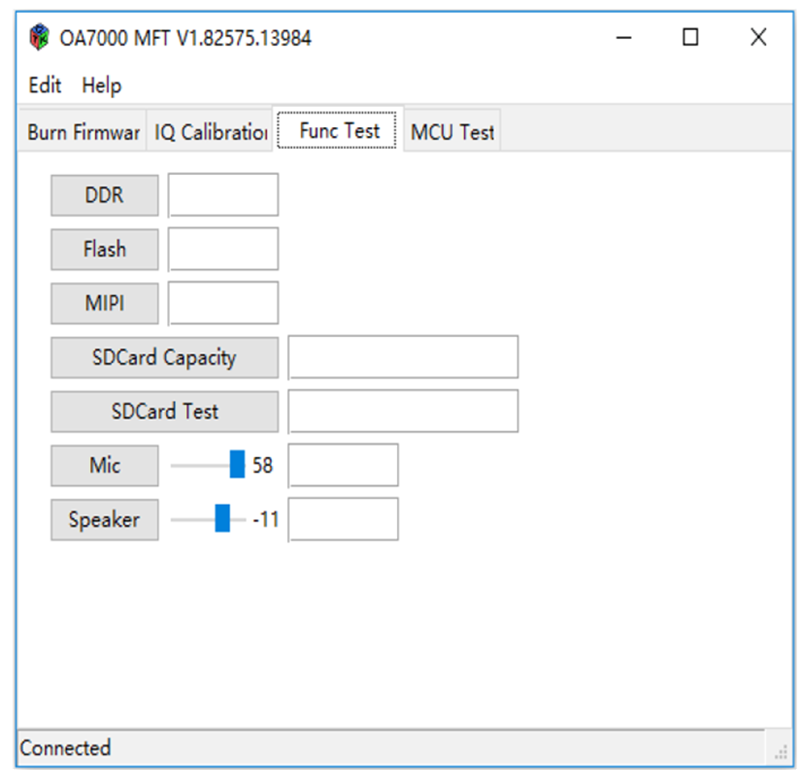 Figure 3-16 Functional Test Func Test tab from
OA7000 GUI
Figure 3-16 Functional Test Func Test tab from
OA7000 GUIThe onboard microphone can be used with the OA7000 firmware to record and store an audio stream:
- In the Func Test tab of the OA7000 GUI, click the Mic button (Figure 3-17), start to record the stream.
- Click the Mic button again to stop recording.
- The recorded file will be stored in the
audio_stream file at directory
..\MFT.Note: The format supported is PCM, the sample-rate is 16 kHz. - The user can change the volume via the scroll bar. (Microphone: –17 dB to approximately 29 dB)
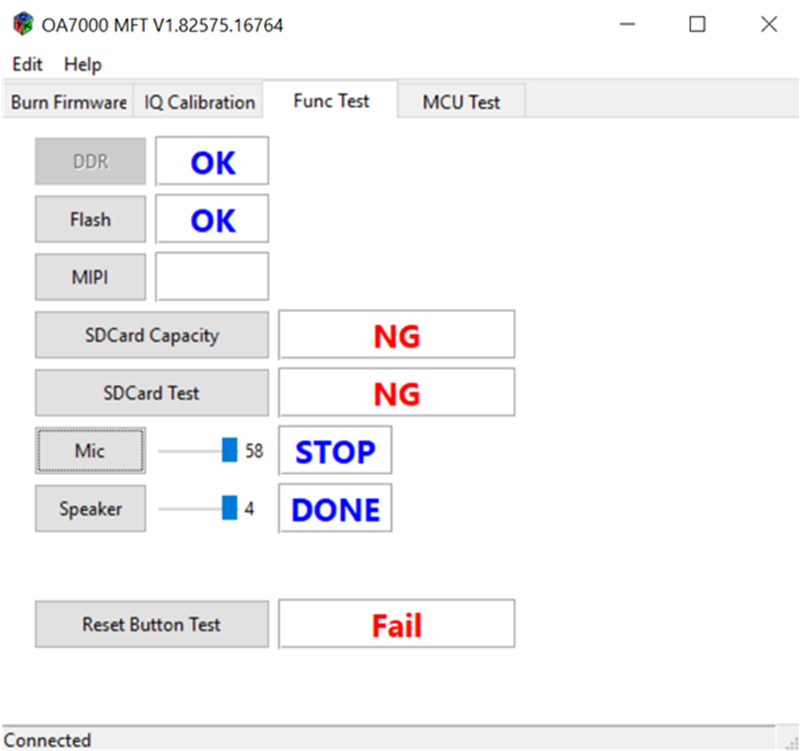 Figure 3-17 Functional Test Func Test tab from
OA7000 GUI Demonstrating the Functions Available - Flash, MIPI, MIC, and Speaker
Figure 3-17 Functional Test Func Test tab from
OA7000 GUI Demonstrating the Functions Available - Flash, MIPI, MIC, and Speaker