SBAU412A November 2022 – May 2024 AFE7900 , AFE7903 , AFE7906 , AFE7920 , AFE7921 , AFE7950
- 1
- Abstract
- Trademarks
- 1 Introduction
- 2 Prerequisites
- 3 Typical Bare-Metal Design Flow
- 4 Background
- 5 Add Microblaze and SPI IP for Use in Vitis for Embedded Development
- 6 Create New Platforms in Vitis
- 7 Create New Application Projects in Vitis
- 8 Build Application Projects
- 9 Generate SPI Log for AFE79xx EVM
- 10AFE79xxEVM Board Modifications
- 11Configure the AXI GPIO
- 12Configure the AXI SPI
- 13Set Up and Power on Hardware
- 14Set up ZCU102 Board Interface for VADJ_FMC
- 15Debug Application Projects and Set up Vitis Serial Terminal
- 16Execute the Application
- 17Revision History
14 Set up ZCU102 Board Interface for VADJ_FMC
To set the ZCU102 board interface for VADJ_FMC, follow these steps:
- Execute the ZCU102-Board User Interface software (available for download from Xilinx.com).
- Select the appropriate COM Port
to enable communication between the onboard MSP430 of the ZCU102 and the PC.
This software is required to turn on the FMC_AUX supply of 1.8V for the FMC bank
of FPGA (see Figure 14-1).
 Figure 14-1 ZCU102 Board User
Interface
Figure 14-1 ZCU102 Board User
Interface - Select the Set VADJ to
1.8V check box (see Figure 14-2).
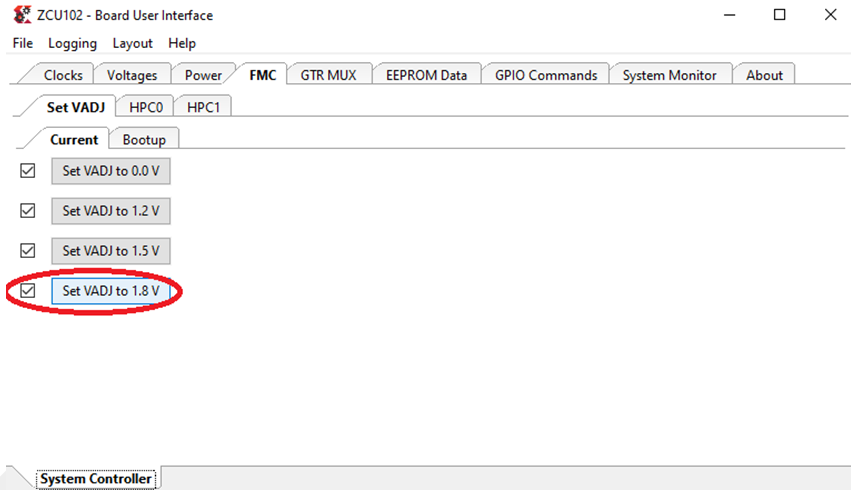 Figure 14-2 Setting VADJ
Figure 14-2 Setting VADJ - Confirm
the same by reading the VADJ_FMC voltage. The voltage value must be 1.80V (see
Figure 14-3).
 Figure 14-3 VADJ_FMC
Voltage
Figure 14-3 VADJ_FMC
Voltage