SLVUCZ9 July 2024 DRV81004-Q1 , DRV81008-Q1 , DRV81620-Q1
3.3 Connecting EVM to GUI
Now, that the EVM hardware setup and GUI installation is complete, the EVM can now be connected to the GUI. The following steps outline how to connect the EVM to GUI:
- With the EVM connected to the PC, open the GUI. The home page or landing page of the GUI is shown in Figure 4-2.
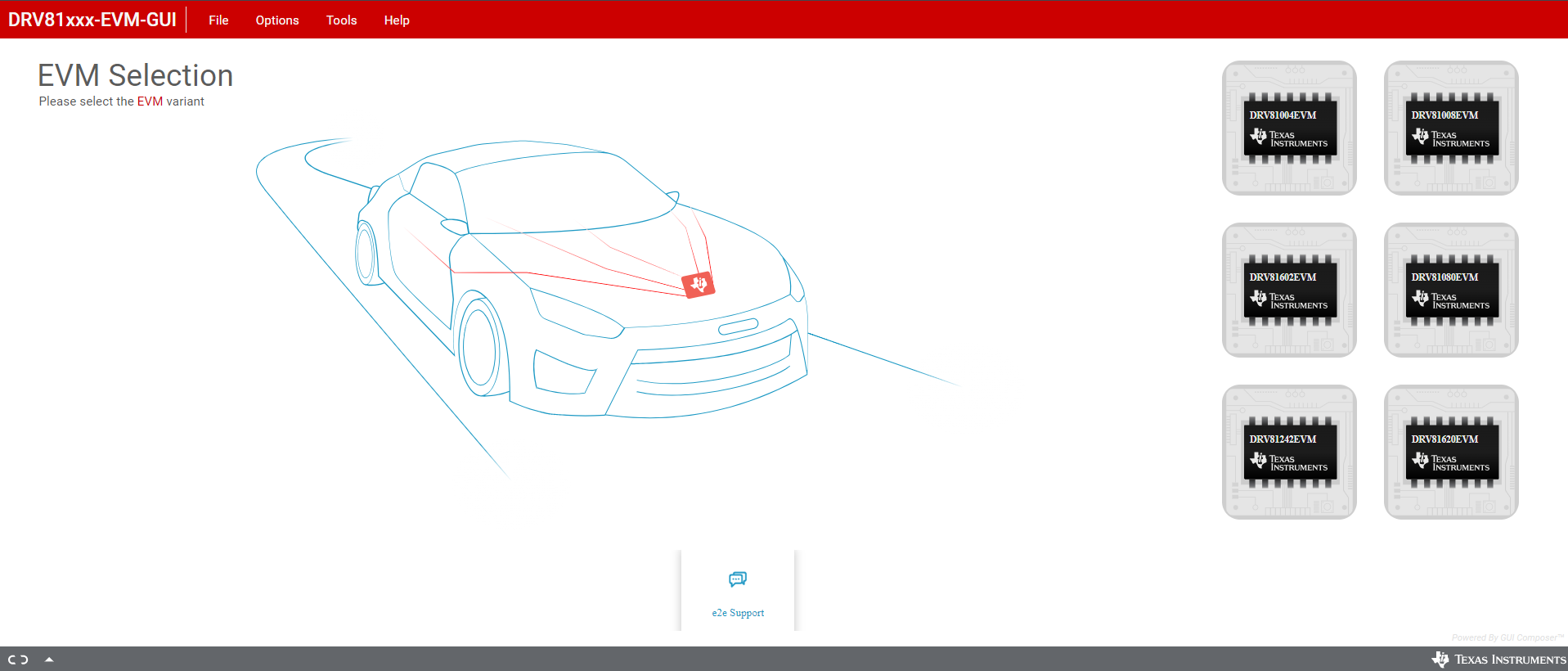 Figure 3-2 GUI Landing Page
Figure 3-2 GUI Landing Page- Program EVM with latest software by clicking on File -> Program Device (See )Figure 4-3. This needs to be done the first time the user sets up the EVM, as a software update can have been released since the EVM was initially programmed.
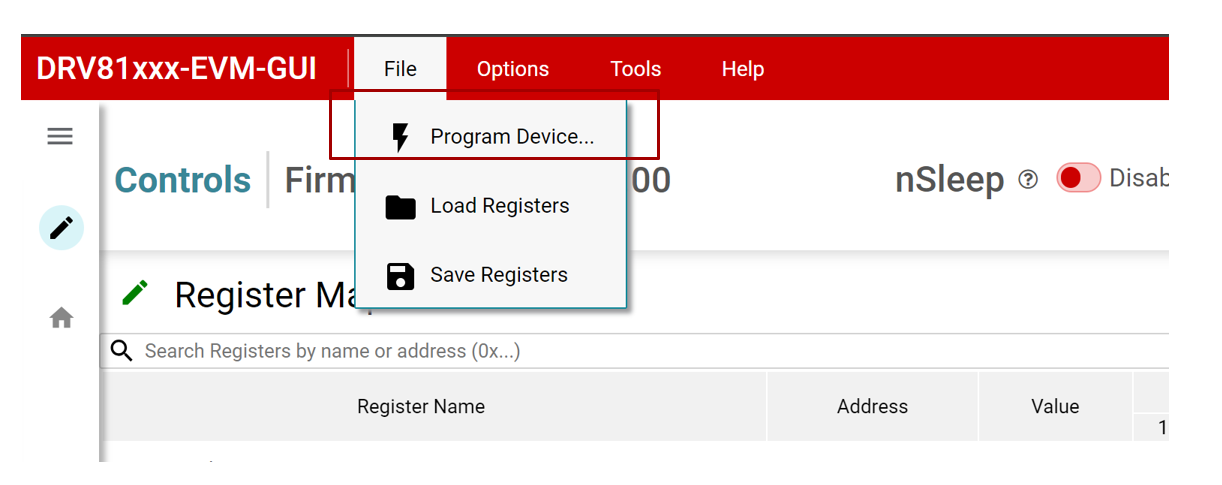 Figure 3-3 Program Device
Figure 3-3 Program Device- Select the appropriate GUI variant from the six options for the EVM (see Figure 4-4).
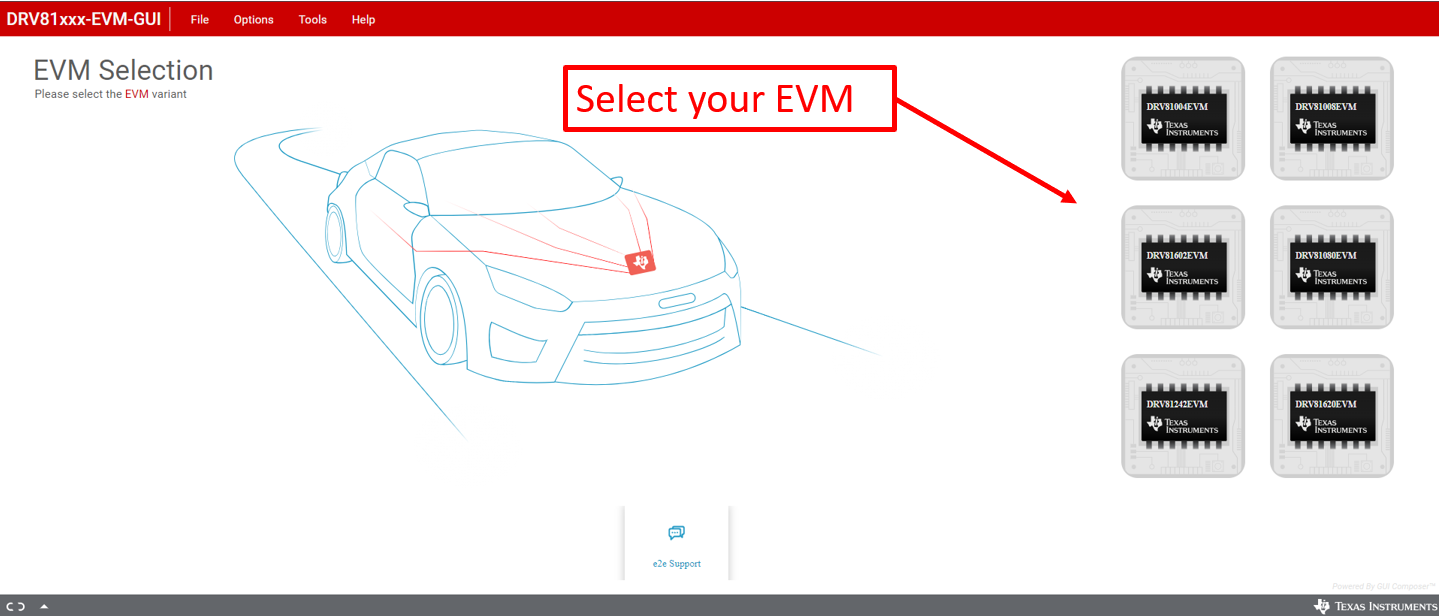 Figure 3-4 EVM Selection
Figure 3-4 EVM Selection- The GUI attempts to connect with EVM. The GUI displays the following once successfully connected. If there is no successful connection, then double check the correct steps are followed in Section 2.3.
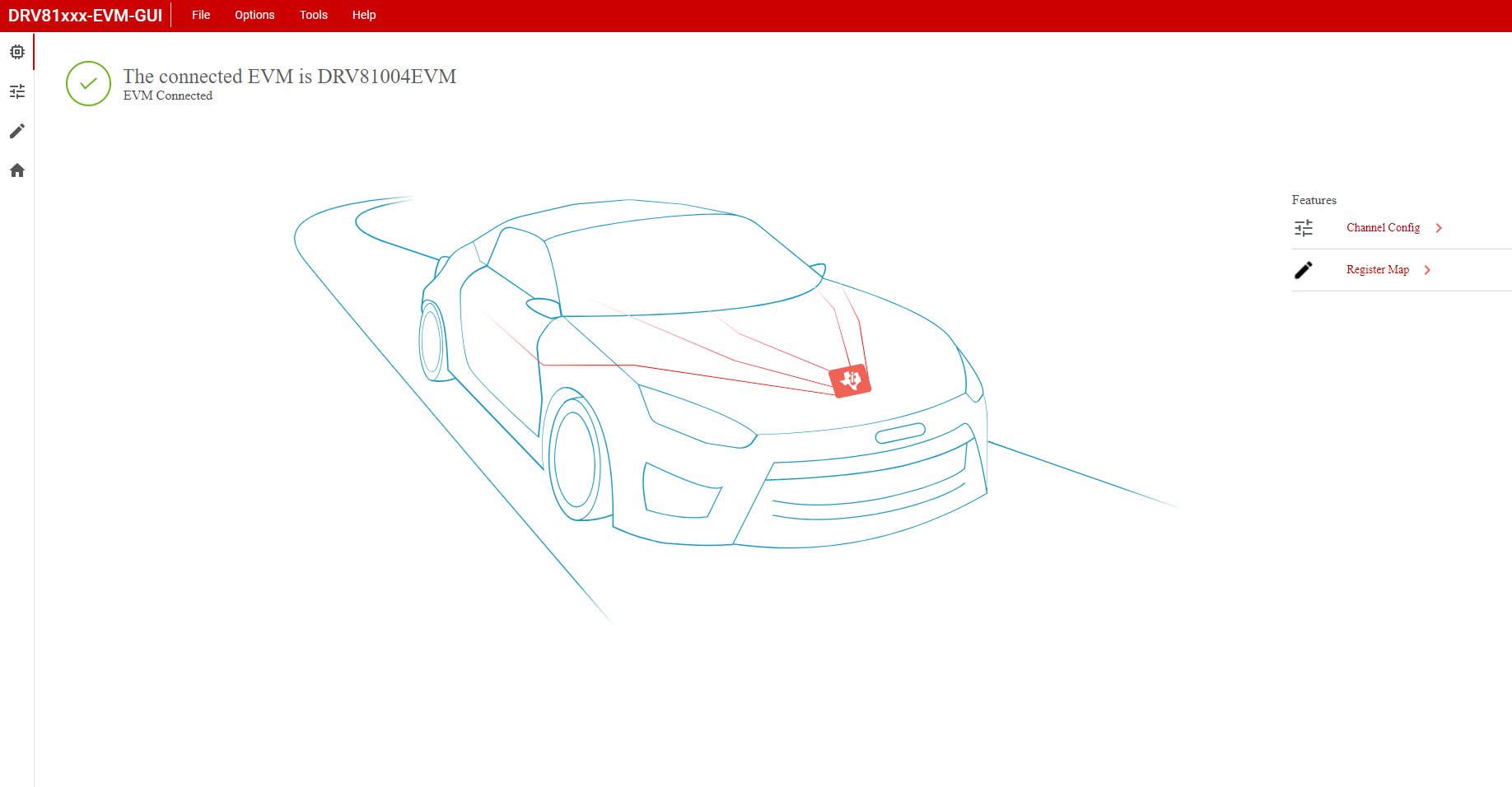 Figure 3-5 Successful GUI
Connection
Figure 3-5 Successful GUI
Connection- Once successfully connected, click on Quick Start to open the Channel Config. page under Features section to open the main control page.
- The GUI setup is now complete. The following section provides an overview of the GUI and how to use the GUI to control EVM.