SNVU751 October 2020 LP875761-Q1
4.2 Other Tabs and Menus
The Tools pulldown menu hosts another way of accessing the LP875761-Q1 registers (see Figure 4-1). The Direct Register Access tool can be used to read or write any register (see Figure 4-2). Selecting a register, the bits appear on the right side Field View (see Figure 4-3). When moving mouse over bits in Field View, bits are highlighted in the register view. Bits can be controlled either from register view or field view. Register settings can also be saved to a file or pre-made register file can be loaded in the Direct Register Access tool. Registers can be updated immediately or manually (see Figure 4-4).
When using direct register access, TI recommends un-checking the poll status check-box. This way the GUI will only do the reads and writes commanded from the direct access dialog.
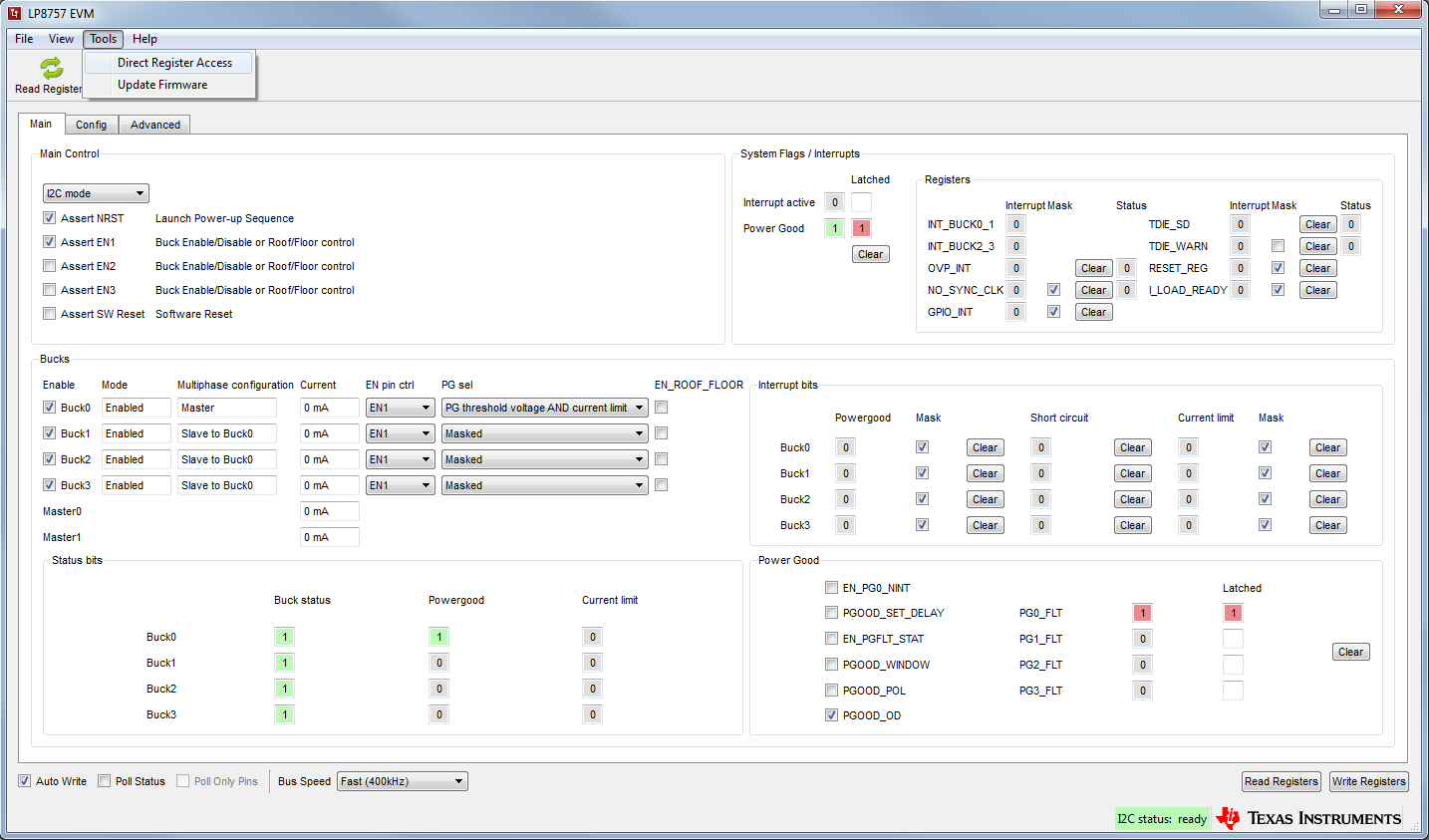 Figure 4-1 Accessing Direct Register Write
Figure 4-1 Accessing Direct Register Write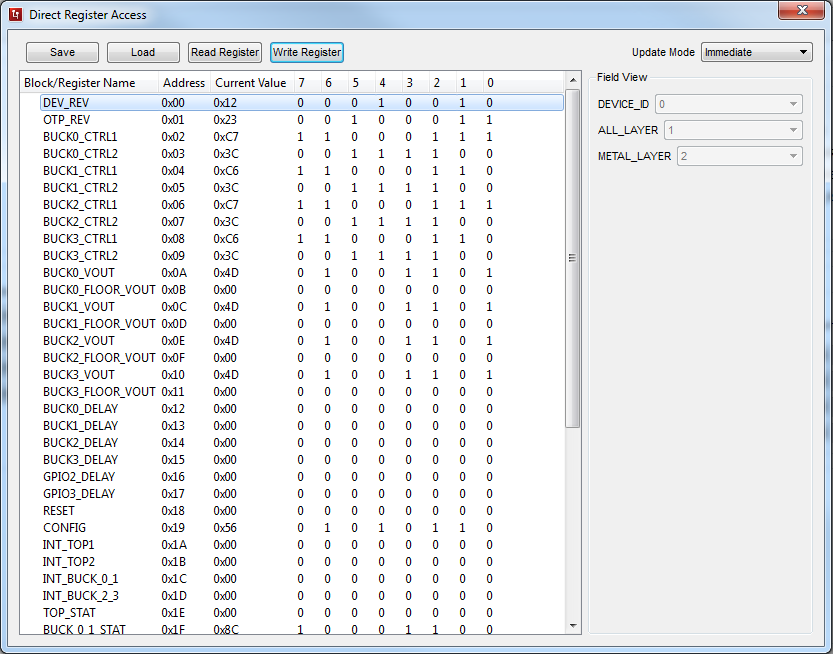 Figure 4-2 Direct Register Access View
Figure 4-2 Direct Register Access View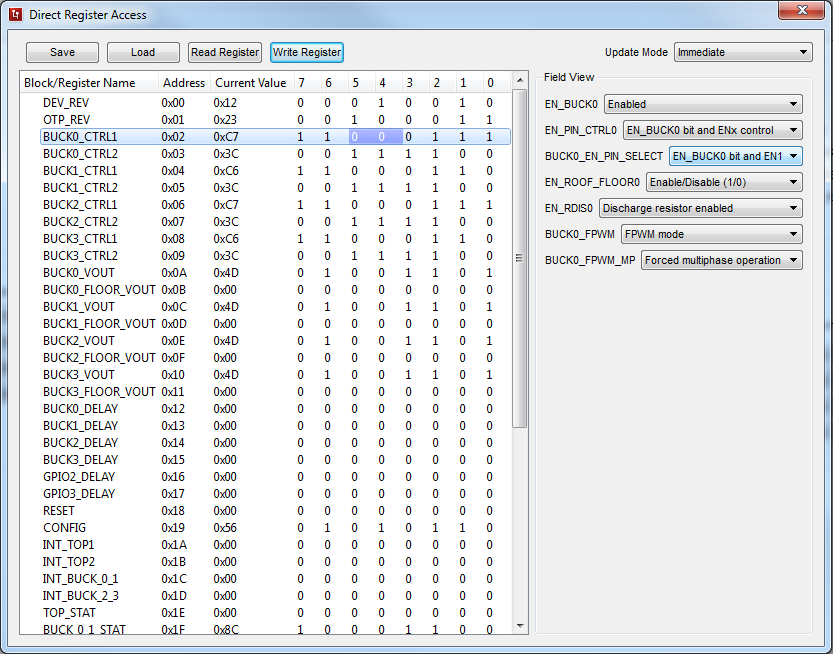 Figure 4-3 Selecting Register Values
Figure 4-3 Selecting Register Values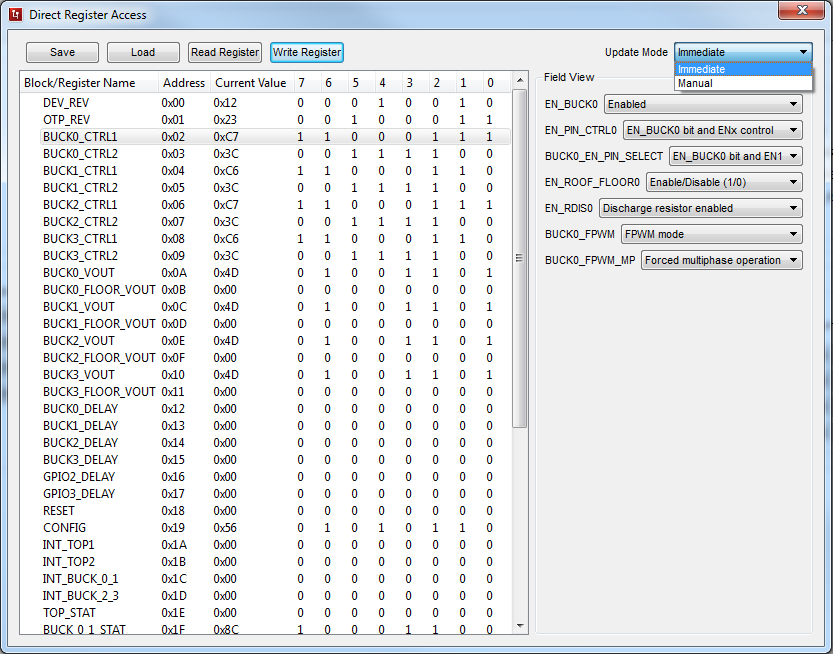 Figure 4-4 Register Update Mode
Figure 4-4 Register Update ModeThe Configure and Advanced tabs provide the user with pulldown menus and check-boxes for the part of the register space that is not covered by the Main tab, such as output voltage control. These controls are self-explanatory. Refer to the LP875761-Q1 data sheet for explanation of the functions. See following images for reference of the Config and Advanced tabs.
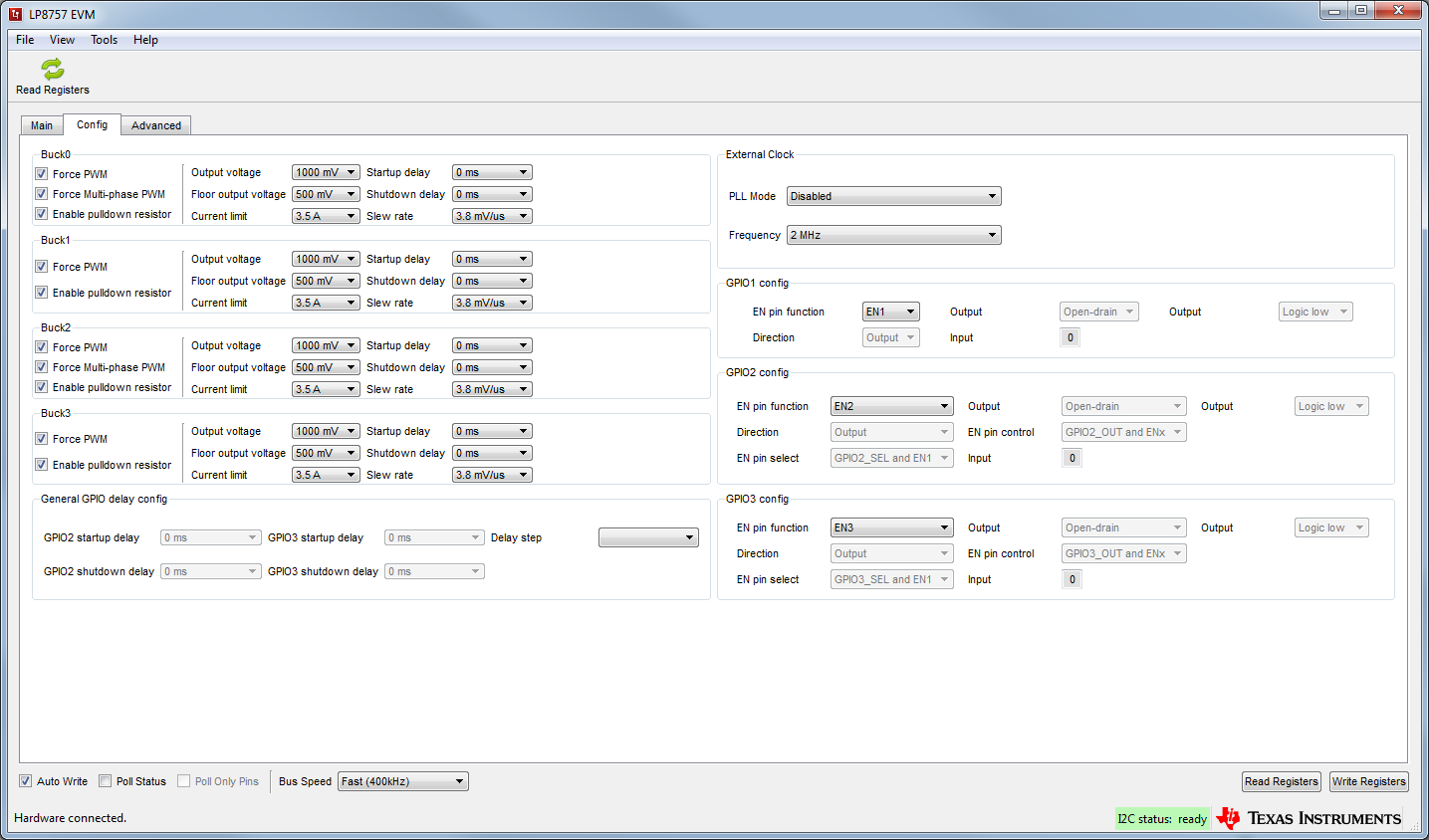 Figure 4-5 Config Tab of the LP8757 GUI
Figure 4-5 Config Tab of the LP8757 GUI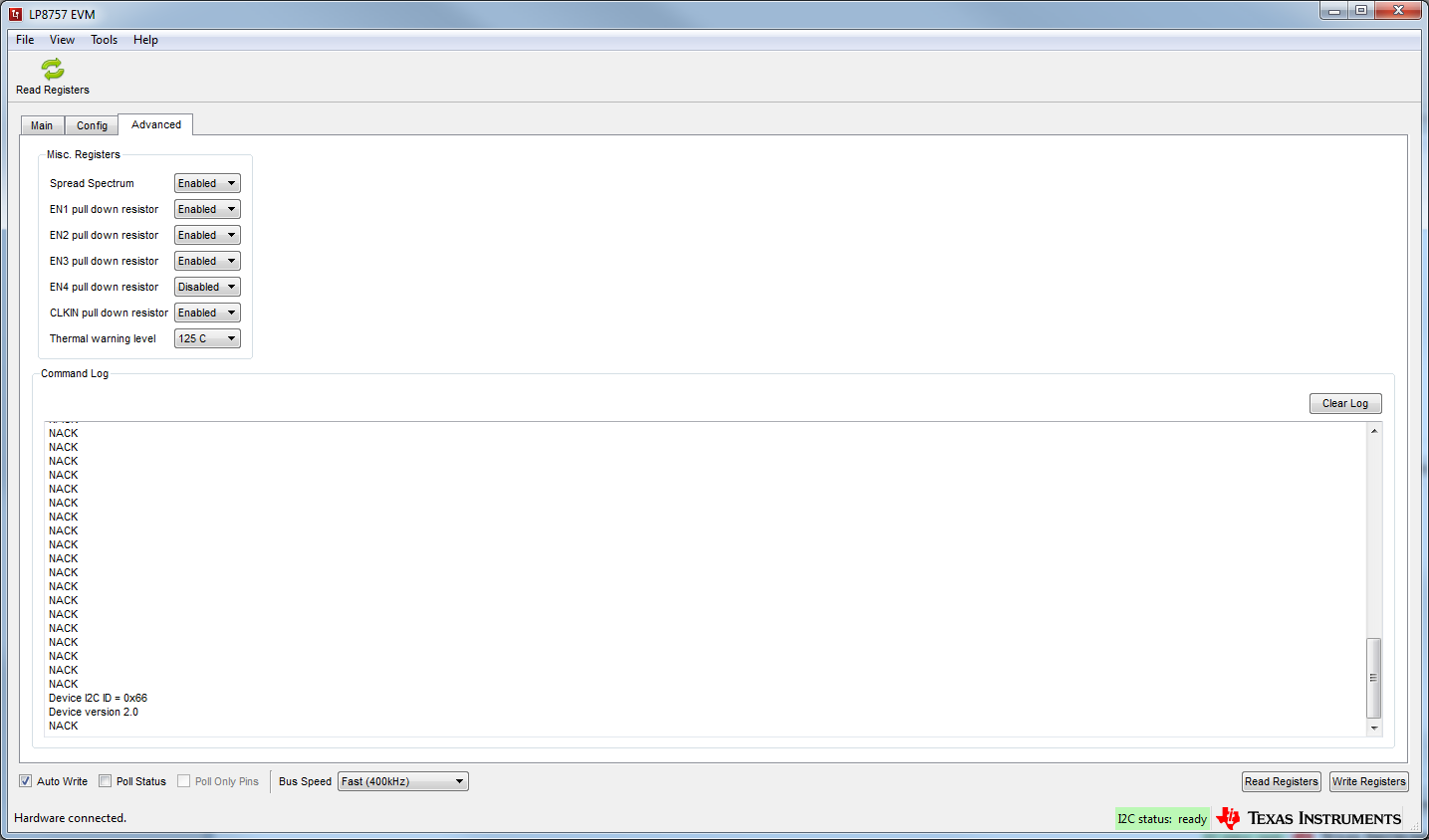 Figure 4-6 Advanced Tab of LP8757 GUI
Figure 4-6 Advanced Tab of LP8757 GUI