DLPU127 December 2023 DLP470NE , DLP480RE , DLP550HE , DLP550JE , DLP650LE , DLP650NE , DLP670RE , DLP780NE , DLP800RE , DLPC4430
- 1
- Description
- Get Started
- Features
- Applications
- 6
- 1Evaluation Module Overview
- 2Software
- 3Hardware
- 4Hardware Design Files
- 5Additional Information
- 6Related Documentation
2.2.3 Programming the DLPC4430EVM and Displaying a SPLASH Image
Follow these steps to download and configure the DLPC44xx GUI:
- Download and install the associated Firmware SW package. The Projector Control (.projector) and Firmware binary (.img) files are located in the install directory. The same procedure applies to the other supported DMDs within the appropriate firmware install directory.
- Setting up Communication Preferences:
- DLPC44xx GUI supports USB and I2C communication. To
change these settings, please go to Edit-
>Preferences->Communication.
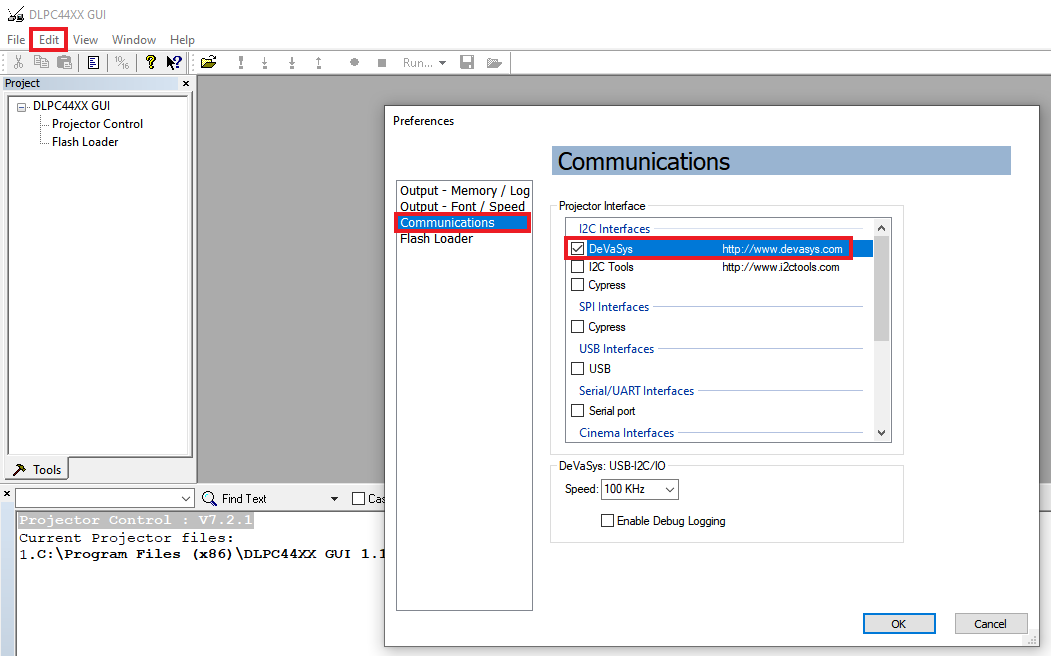 Figure 2-3 DeVaSys
Communication Configuration
Figure 2-3 DeVaSys
Communication Configuration - For USB, select the USB interface. Note: USB is the preferred method to download the firmware flash image to the projector as USB is much faster than I2C.
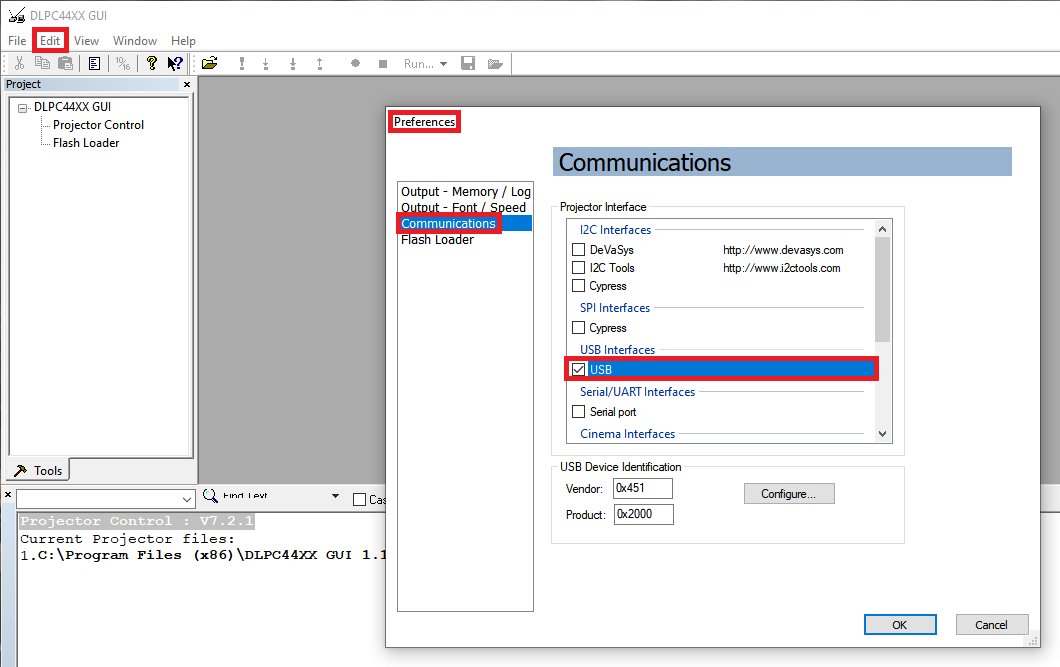 Figure 2-4 USB
Communication Configuration
Figure 2-4 USB
Communication Configuration - An error message can appear
saying the USB driver cannot be opened. This is expected, as TI has not
yet enabled communication on the board. Click OK on this error.
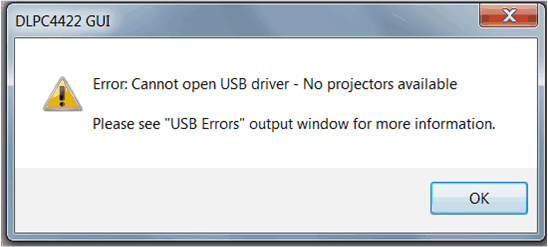 Figure 2-5 Error
Message
Figure 2-5 Error
Message
- DLPC44xx GUI supports USB and I2C communication. To
change these settings, please go to Edit-
>Preferences->Communication.
-
Projector Control Configuration:
- Run the DLPC44xx GUI tool and select the Projector
Control sub-tool.
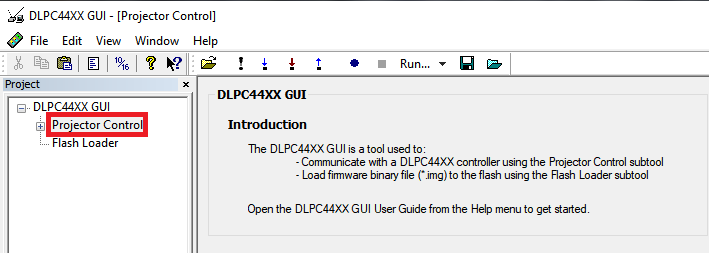 Figure 2-6 Projector
Control Menu
Figure 2-6 Projector
Control Menu - Select Open Projector File then select
Add. Navigate to the .projector file location installed in
step 1.
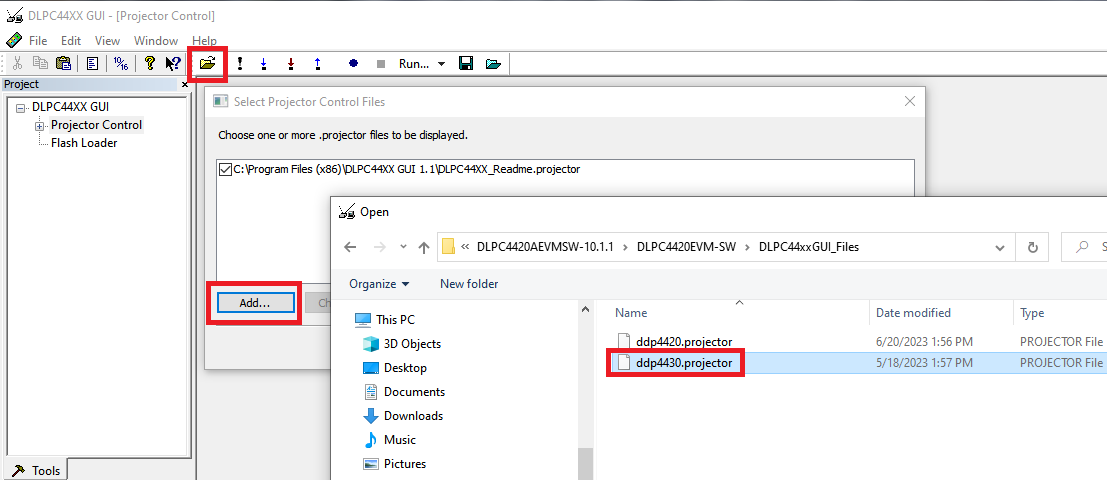 Figure 2-7 Adding
DLPC4430 Projector Control File
Figure 2-7 Adding
DLPC4430 Projector Control File - Make sure the desired
Projector Control File is checked, then select OK.
Note: If the user wants to use one Projector Control file at a time, then de-select the files to hide before selecting OK.
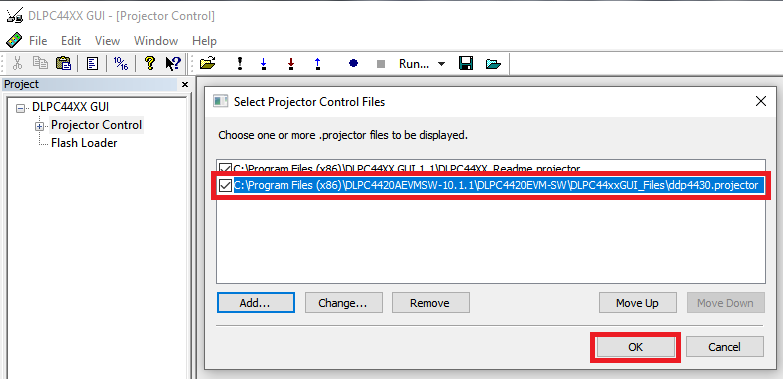 Figure 2-8 Projector
Control File for the Chosen Chipset
Figure 2-8 Projector
Control File for the Chosen Chipset - Once this file is loaded, the user can navigate through
the pages to control a DLPC4430 controller.
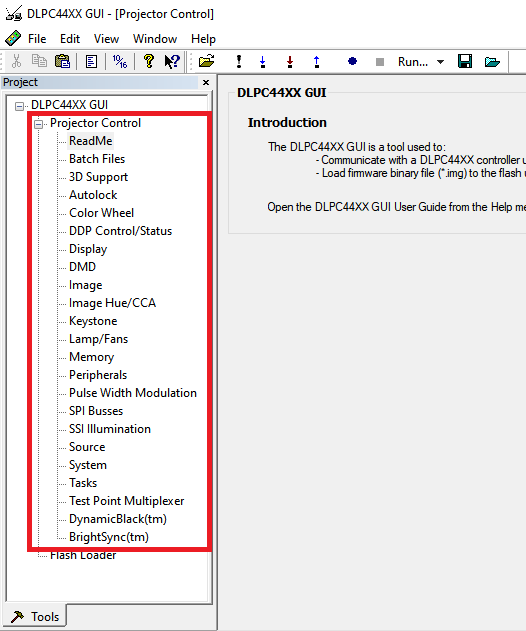 Figure 2-9 DLPC4430
Projector Control Menu
Figure 2-9 DLPC4430
Projector Control Menu
- Run the DLPC44xx GUI tool and select the Projector
Control sub-tool.
- Flash Loader Configuration:
- Select the Flash Loader sub-tool, then select the
Browse button. Navigate to the .img file installed in Step 1
and select Open.
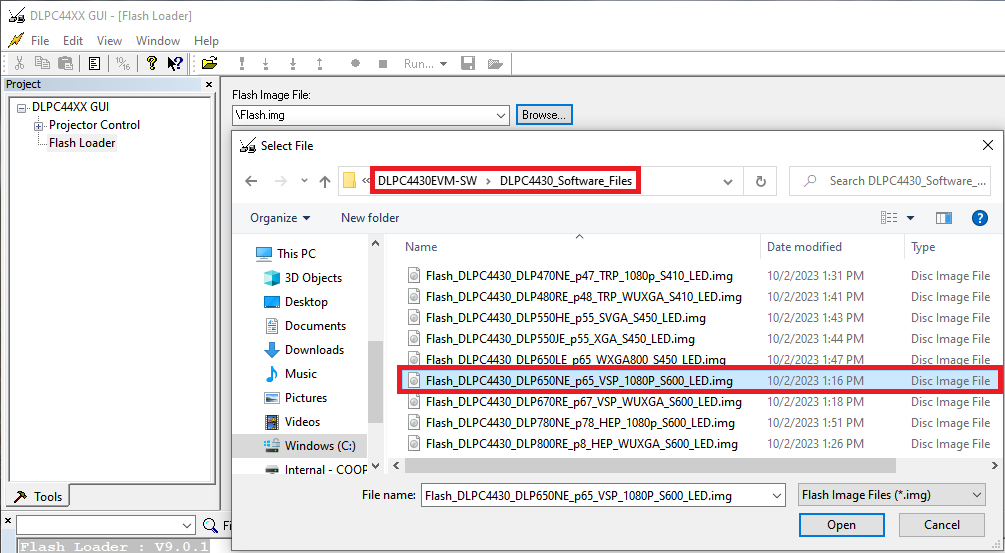 Figure 2-10 Loading the
Flash Image
Figure 2-10 Loading the
Flash Image - Select Complete Image Download if this is the
first time download. The flash has the boot loader pre-loaded; uncheck
the Skip Boot Loader Area.Note: Check Skip Boot Loader Area only if you need to upgrade the bootloader.
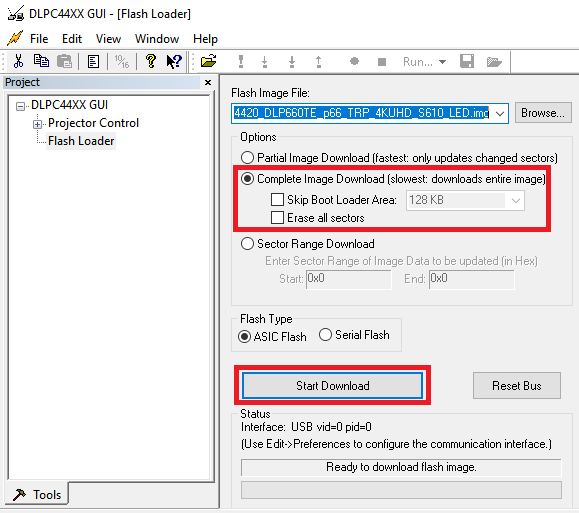 Figure 2-11 Downloading
Image unto the EVM
Figure 2-11 Downloading
Image unto the EVM - Connect DLPC4420AEVM to PC via USB. Make sure USB communication
capability by clicking Reset Bus on the bootloader menu in the
DLPC44xx GUI. The Status field looks as follows:
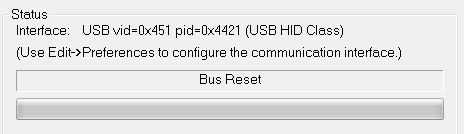 Figure 2-12 Communication
Between GUI and EVMsNote: If there is an issue with USB communication, then turn off DLPC4430EVM and disconnect then reconnect USB cable and power on board.
Figure 2-12 Communication
Between GUI and EVMsNote: If there is an issue with USB communication, then turn off DLPC4430EVM and disconnect then reconnect USB cable and power on board. - Select Start Download to begin. The loading process takes about 2 minutes.
- After the download has completed, switch SW1 to OFF and switch the power to the unit under test (UUT) off. Remove the jumper on J8 from the DLPC4430EVM board.
- After removing the jumper, re-enable power to the
DLPC4430EVM. Switch SW1 to the “On” position. A Red LED appears after a
few seconds. The Red LED shuts off and a green LED begins blinking.
After the blinking LED appears, the DLP Texas Instruments logo is
visible on the DMD for a few seconds. The DMD appears as seen in Figure 3-13:
 Figure 2-13 Splash Image
Displayed on DMD
Figure 2-13 Splash Image
Displayed on DMD
- Select the Flash Loader sub-tool, then select the
Browse button. Navigate to the .img file installed in Step 1
and select Open.
Turn the switch back to the OFF position before connecting the USB cable to DLPC4430EVM. The power supply does not have to be disconnected before connecting the USB cable. Once the USB cable is connected to the DLPC4430EVM (and the PC), turn the switch on the DLPC4430EVM to the “on” position.