SBAU412A November 2022 – May 2024 AFE7900 , AFE7903 , AFE7906 , AFE7920 , AFE7921 , AFE7950
- 1
- Abstract
- Trademarks
- 1 Introduction
- 2 Prerequisites
- 3 Typical Bare-Metal Design Flow
- 4 Background
- 5 Add Microblaze and SPI IP for Use in Vitis for Embedded Development
- 6 Create New Platforms in Vitis
- 7 Create New Application Projects in Vitis
- 8 Build Application Projects
- 9 Generate SPI Log for AFE79xx EVM
- 10AFE79xxEVM Board Modifications
- 11Configure the AXI GPIO
- 12Configure the AXI SPI
- 13Set Up and Power on Hardware
- 14Set up ZCU102 Board Interface for VADJ_FMC
- 15Debug Application Projects and Set up Vitis Serial Terminal
- 16Execute the Application
- 17Revision History
7 Create New Application Projects in Vitis
After the build is complete, create a new application project in Vitis. To create a new project, follow these steps:
- Right-click the Platform
project, go to New, then click Application Project (see Figure 7-1).
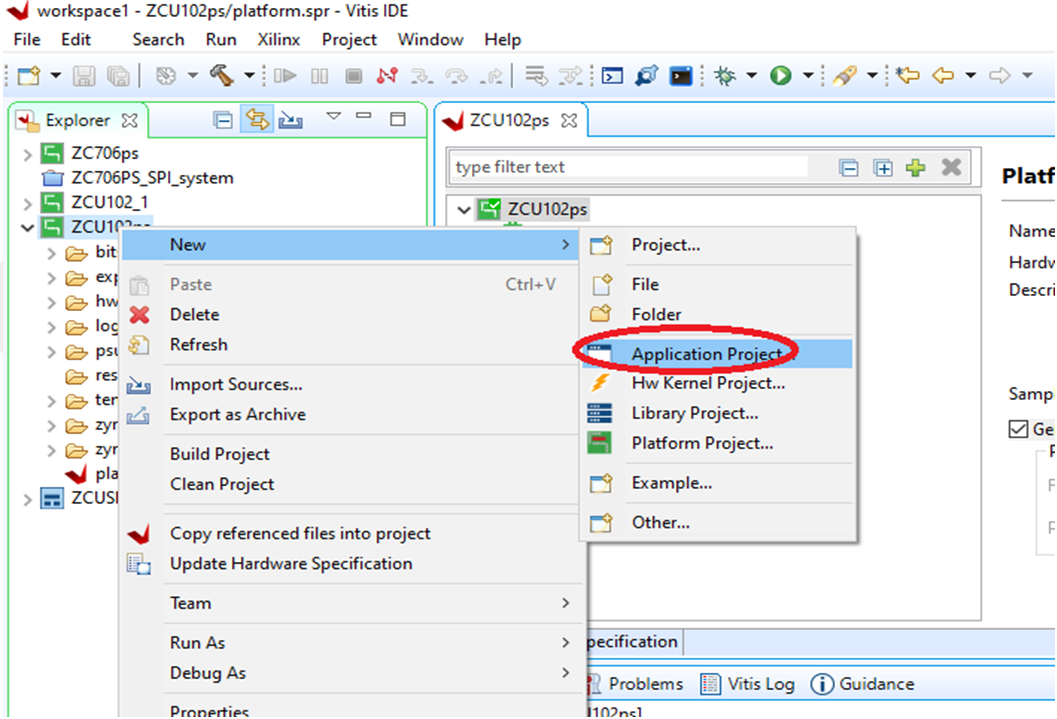 Figure 7-1 Creating New
Application Project
Figure 7-1 Creating New
Application Project - When the New Application
Project window appears (see Figure 7-2), click Next.
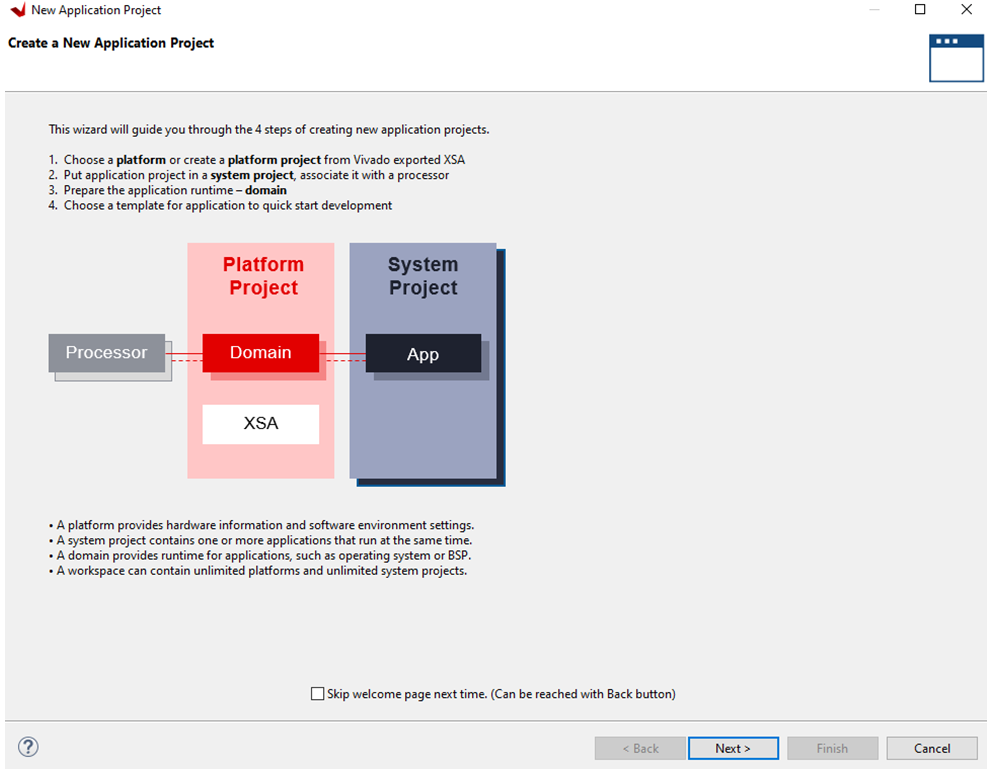 Figure 7-2 New Application
Project
Figure 7-2 New Application
Project - Select
the newly created platform ZCU102ps and click Next (see Figure 7-3).
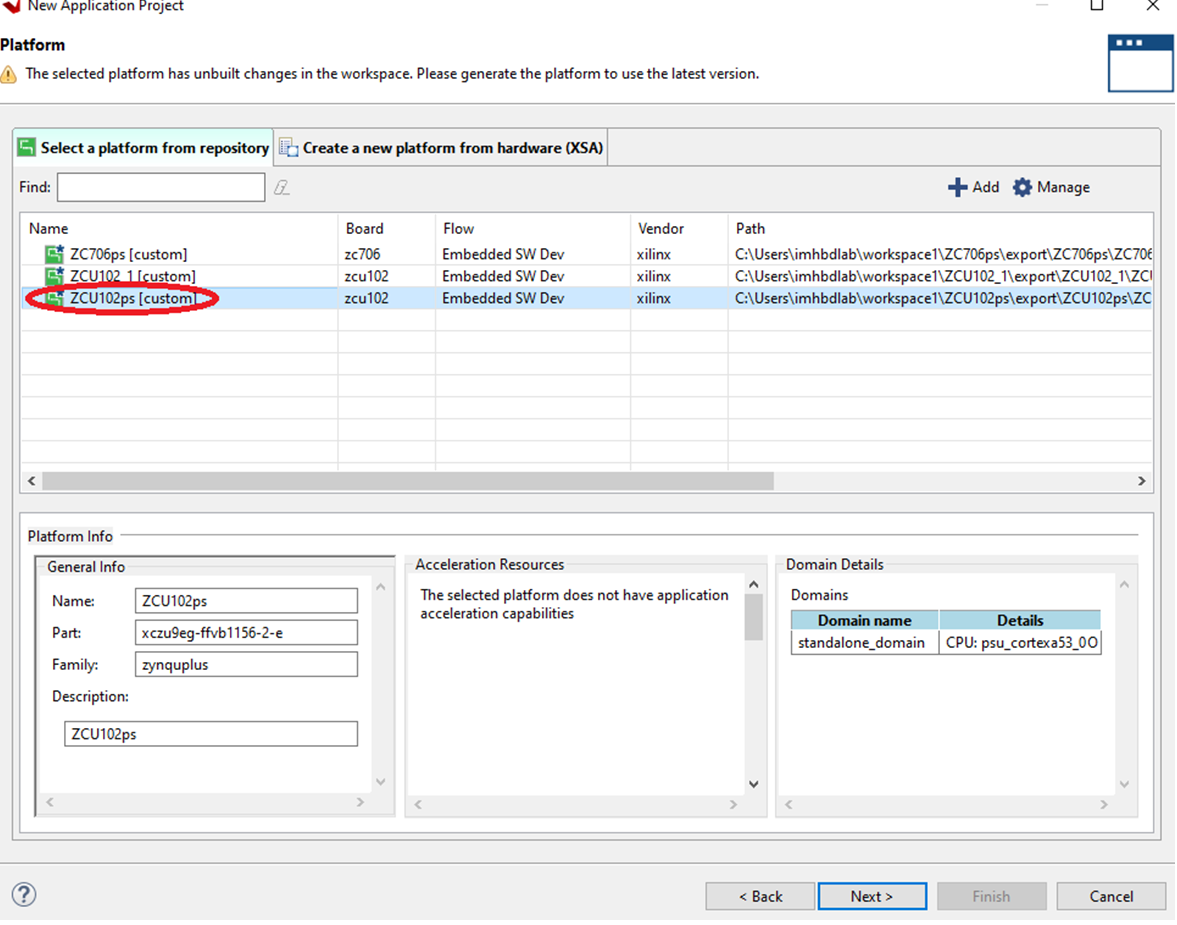 Figure 7-3 Selecting the
Application Project
Figure 7-3 Selecting the
Application Project - Type a new application name.
ZCU102ps_SPI was used as an example.
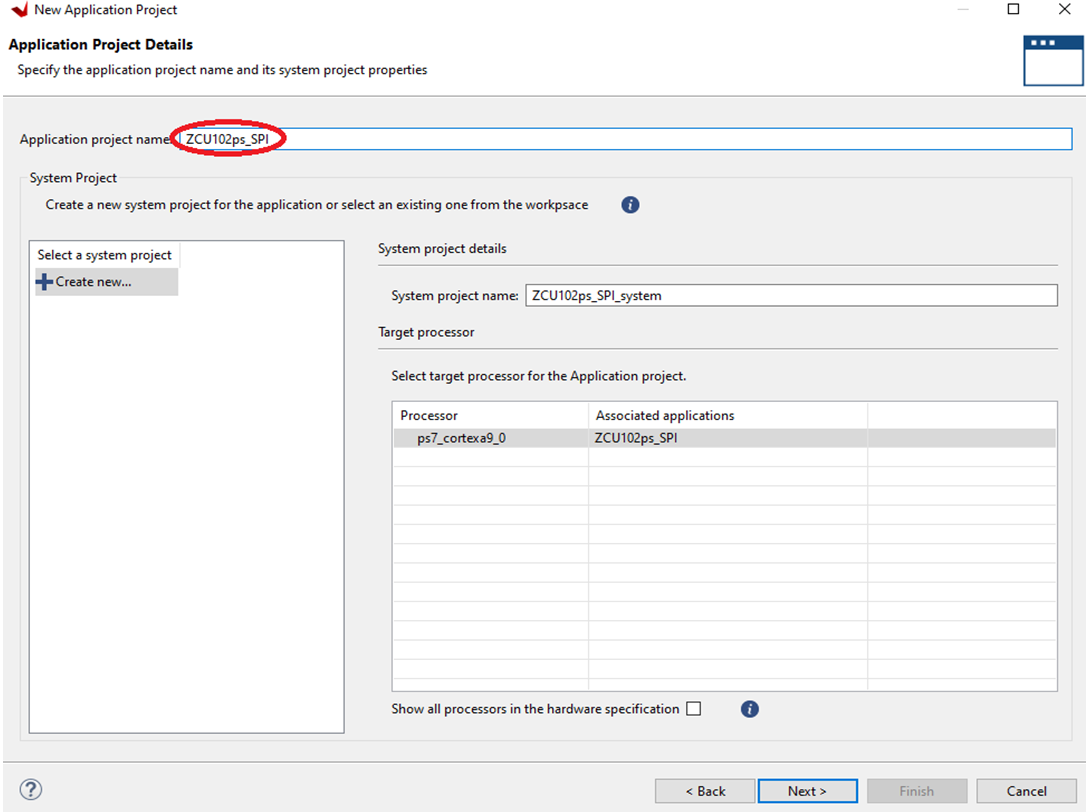 Figure 7-4 New Application
Project Name
Figure 7-4 New Application
Project Name - Select
standalone on microblaze_0 and click Next (see Figure 7-5).
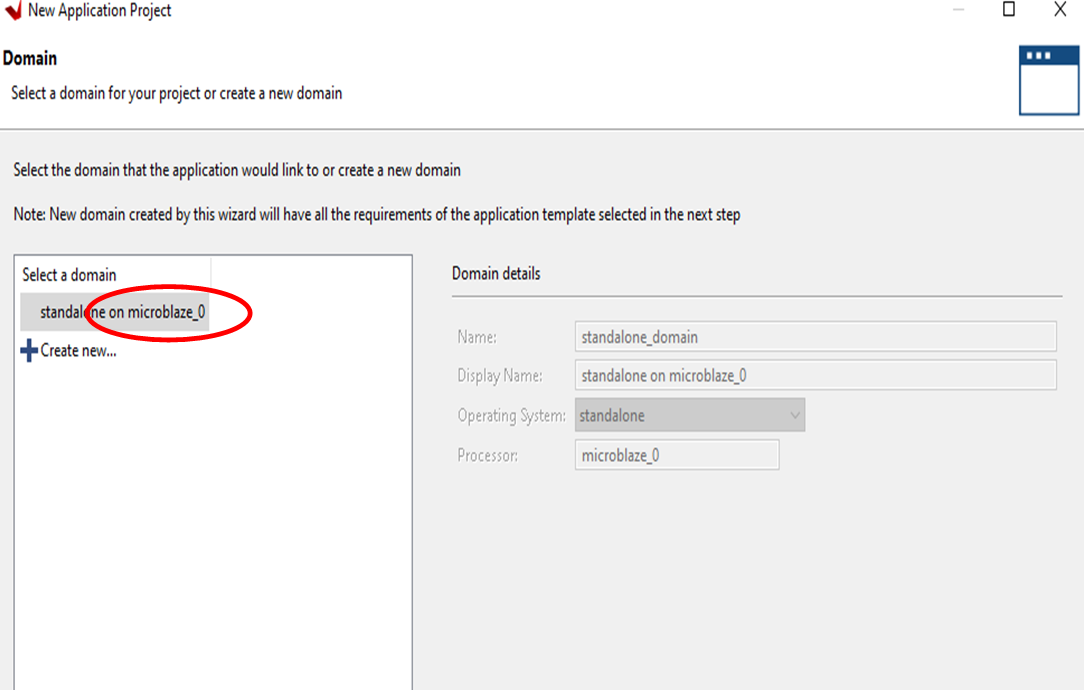 Figure 7-5 Application Project
Name
Figure 7-5 Application Project
Name - Select Hello World from
the list of templates and click Finish (see Figure 7-6).
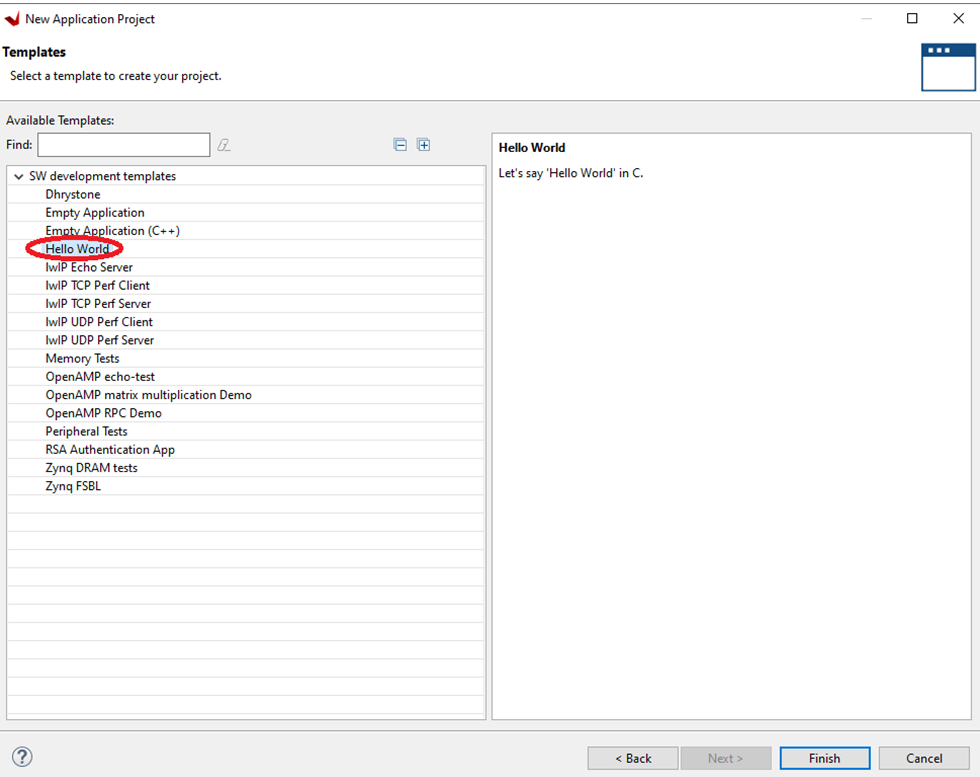 Figure 7-6 Selecting
Template
Figure 7-6 Selecting
Template - A fresh C project appears on top where the actual application development can start.