SLAAEF9 November 2023 MSPM0C1104 , MSPM0G3507 , MSPM0L1227 , MSPM0L1227-Q1 , MSPM0L1228 , MSPM0L1228-Q1 , MSPM0L1306 , MSPM0L2227 , MSPM0L2228 , MSPM0L2228-Q1
- 1
- Abstract
- Trademarks
- 1MSPM0 Portfolio Overview
-
2Ecosystem And Migration
- 2.1 Ecosystem Comparison
- 2.2 Migration Process
- 2.3 Example
- 3Core Architecture Comparison
- 4Digital Peripheral Comparison
- 5Analog Peripheral Comparison
2.2.4 Step 4. Software Evaluation
Here are some simple steps to port the example into CCS.
- Select Project,and then import CCS
Projects from the menu.
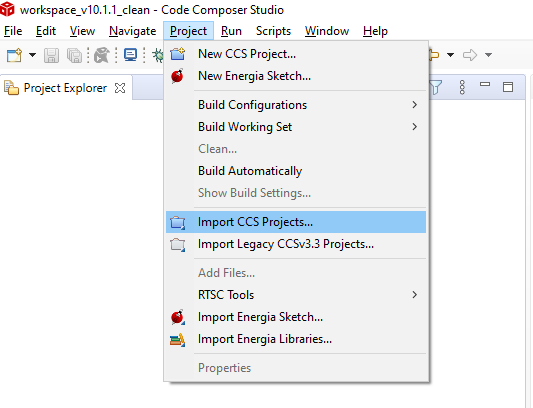 Figure 2-30 import CCS Projects
Figure 2-30 import CCS Projects - Choose the program from SDK. Take the
MSPM0L1306, for example.
\mspm0_sdk_1_10_00_05\examples\nortos\LP_MSPM0L1306\driverlib
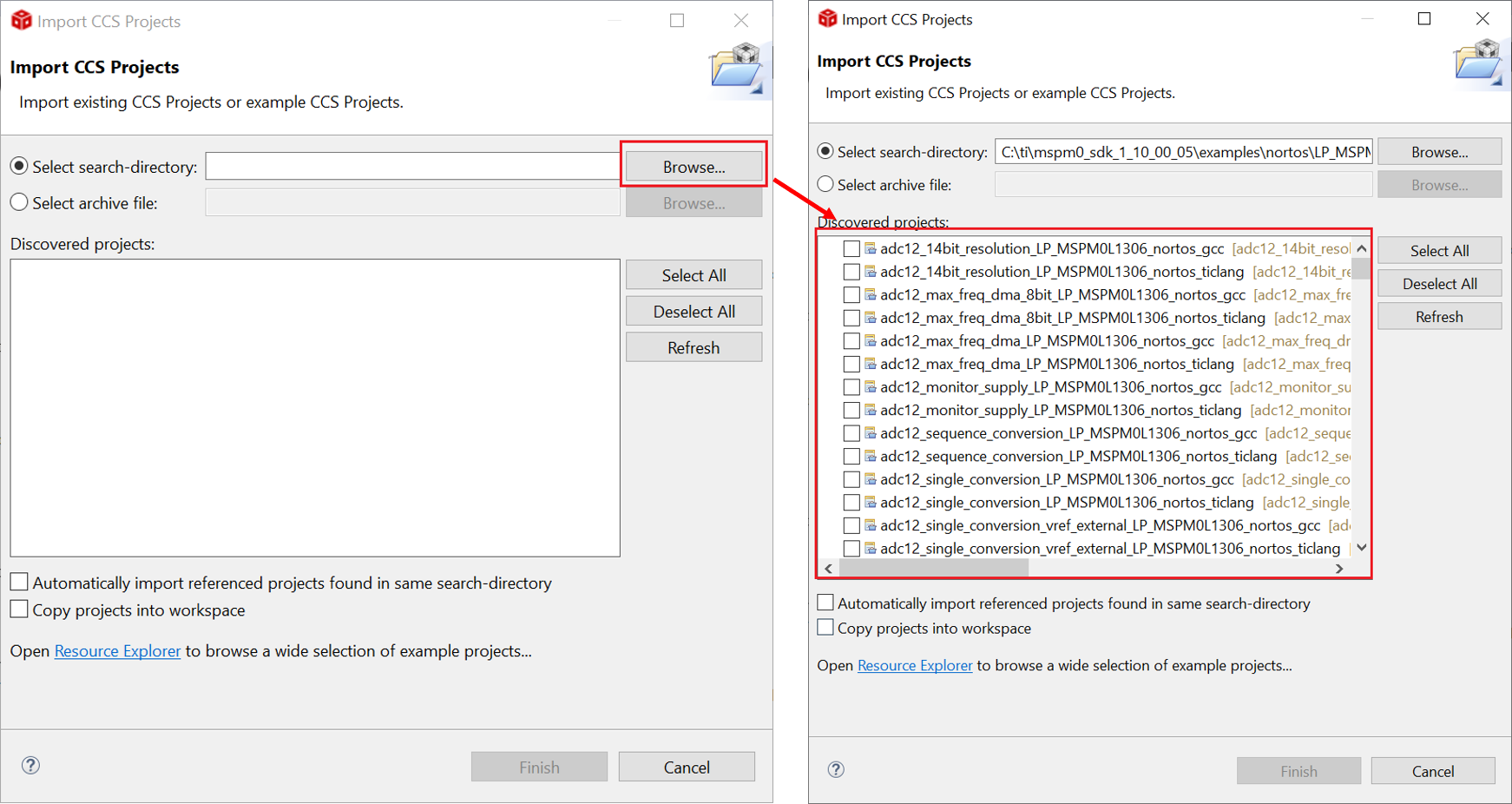 Figure 2-31 Choose Program From SDK
Figure 2-31 Choose Program From SDKIf the file cannot be imported, delete the same name project under workspace.
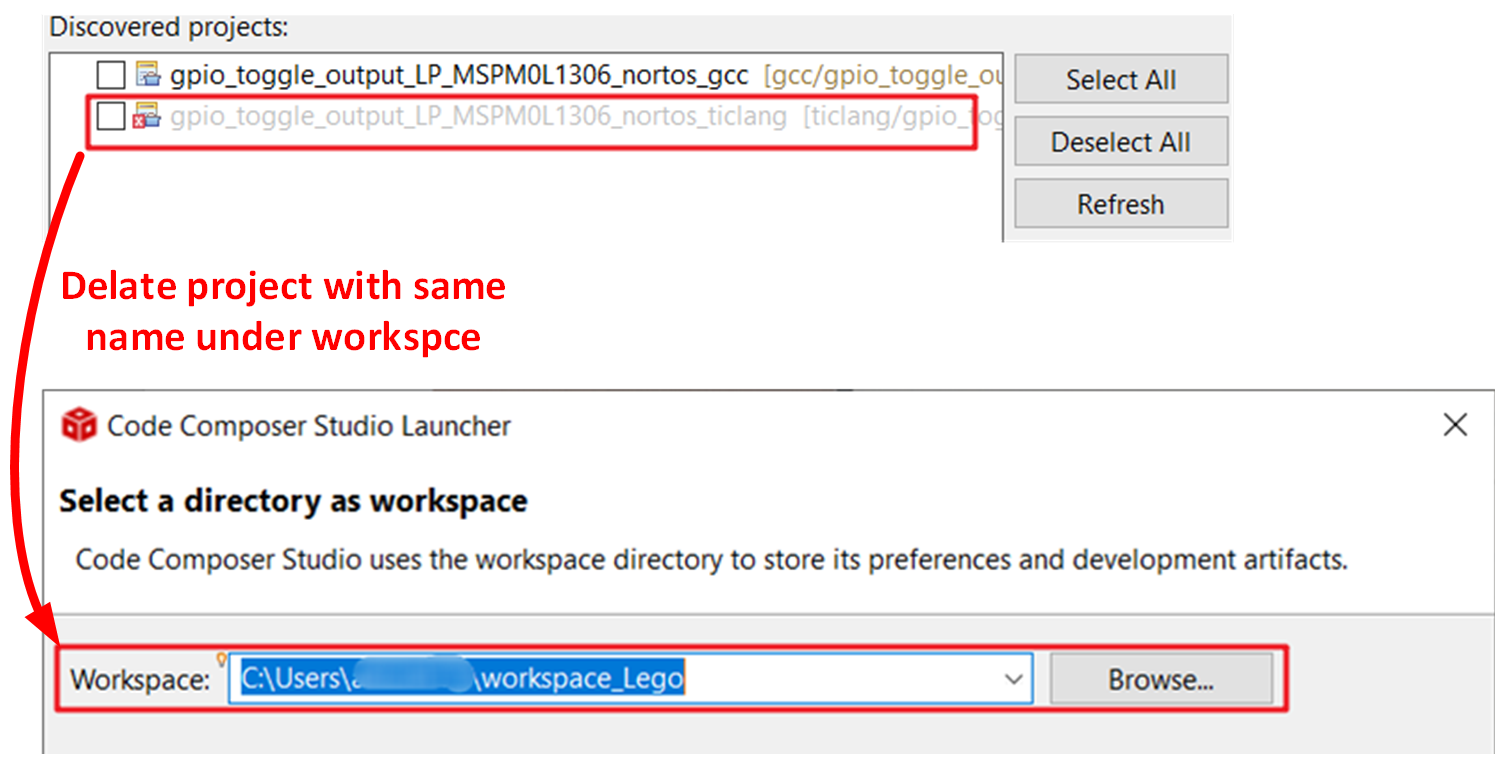 Figure 2-32 Remove Duplicated Project
Figure 2-32 Remove Duplicated Project - After importation, there is going be a
project lying on the left, and a REAME.md will automatically open. It is recommended that
you read the README.md file first, which contains the purpose of this example and the
hardware configuration.
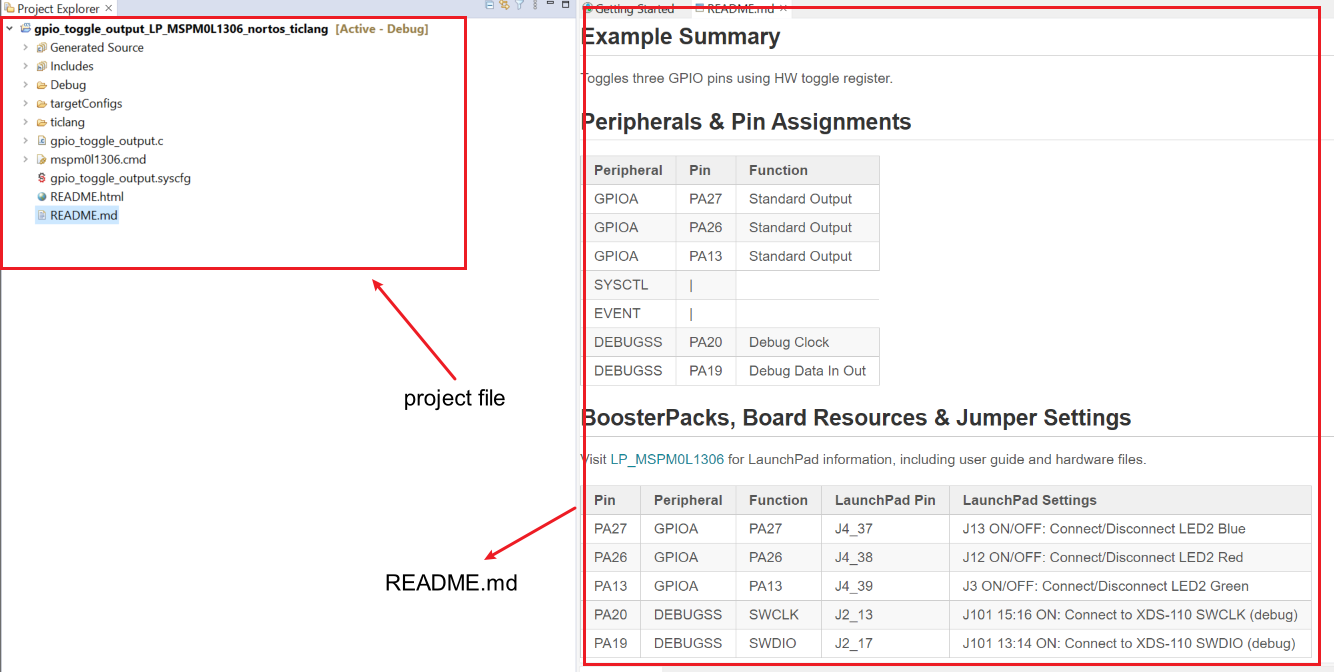 Figure 2-33 Project and README.md
Figure 2-33 Project and README.md - Figure 2-34 shows the most important files in the project.
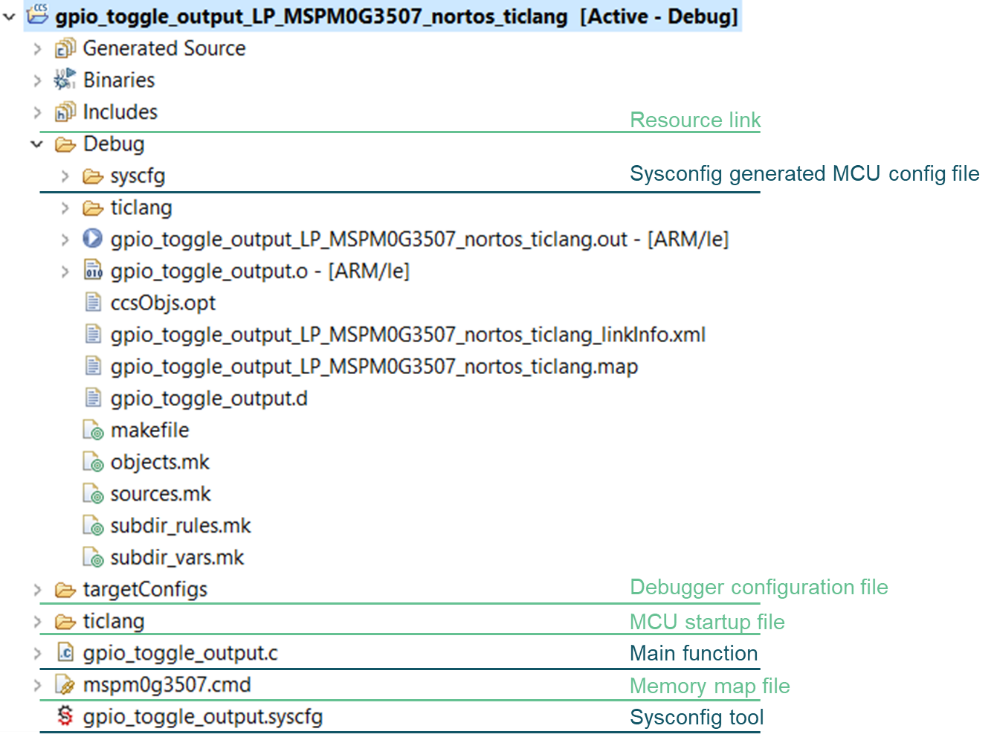 Figure 2-34 CCS Project Overview
Figure 2-34 CCS Project Overview - Just like in RL78 development,
double-click the .scfg file to reach the Smart Configuration interface, double click
.syscfg file, you can reach to SysConfig, where you are allowed to configure the required
peripherals through a graphical interface. And, it is suggested to use the MCU view of
SysConfig to help you fix the pin function first with software engineer, which is similar
to MCU/MPU Package in e2studio.
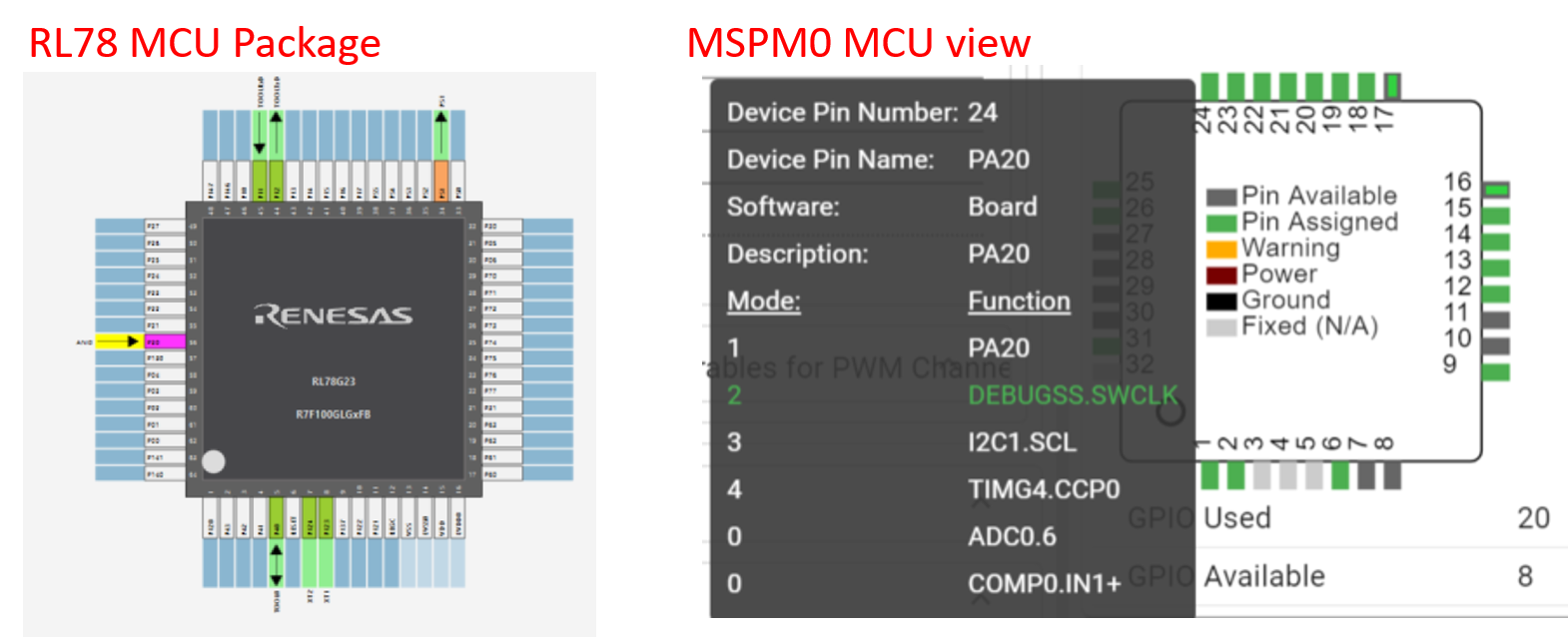 Figure 2-35 MCU View in Smart Configuration
and SysconfigSysConfig
Figure 2-35 MCU View in Smart Configuration
and SysconfigSysConfig - Based on the code and SysConfig example, you are able to polish the project or modify them with device-specific TRM or application note released on Ti.com.
- If you want to add third-party libraries,
you can follow the steps below. First, you have to add relevant file into your project, as
shown if Figure 2-36.
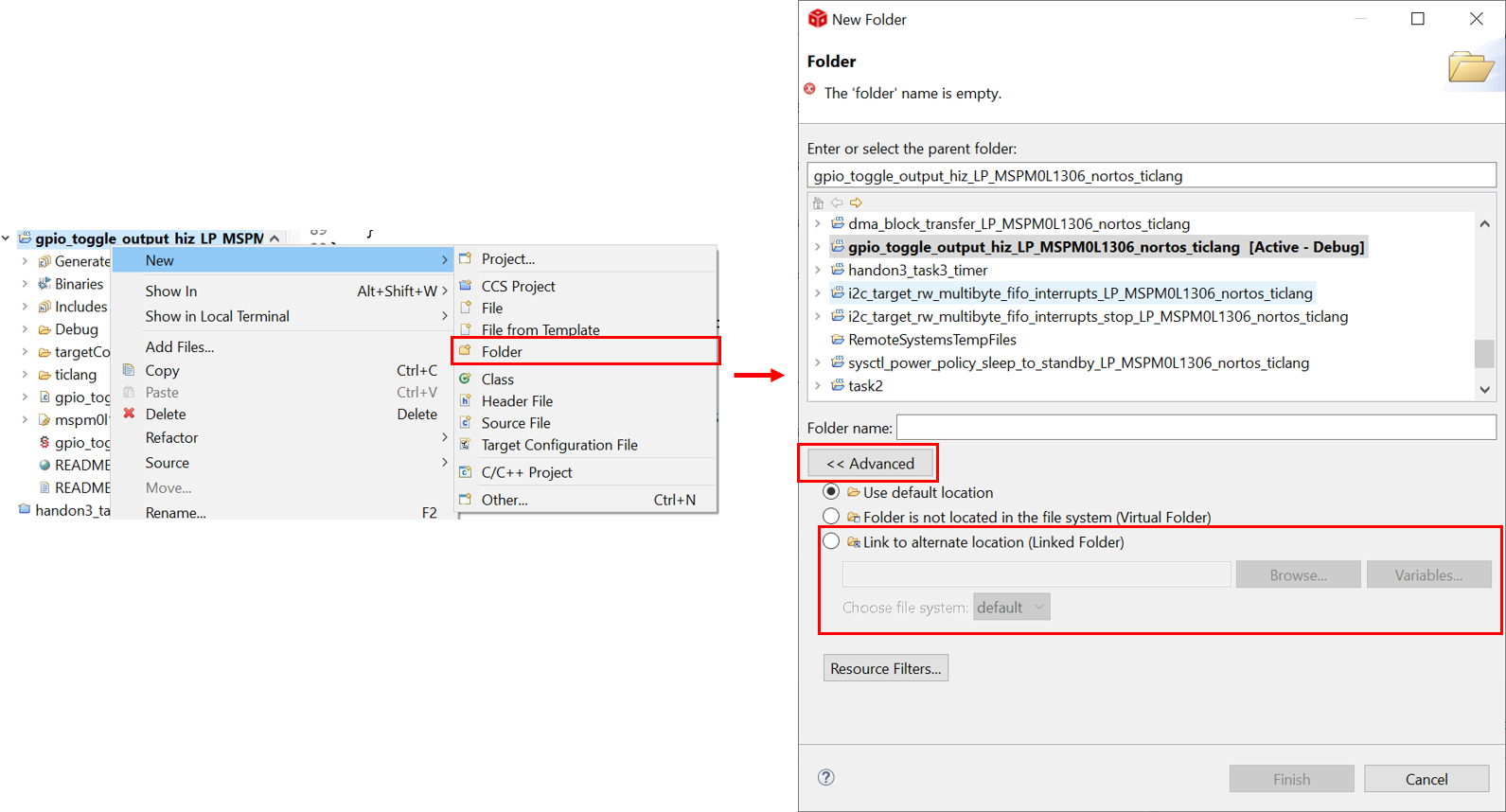 Figure 2-36 Add Relevant File
Figure 2-36 Add Relevant FileThen, other steps need to be done in order to tell compiler that you have add header files.
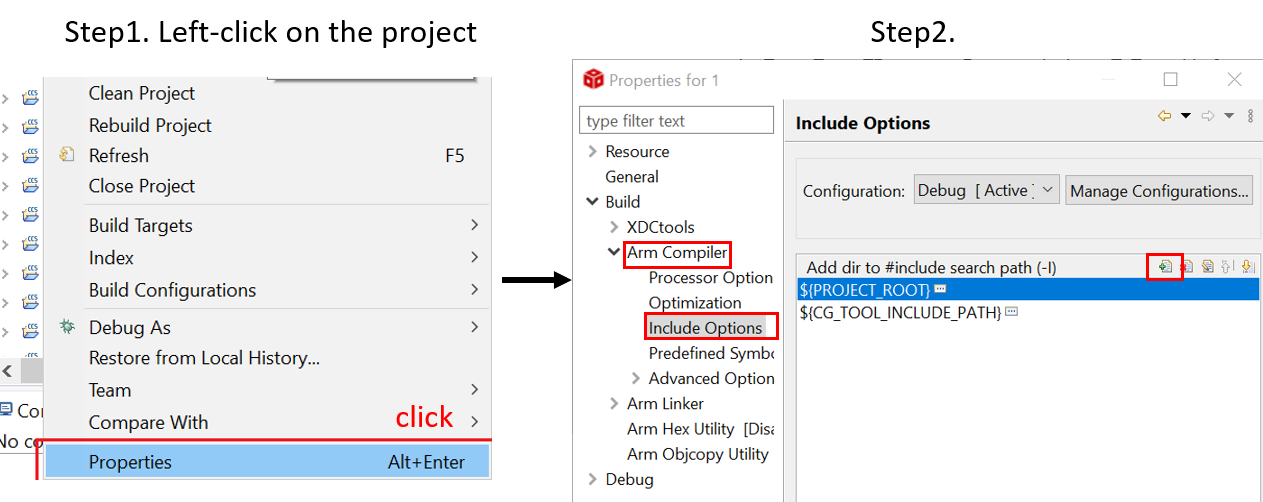 Figure 2-37 Include Options Set
Figure 2-37 Include Options Set - As you finish evaluating the software,
click “build” icon in the main toolbar, as shown in Figure 2-38. The appearance of “Build Finished” shows your successful compilation.
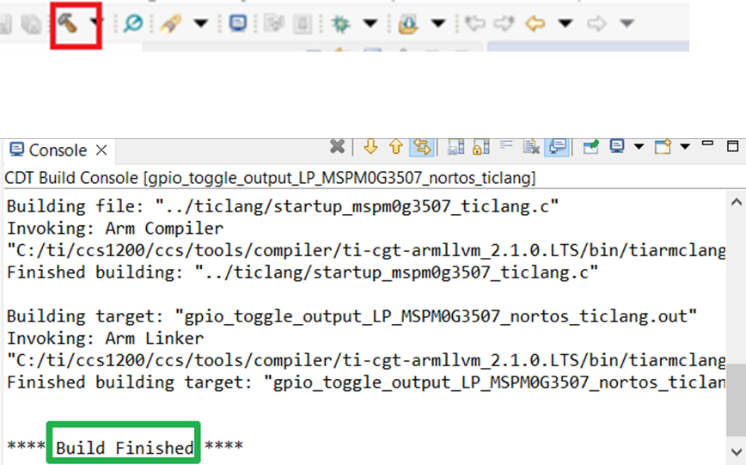 Figure 2-38 Successful Build
Figure 2-38 Successful Build