SLVUBT8B November 2020 – June 2022 LP8764-Q1 , TPS6594-Q1
- Scalable PMIC's GUI User’s Guide
- Trademarks
- 1 Introduction
- 2 Supported Features
- 3 Revisions
- 4 Overview
- 5 Getting Started
- 6 Quick-start Page
- 7 Register Map Page
- 8 NVM Configuration Page
- 9 NVM Validation Page
- 10Watchdog Page
- 11Additional Resources
- 12Appendix A: Troubleshooting
- 13Appendix B: Advanced Topics
- 14Appendix C: Known Limitations
- 15Appendix D: Migration Topics
- 16Revision History
8.1.2.3.3 Power Sequence Editing Tools
In addition to the four editing tools for each individual command (update, move up, move down, delete), there are four tools available for editing the power sequence in its entirety. From left-to-right, the tools are export power sequence, copy sequence, paste sequence, and reverse sequence (see Figure 8-21). The copy, paste, and reverse sequence tools create a convenient way to copy a power sequence, for example, a power-on sequence, and to paste in a new sequence, then reverse to create a power-off sequence.
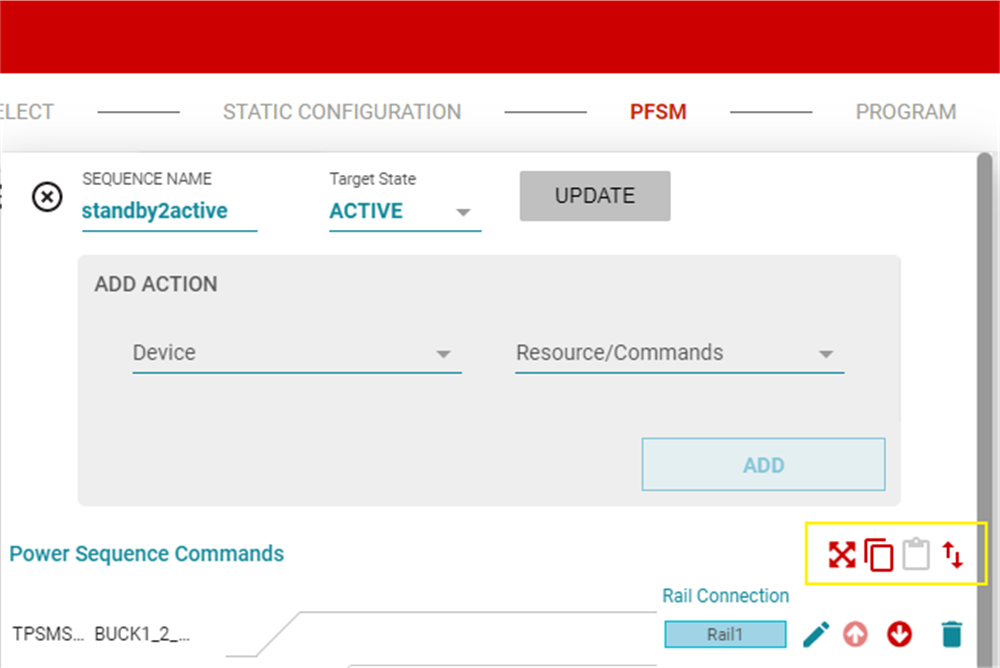 Figure 8-21 Power Sequence Tools
Figure 8-21 Power Sequence ToolsThe export power sequence provides a more complete graphical view which can be exported. From this view the user has the ability to provide inputs for the conditional WAIT command and generate timing diagrams for different conditions. As shown in Figure 8-22, either the true condition of the timeout can be selected and the timing diagram is updated appropriately.
 Figure 8-22 Exported Sequence with
Variable Conditions
Figure 8-22 Exported Sequence with
Variable Conditions