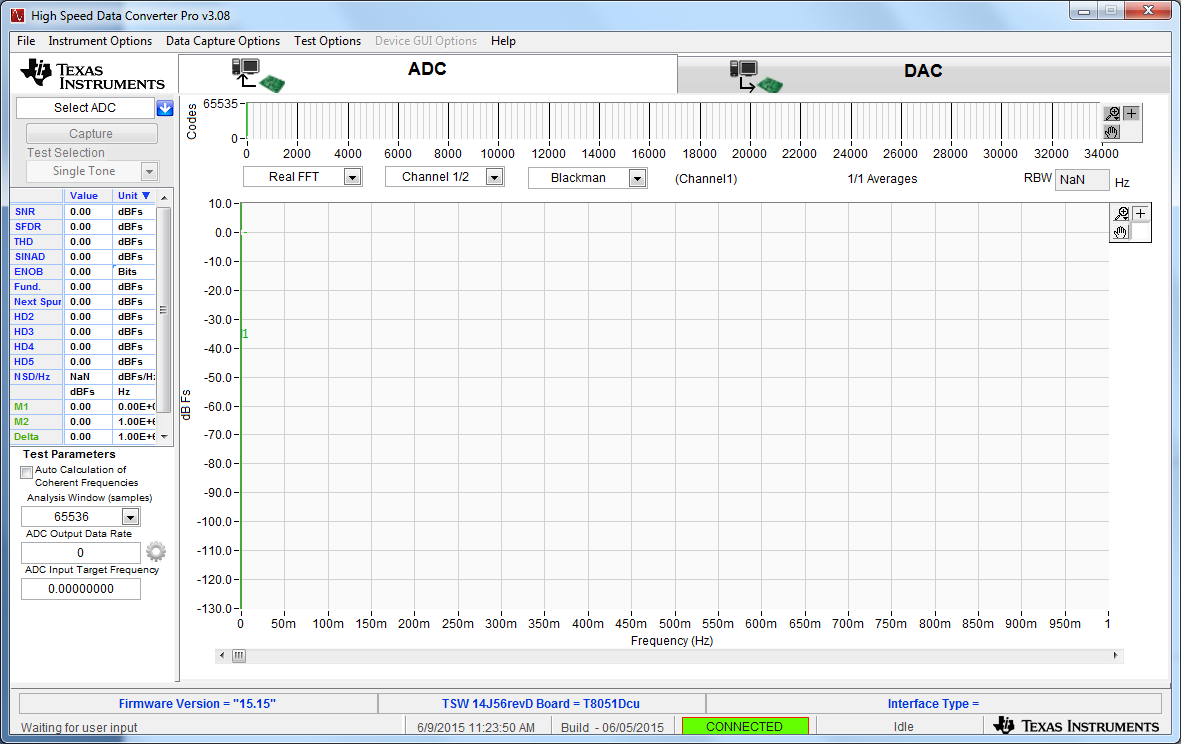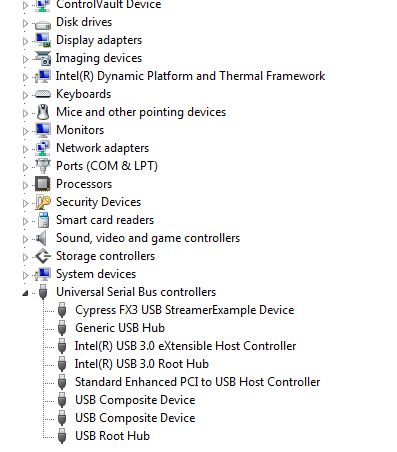SLWU086C November 2013 – January 2016 ADS42JB46 , ADS42JB49 , ADS42JB69 , DAC38J84
3.2 USB Interface and Drivers
- Connect a USB 3.0 cable between J9 of the TSW14J56EVM and a host PC.
- Connect the provided power cable between the EVM and a +5 VDC source.
- Set SW6 to on.
Click on the High-Speed Data Converter Pro icon that was created on the desktop panel, or go to C:\Program Files (x86)\Texas Instruments\High Speed Data Converter Pro and double click on the executable called “High Speed Data Converter Pro.exe” to start the GUI.
The GUI first attempts to connect to the EVM USB interface. If the GUI identifies a valid board serial number, a pop-up opens displaying this value, as shown in Figure 4. The user can connect several TSW14J56 EVMs to one host PC, but the GUI can only connect to one at a time. When multiple boards are connected to the PC, the pop-up displays all of the serial numbers found. The user then selects which board to associate the GUI with.
Click “OK” to connect the GUI to the board. The top level GUI opens and appears as shown in Figure 5.
If the message “No Board Connected” opens, double check the USB cable connections and that power switch SW6 is in the on position. Remove the USB cable from the board then re-install. Click on the “Instrument Option” tab at the top left of the GUI and selecting “Connect to the Board”. If this still does not correct this issue, check the status of the host USB port.
When the software is installed and the USB cable is connected to the TSW14J56EVM and the PC, the TSW14J56 USB 3.0 converter should be located in the Hardware Device Manager under the universal serial bus controllers as shown in Figure 6 labeled as Cypress FX3 USB StreamerExample Device. When the USB 3.0 cable is removed, this driver will no longer be visible in the device manager. If the drivers are present in the device manager window and the software still does not connect, remove the USB 3.0 cable from the board then reconnect. Attempt to connect to the board. If the problem still exists, cycle power to the board and repeat the prior steps.