SLAAED1D June 2023 – October 2024 MSPM0C1103 , MSPM0C1103-Q1 , MSPM0C1104 , MSPM0C1104-Q1 , MSPM0G1107 , MSPM0G1505 , MSPM0G1506 , MSPM0G1507 , MSPM0G3105 , MSPM0G3105-Q1 , MSPM0G3106 , MSPM0G3106-Q1 , MSPM0G3107 , MSPM0G3107-Q1 , MSPM0G3505 , MSPM0G3505-Q1 , MSPM0G3506 , MSPM0G3506-Q1 , MSPM0G3507 , MSPM0G3507-Q1 , MSPM0L1105 , MSPM0L1106 , MSPM0L1227 , MSPM0L1228 , MSPM0L1228-Q1 , MSPM0L1303 , MSPM0L1304 , MSPM0L1304-Q1 , MSPM0L1305 , MSPM0L1305-Q1 , MSPM0L1306 , MSPM0L1306-Q1 , MSPM0L1343 , MSPM0L1344 , MSPM0L1345 , MSPM0L1346 , MSPM0L2227 , MSPM0L2228 , MSPM0L2228-Q1
- 1
- Abstract
- Trademarks
- 1Overview
- 2Step 1: MSPM0 Selection
- 3Step 2: MSPM0 Evaluation
- 4Step 3: Hardware Design
- 5Step 4: Mass Production
- 6Step 5: Quality and Reliability Instructions
- 7Common Questions
- 8Additional Information
- 9Summary
- Revision History
3.4.3.3 Example Download and Debug
Here is the guide that explains how to download the code into MSPM0 based on Keil:
- Right-click project files, then
select open options for target
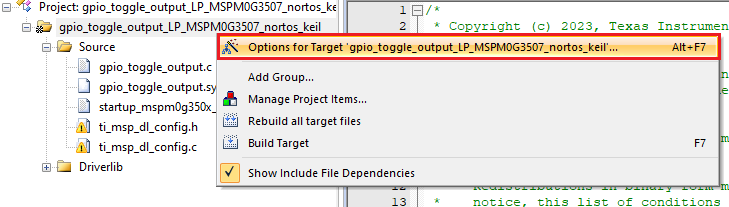 Figure 3-50 Open Options for
Target
Figure 3-50 Open Options for
Target - Select a
debugger from the Target Options window. To use XDS-110, select
CMSIS-DAP Debugger. If J-Link is required, then select
J-LINK/J-TRACE Cortex.
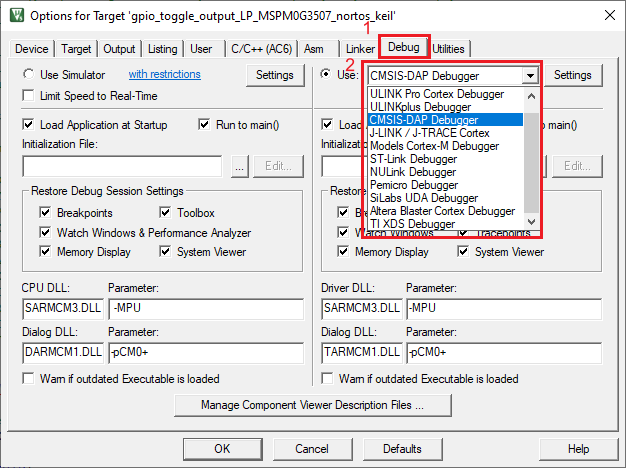 Figure 3-51 Select the Debug
Pane
Figure 3-51 Select the Debug
Pane - Click on the Settings
button. On the Debug tab, make sure the settings match with Figure 3-52 and Figure 3-53.
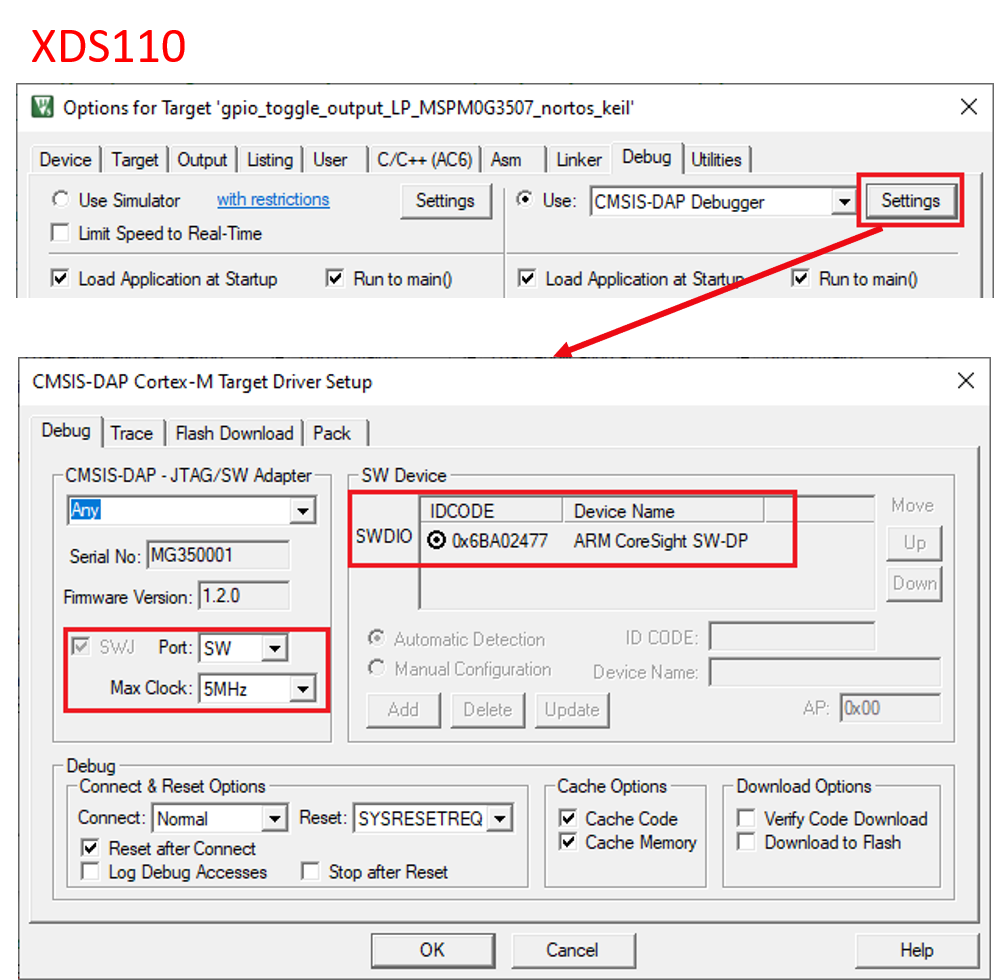 Figure 3-52 Check the Setting of
XDS110 Probe
Figure 3-52 Check the Setting of
XDS110 Probe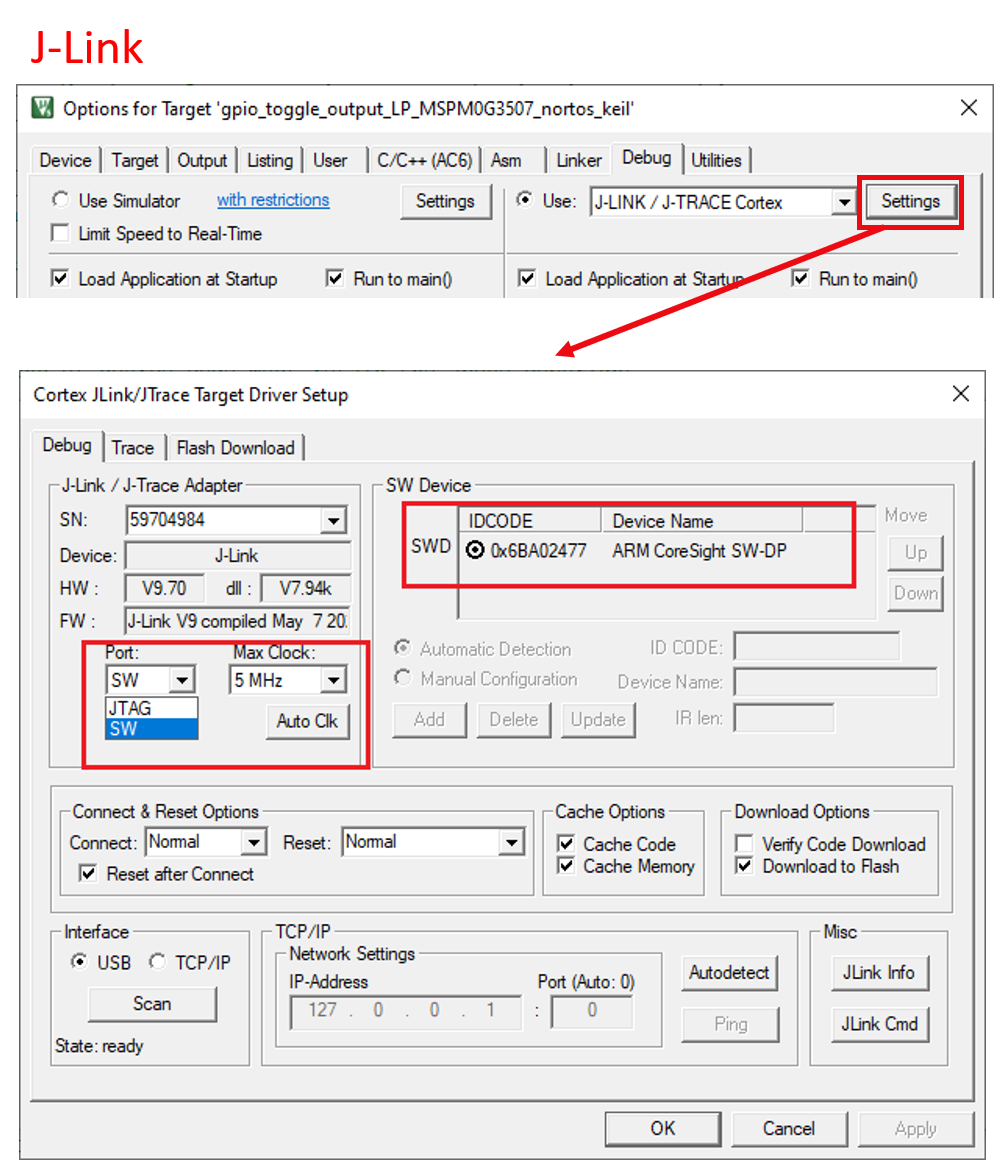 Figure 3-53 Check the Setting of
J-Link Probe
Figure 3-53 Check the Setting of
J-Link Probe - Click on the Flash
Download tab and check whether the description matches Figure 3-54. If this does not match, then click on the Add button and select the
corresponding MSPM0 MAIN option. The device type is On-chip Flash. At
last select Reset and Run.
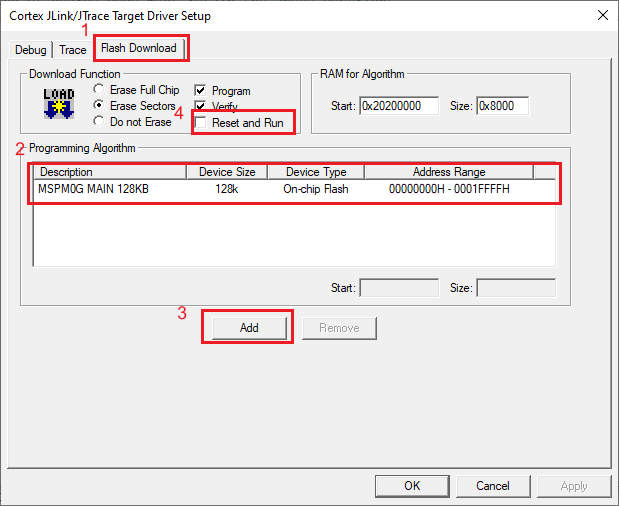 Figure 3-54 Flash Download
Setting
Figure 3-54 Flash Download
Setting - Click the Build button to
build the project, then click the Load button.
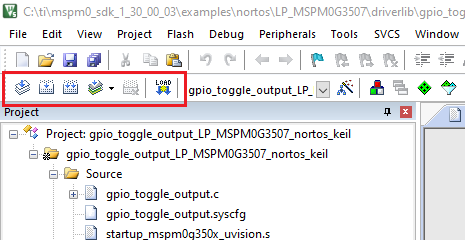 Figure 3-55 Download
Project
Figure 3-55 Download
Project - To build the FreeRTOS supported
example, select Project → Batch Setup and select all the project targets
for the build. Next, select Batch Build to build all the projects in the
workspace.
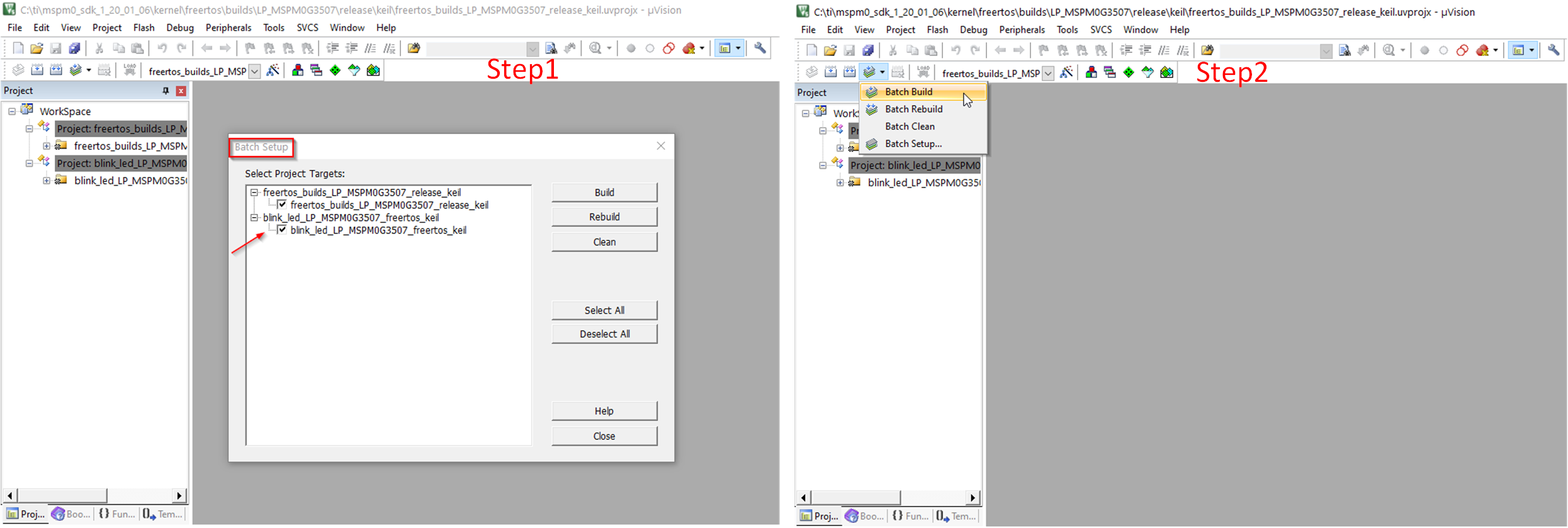 Figure 3-56 Build RTOS Example
Under Keil
Figure 3-56 Build RTOS Example
Under Keil