SBAU428 September 2023 AFE7728D , AFE7768D , AFE7769 , AFE7769D , AFE7799 , AFE7920 , AFE7921 , AFE7952 , AFE7988 , AFE7989 , AFE8030 , AFE8092
A Setting Ethernet Port IP Address
- Go to "Ethernet" under settings
and double click on the "Ethernet" port connected to the Agilex eSOM7.
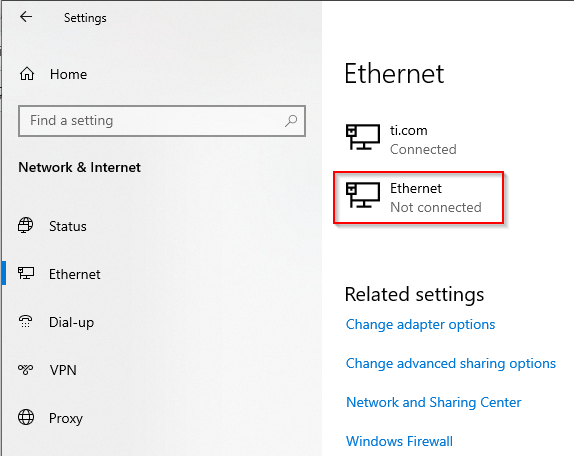 Figure A-1 Ethernet
Settings
Figure A-1 Ethernet
Settings - Under IP settings, click the
“Edit” button and select “Manual” on the drop down to set the IP address
manually as shown in Figure 6-2. After changing the “IP address”, “Subnet prefix length”, and “Gateway”
fields, click “Save”.
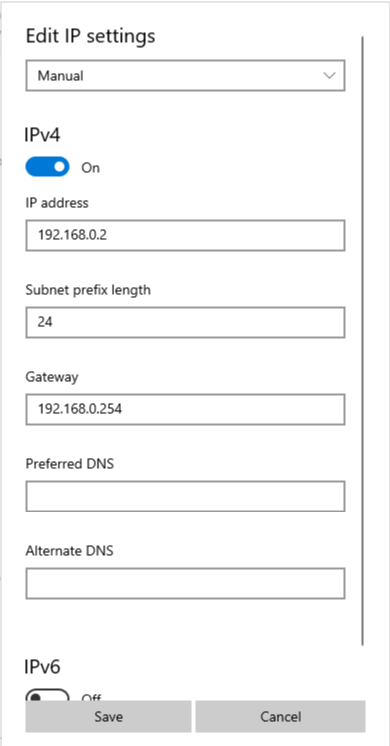 Figure A-2 Manually Setting IP
Address
Figure A-2 Manually Setting IP
Address - After
that, open the Control Panel and navigate to “Control Panel\Network and
Internet\Network and Sharing Center”. Then, click on the connection for the
Agilex eSOM7 as shown in Figure 6-3.
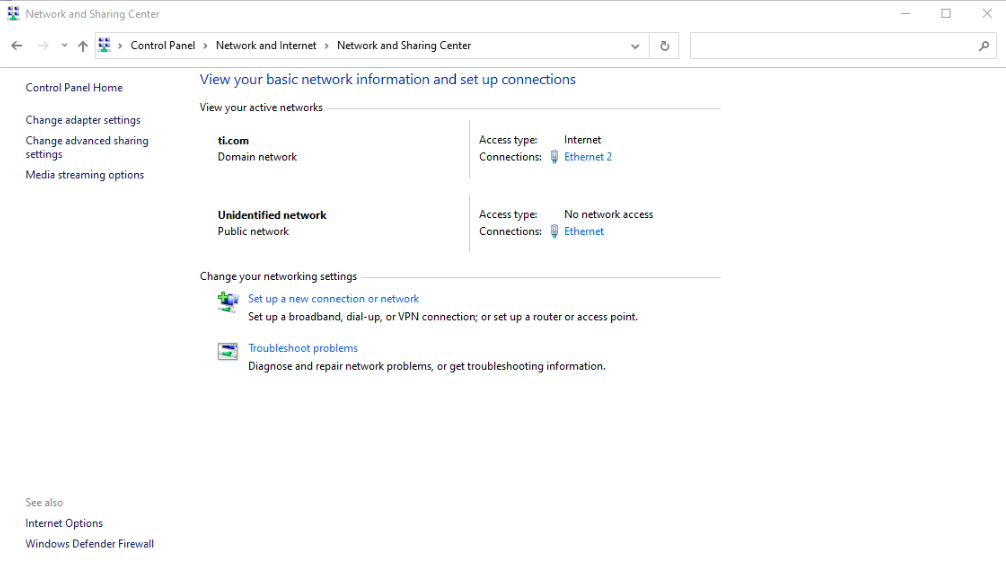 Figure A-3 Opening the Network in
Control Panel
Figure A-3 Opening the Network in
Control Panel - A window as shown in Figure 6-4 will appear. Click the “Properties” button.
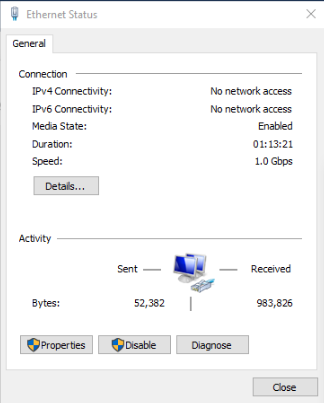 Figure A-4 Opening the Properties
Tab for the Ethernet Connection
Figure A-4 Opening the Properties
Tab for the Ethernet Connection - After
that a window as shown in Figure 6-5 will open. Double click the “Internet Protocol Version 4 (TCP/IPv4)” option
to open its "Properties" tab.
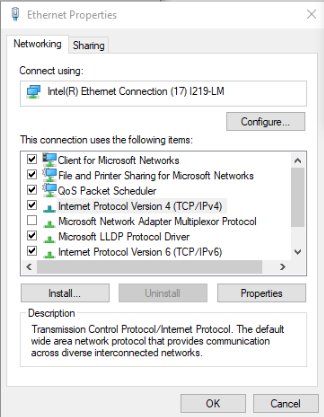 Figure A-5 Opening the IPv4
Properties
Figure A-5 Opening the IPv4
Properties - In the window that opens select
the “Use the following IP address” option and fill out the fields as shown in
Figure 6-6. After filling out the fields click ok and the address will be set.
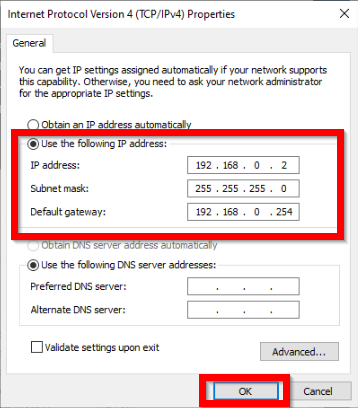 Figure A-6 Setting the IP Address
Manually
Figure A-6 Setting the IP Address
Manually