SLAAED1D June 2023 – October 2024 MSPM0C1103 , MSPM0C1103-Q1 , MSPM0C1104 , MSPM0C1104-Q1 , MSPM0G1107 , MSPM0G1505 , MSPM0G1506 , MSPM0G1507 , MSPM0G1519 , MSPM0G3105 , MSPM0G3105-Q1 , MSPM0G3106 , MSPM0G3106-Q1 , MSPM0G3107 , MSPM0G3107-Q1 , MSPM0G3505 , MSPM0G3505-Q1 , MSPM0G3506 , MSPM0G3506-Q1 , MSPM0G3507 , MSPM0G3507-Q1 , MSPM0G3519 , MSPM0L1105 , MSPM0L1106 , MSPM0L1117 , MSPM0L1227 , MSPM0L1228 , MSPM0L1228-Q1 , MSPM0L1303 , MSPM0L1304 , MSPM0L1304-Q1 , MSPM0L1305 , MSPM0L1305-Q1 , MSPM0L1306 , MSPM0L1306-Q1 , MSPM0L1343 , MSPM0L1344 , MSPM0L1345 , MSPM0L1346 , MSPM0L2227 , MSPM0L2228 , MSPM0L2228-Q1
- 1
- Abstract
- Trademarks
- 1Overview
- 2Step 1: MSPM0 Selection
- 3Step 2: MSPM0 Evaluation
- 4Step 3: Hardware Design
- 5Step 4: Mass Production
- 6Step 5: Quality and Reliability Instructions
- 7Common Questions
- 8Additional Information
- 9Summary
- Revision History
7.6.4 Install Arm GCC
The MSPM0 SDK includes examples supporting both TI Arm Clang and GCC; however, TI Arm Clang is installed by default in CCS, while GCC is not. Here are the steps to enable CCS support Gcc.
- GCC can be installed by selecting Help → Install GCC ARM Compiler Tools
- Select the version to install. CCS and the MSPM0-SDK only include and support some versions of the toolchain.
- If the installation was successful, click on Window → Preferences, then Code Composer Studio → Build → Compilers to see a list of the compilers installed in CCS.
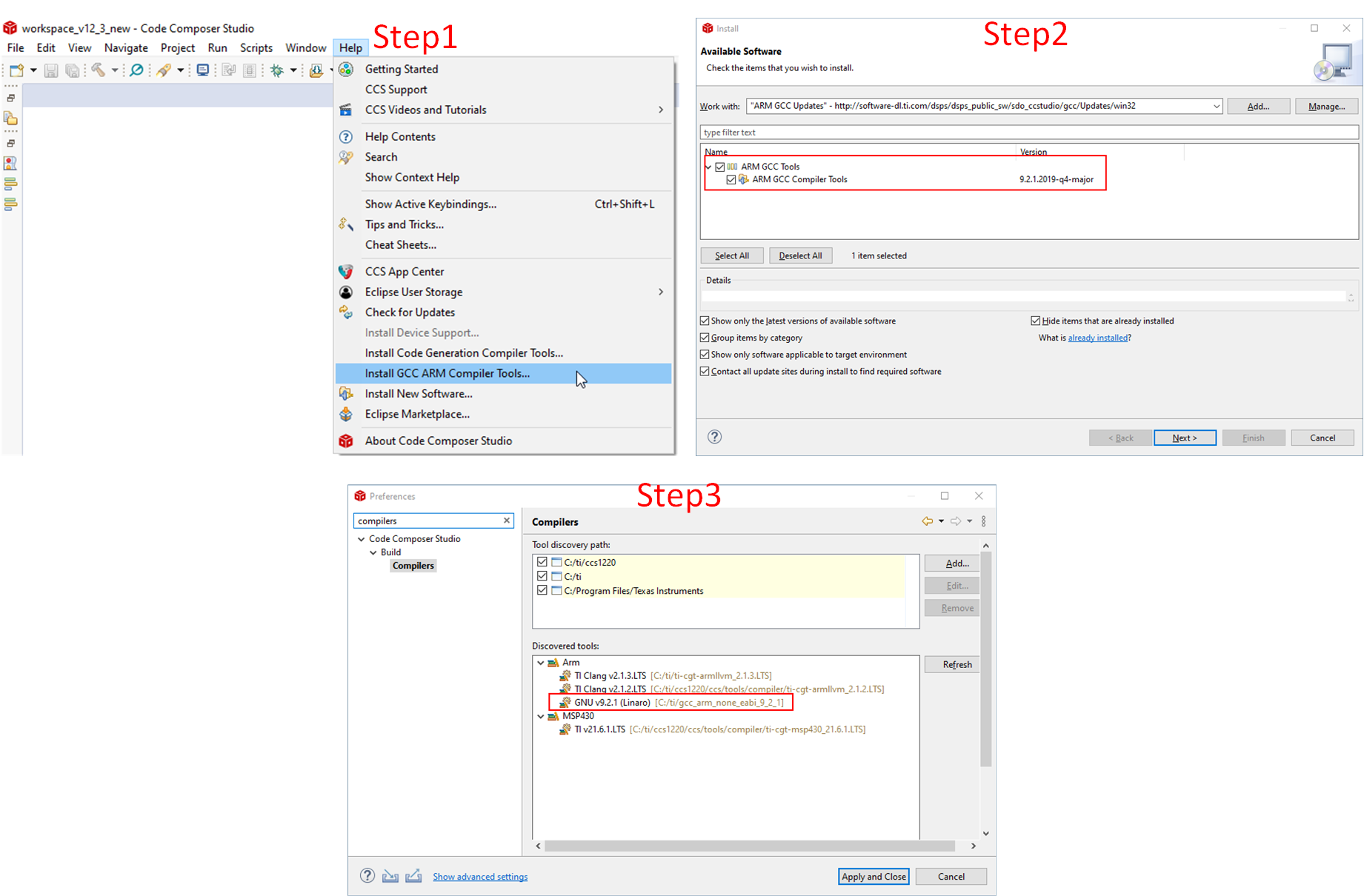 Figure 7-14 Install Arm Gcc
Figure 7-14 Install Arm Gcc