SNLA473 November 2024 DP83867CS , DP83867E , DP83867IS , DP83869HM , DP83TC811S-Q1 , DP83TC812S-Q1 , DP83TC813S-Q1 , DP83TC814S-Q1 , DP83TC817S-Q1 , DP83TC818S-Q1 , DP83TG720S-Q1 , DP83TG721S-Q1
1.4.2 RX and TX Throughput Testing
To run tests with maximized throughput in one or both directions, iPerf3 can be used. IPerf3 can be installed on MAC, Windows, and Linux operating systems. Once installed, iPerf3 can be accessed by entering the directory it has been installed under on either a Terminal or CMD window. A few examples commands with iperf are listed in the following example.
C:\Users\labuser\Downloads>cd iperf3.1.1_64
C:\Users\labuser\Downloads>cd iperf3.1.1_64 ipconfig
// ipconfig provides IPv4 address used for ethernet configuration on PC
iperf3 -s // runs iperf as server on one PC
iperf3 -c <server PC IP address> -p <server port number> //runs as client to sniff out packets
iperf3 -h // displays other useful shortcuts and commandsBelow is an example of a successful transmission of data over 100Mbps with Iperf3 in a Linux terminal. Figure 1-5 shows the server side while Figure 1-6 shows the client side.
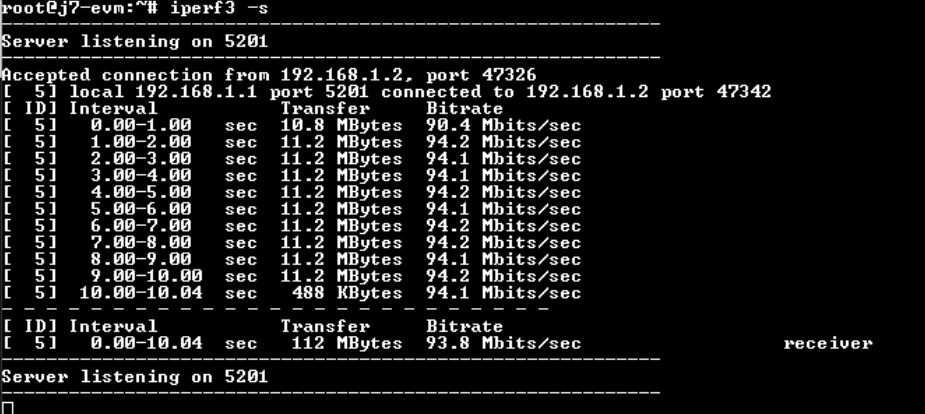 Figure 1-5 Successful Iperf Server Result
Figure 1-5 Successful Iperf Server Result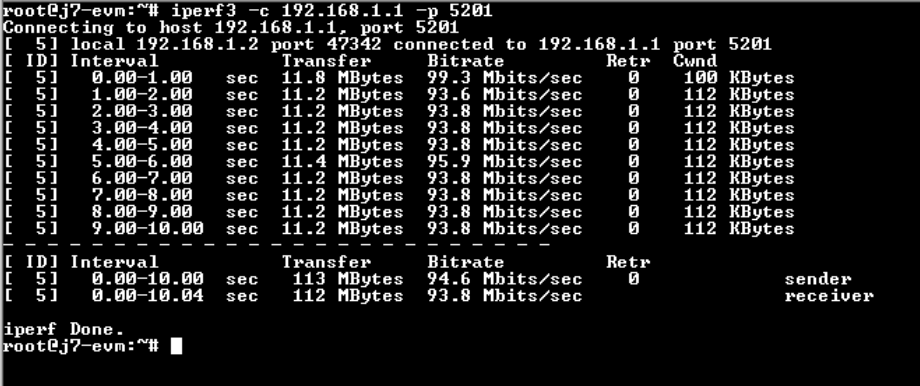 Figure 1-6 Successful Iperf Client Result
Figure 1-6 Successful Iperf Client Result