SPRADL6A January 2025 – January 2025 F29H850TU , F29H859TU-Q1 , TMS320F2800132 , TMS320F2800133 , TMS320F2800135 , TMS320F2800137 , TMS320F2800152-Q1 , TMS320F2800153-Q1 , TMS320F2800154-Q1 , TMS320F2800155 , TMS320F2800155-Q1 , TMS320F2800156-Q1 , TMS320F2800157 , TMS320F2800157-Q1 , TMS320F280021 , TMS320F280021-Q1 , TMS320F280023 , TMS320F280023-Q1 , TMS320F280023C , TMS320F280025 , TMS320F280025-Q1 , TMS320F280025C , TMS320F280025C-Q1 , TMS320F280033 , TMS320F280034 , TMS320F280034-Q1 , TMS320F280036-Q1 , TMS320F280036C-Q1 , TMS320F280037 , TMS320F280037-Q1 , TMS320F280037C , TMS320F280037C-Q1 , TMS320F280038-Q1 , TMS320F280038C-Q1 , TMS320F280039 , TMS320F280039-Q1 , TMS320F280039C , TMS320F280039C-Q1 , TMS320F280040-Q1 , TMS320F280040C-Q1 , TMS320F280041 , TMS320F280041-Q1 , TMS320F280041C , TMS320F280041C-Q1 , TMS320F280045 , TMS320F280048-Q1 , TMS320F280048C-Q1 , TMS320F280049 , TMS320F280049-Q1 , TMS320F280049C , TMS320F280049C-Q1 , TMS320F28075 , TMS320F28075-Q1 , TMS320F28374D , TMS320F28374S , TMS320F28375D , TMS320F28375S , TMS320F28375S-Q1 , TMS320F28376D , TMS320F28376S , TMS320F28377D , TMS320F28377D-EP , TMS320F28377D-Q1 , TMS320F28377S , TMS320F28377S-Q1 , TMS320F28379D , TMS320F28379D-Q1 , TMS320F28379S , TMS320F28384D , TMS320F28384S , TMS320F28386D , TMS320F28386S , TMS320F28388D , TMS320F28388S , TMS320F28P550SG , TMS320F28P550SJ , TMS320F28P559SJ-Q1 , TMS320F28P650DH , TMS320F28P650DK , TMS320F28P650SH , TMS320F28P650SK , TMS320F28P659DH-Q1 , TMS320F28P659DK-Q1 , TMS320F28P659SH-Q1
- 1
- Abstract
- Trademarks
- 1Introduction
- 2Getting Started
- 3Overview
- 4Features
- 5Summary
- 6References
- 7Revision History
4.2.2 Interrupt Coder
The Interrupt Code Template feature automatically generates a template Interrupt Service Routine (ISR) function for any interrupt available on the device.
Follow these steps to enable the Interrupt Coder:
- To run the Interrupt Coder,
either:
- Press CTRL+SHIFT+P, type and select C2000: Enable Register Code Write/Read.
- Click on Interrupt Code Support > Interrupt Code Templates in the C2000 IDEA - Features pane of the Extension tree.
- Once enabled, open a C2000 application C-Code file to add an Interrupt Service Routine (ISR).
- Begin typing the phrase interrupt handler [interrupt name] in the code editor. The Interrupt Coder feature displays an alphabetical list of all available interrupts for the current device.
- Select a choice to autogenerate
the template interrupt code. Fill in the rest of the code needed for the
specific application.
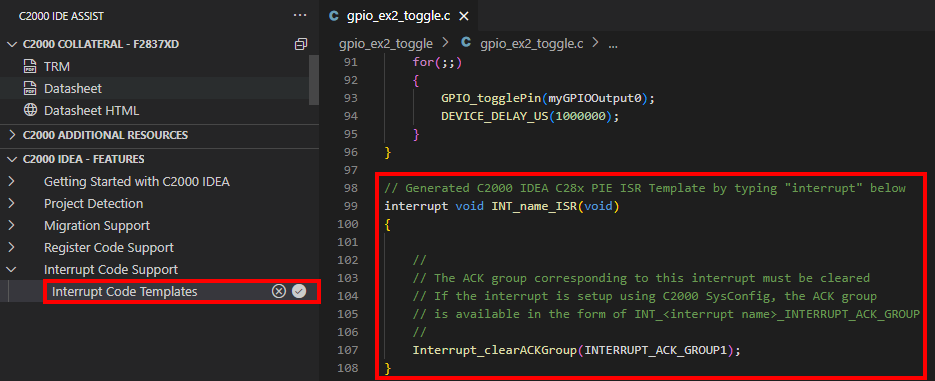 Figure 4-4 Interrupt Coder with
C28xNote: For C28x devices, the correct ACK group for the given peripheral interrupt is automatically filled in. Make sure to add any application-specific code before this line.
Figure 4-4 Interrupt Coder with
C28xNote: For C28x devices, the correct ACK group for the given peripheral interrupt is automatically filled in. Make sure to add any application-specific code before this line.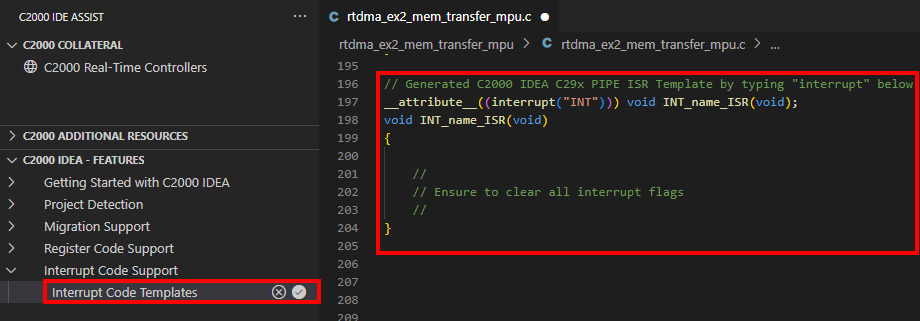 Figure 4-5 Interrupt Coder with
C29xNote: For C29x devices, the interrupt type attribute is automatically included to indicate the type of interrupt being defined. By default, the extension defines interrupts as INT but the attribute can be modified to RTINT.
Figure 4-5 Interrupt Coder with
C29xNote: For C29x devices, the interrupt type attribute is automatically included to indicate the type of interrupt being defined. By default, the extension defines interrupts as INT but the attribute can be modified to RTINT.