SPRADL6A January 2025 – January 2025 F29H850TU , F29H859TU-Q1 , TMS320F2800132 , TMS320F2800133 , TMS320F2800135 , TMS320F2800137 , TMS320F2800152-Q1 , TMS320F2800153-Q1 , TMS320F2800154-Q1 , TMS320F2800155 , TMS320F2800155-Q1 , TMS320F2800156-Q1 , TMS320F2800157 , TMS320F2800157-Q1 , TMS320F280021 , TMS320F280021-Q1 , TMS320F280023 , TMS320F280023-Q1 , TMS320F280023C , TMS320F280025 , TMS320F280025-Q1 , TMS320F280025C , TMS320F280025C-Q1 , TMS320F280033 , TMS320F280034 , TMS320F280034-Q1 , TMS320F280036-Q1 , TMS320F280036C-Q1 , TMS320F280037 , TMS320F280037-Q1 , TMS320F280037C , TMS320F280037C-Q1 , TMS320F280038-Q1 , TMS320F280038C-Q1 , TMS320F280039 , TMS320F280039-Q1 , TMS320F280039C , TMS320F280039C-Q1 , TMS320F280040-Q1 , TMS320F280040C-Q1 , TMS320F280041 , TMS320F280041-Q1 , TMS320F280041C , TMS320F280041C-Q1 , TMS320F280045 , TMS320F280048-Q1 , TMS320F280048C-Q1 , TMS320F280049 , TMS320F280049-Q1 , TMS320F280049C , TMS320F280049C-Q1 , TMS320F28075 , TMS320F28075-Q1 , TMS320F28374D , TMS320F28374S , TMS320F28375D , TMS320F28375S , TMS320F28375S-Q1 , TMS320F28376D , TMS320F28376S , TMS320F28377D , TMS320F28377D-EP , TMS320F28377D-Q1 , TMS320F28377S , TMS320F28377S-Q1 , TMS320F28379D , TMS320F28379D-Q1 , TMS320F28379S , TMS320F28384D , TMS320F28384S , TMS320F28386D , TMS320F28386S , TMS320F28388D , TMS320F28388S , TMS320F28P550SG , TMS320F28P550SJ , TMS320F28P559SJ-Q1 , TMS320F28P650DH , TMS320F28P650DK , TMS320F28P650SH , TMS320F28P650SK , TMS320F28P659DH-Q1 , TMS320F28P659DK-Q1 , TMS320F28P659SH-Q1
- 1
- Abstract
- Trademarks
- 1Introduction
- 2Getting Started
- 3Overview
- 4Features
- 5Summary
- 6References
- 7Revision History
4.3.1.2 Project-Based Migration Check
Follow these steps to enable Driverlib Migration on a detected project:
- Run project detection (see instructions in Section 2.3).
- Set up the C2000 device to
migrate from/to as well as customize which folders/files are to be ignored for
the migration check by either:
- Click the following icon next to Migration Devices under the detected project in the C2000 IDEA - Projects pane of the Extension tree.
- To set up the migration settings for the project,
either:
- Press CTRL+SHIFT+P, type and select C2000: Set Up Migration Settings.
- Click on
Migration Support > Set Up Migration
Settings in the C2000 IDEA - Features pane
of the Extension tree.
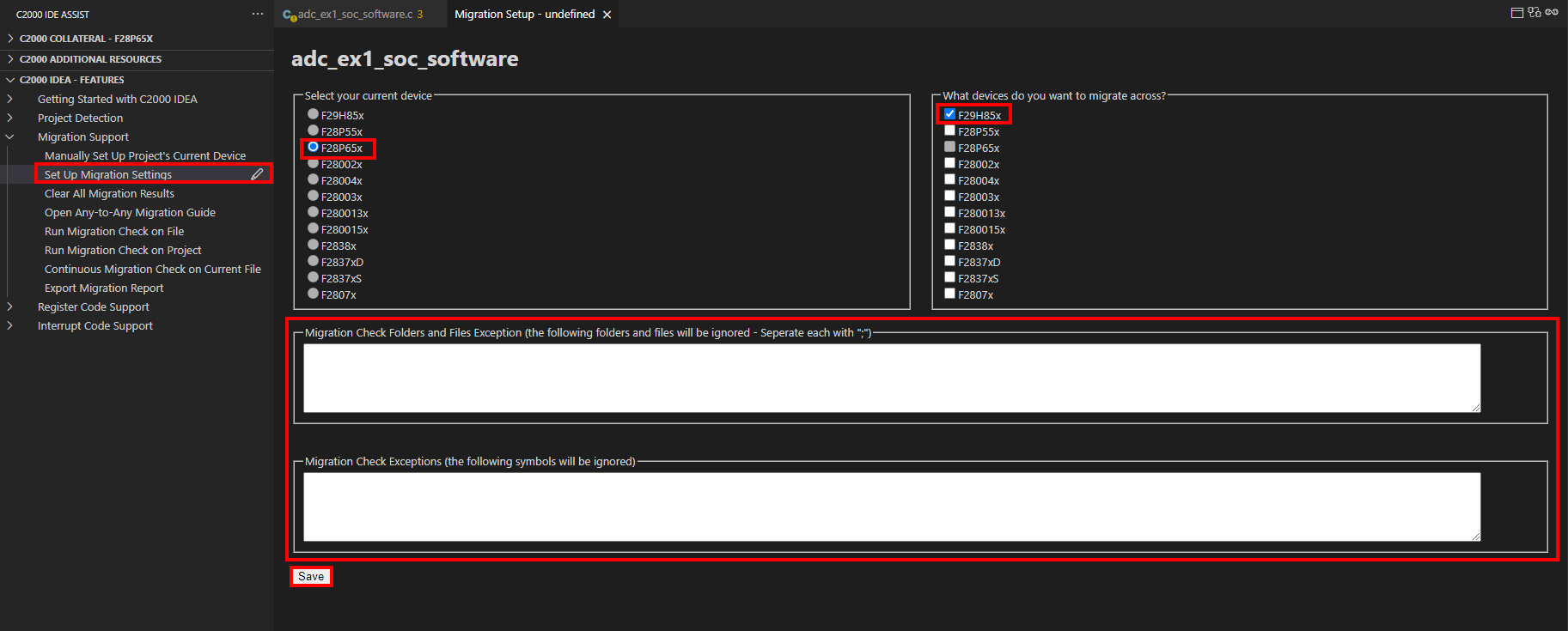 Figure 4-9 Migration Settings Setup
Figure 4-9 Migration Settings Setup
- To run the migration check,
either:
- Click the following icon next to Migration Devices under the detected project in the C2000 IDEA - Projects pane of the Extension tree.
- Press CTRL+SHIFT+P, type and select C2000: Run Migration Check on Project.
- Click on Migration
Support > Run Migration Check on Project in the
C2000 IDEA - Features pane of the Extension
tree.Note: An error is thrown by the extension if there is any overlap of folders or files in the migration folder and files to be ignored information in the migration setup page.Note: Do not use these migration features while the tool is already running a migration check on the project. Wait for the Migration check completed on [project name] at the bottom right of the screen before enabling other migration features. The amount of time taken to run the check entirely depends on how many files, lines and code changes exist in a project. The migration report includes the time taken on each file.
- Select the project in the workspace to run a migration check on.
- The status bar at the bottom right of the screen displays Migration check completed on [project name] when finished. All major migration concerns in the file are underlined with a red squiggly line. All other migration warnings in the file are underlined with a yellow squiggly line.
- Review and resolve concerns
throughout the file. The following options are provided when the underlined code
is hovered over:
- Select View Problem to quickly loop through the detected concerns in the file .
- Select Quick Fix
to mitigate the migration concern. Select one of the below options:
- Review migration collateral for [current device] to [migration device]- This option opens a link to the online migration collateral for the specific migration path using the latest version of C2000WARE.
- Wrap in device specific #IFDEF for [current device] and [migration device] - This option autogenerates pre-processor wrappers around the line of code so that an updated version of the code can be compiled for the new device. Fill in the line with the //Enter alternate code comment with the modified code and add a #define for the current device somewhere in the file.
- Ignore code related errors - This option ignores this migration concern.
- The migration report contains a
list of the detected migration concerns, the time taken to complete the
migration, and any settings the user customized to ignore. To export the
migration report to the desired file path, either:
- Click the following icon next to Migration Devices under the detected project in the C2000 IDEA - Projects pane of the Extension tree.
- Enter CTRL+SHIFT+P, type and select C2000: Export Migration Report.
- Click on Migration Support > Export Migration Report in the C2000 IDEA - Features pane of the Extension tree.